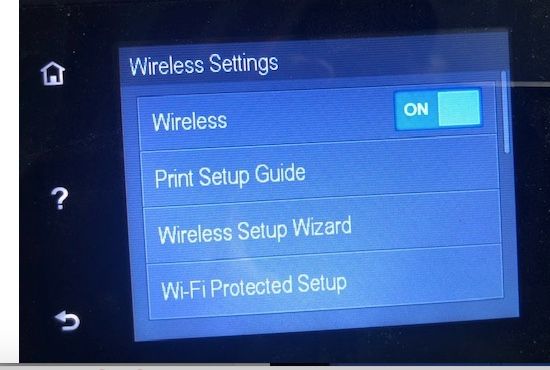-
×InformationNeed Windows 11 help?Check documents on compatibility, FAQs, upgrade information and available fixes.
Windows 11 Support Center. -
-
×InformationNeed Windows 11 help?Check documents on compatibility, FAQs, upgrade information and available fixes.
Windows 11 Support Center. -
- HP Community
- Printers
- Mobile Printing & Cloud Printing
- HP Envy 7640 appears as it's own wireless network

Create an account on the HP Community to personalize your profile and ask a question
11-19-2019 09:52 AM
How is your Printer connected to the Computer? Wi-Fi Direct or just the normal wireless?
Let's go to the setup menu>Printer Maintenance>Restore Factory Defaults
Once done, let me know if you're able to see the Wi-Fi Direct option under the Wireless>Settings menu
Let me know if this helps.
If the information I've provided was helpful, give us some reinforcement by clicking the Accepted Solution button, that'll help us and others see that we've got the answers!
Thanks!
Have a great day!
I am an HP Employee
11-19-2019 06:38 PM
Thanks for the info. I'll try the factory defaults reset and see what I can see. But, I do have a related question. If I see the Wi-Fi Direct option and turn it off, will I still be able to print from my own smart phone?
Thanks.
11-19-2019 07:17 PM
I'm thinking that it is on because I can see the Direct network? So, I guess that means anyone close enough to my Direct network can use is since no password seems to be required because it's not on my "real" network! Do I have this right?
Thanks.
11-20-2019 11:42 AM
You can setup password for the WiFi direct.
Refer this HP document for steps:- Click here
I hope that helps.
To thank me for my efforts to help you, please mark my post as an accepted solution so that it benefits several others.
Cheers.
Sandytechy20
I am an HP Employee
11-20-2019 06:55 PM
I started to do the restore, and got warnings. All settings will be deleted. Admin password for EWS , etc. will be deleted. Web Services will be removed and HP Instant Ink won't work..... Do I really want to do this/
11-21-2019 10:00 AM
You may turn off WiFi Direct or secure it using a password.
To turn it off,
On the printer screen, go to Settings > Network settings > Wifi Direct > Off
To assign a password to Wifi Direct,
-
Connect your computer or mobile device to the printer with Wi-Fi Direct.
-
In an Internet browser address bar, type 192.168.223.1, and then press the Enter key or click or tap the Search icon.

-
If a website security certificate displays, click Continue to open the EWS.
-
Click or tap Network, click Wi-Fi Direct, and then click or tap Status.
A message displays that you are being redirected to a secure HTTPS-enabled page. Click or tap OK or Redirect to HTTPS. If a Your connection is not private message displays, click or tap Advanced, and then click or tap Proceed to [Printer IP address].
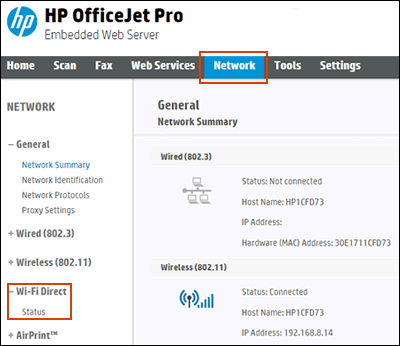
-
On the Wi-Fi Direct Status screen, click or tap Edit Settings to make any changes, and then click or tap Apply.
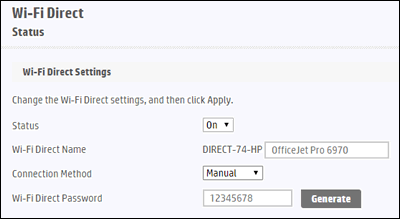
Keep me posted for any other assistance.
If you feel my post solved your issue, please click “Accept as Solution”, it will help others find the solution. Click the “Kudos/Thumbs Up" on the bottom right to say “Thanks” for helping!
KUMAR0307
I am an HP Employee
- « Previous
-
- 1
- 2
- Next »