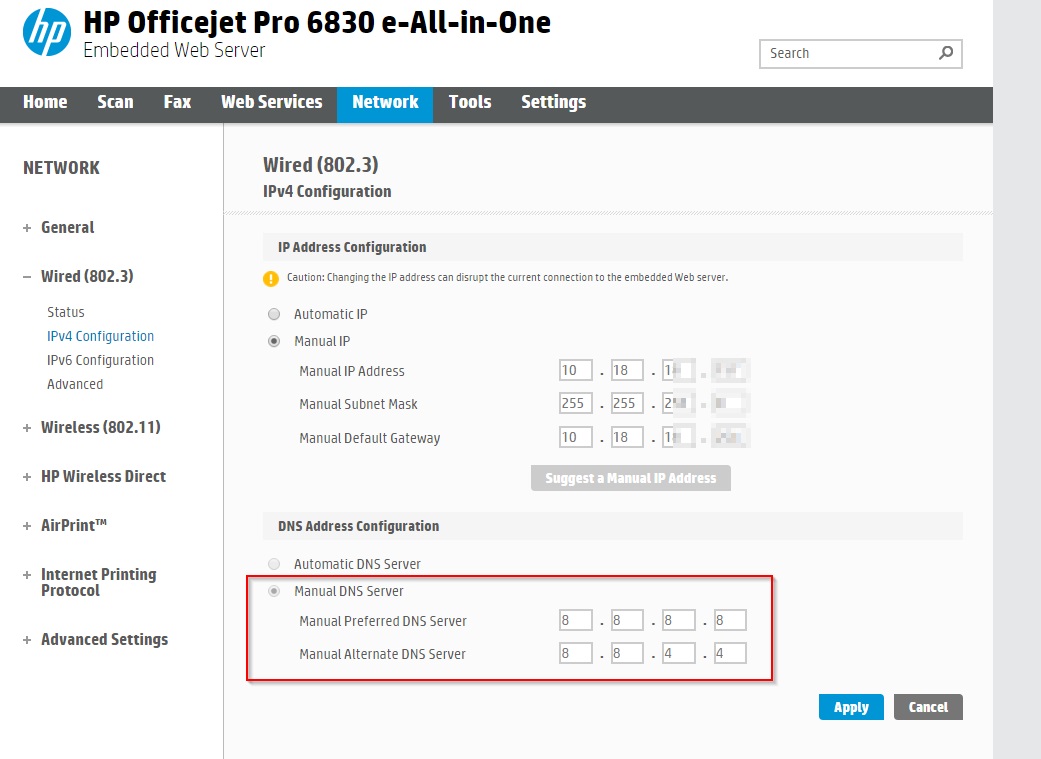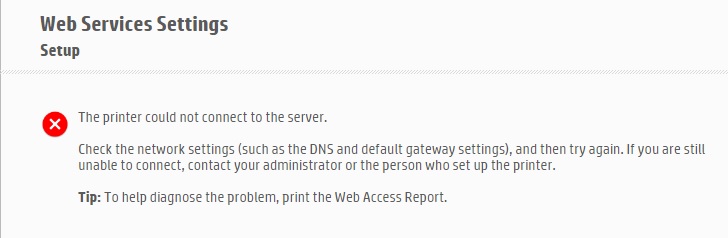-
×InformationNeed Windows 11 help?Check documents on compatibility, FAQs, upgrade information and available fixes.
Windows 11 Support Center. -
-
×InformationNeed Windows 11 help?Check documents on compatibility, FAQs, upgrade information and available fixes.
Windows 11 Support Center. -
- HP Community
- Printers
- Mobile Printing & Cloud Printing
- HP Officejet Pro 6830 e-All-in-One could not activate webser...

Create an account on the HP Community to personalize your profile and ask a question
01-20-2017 12:55 AM - edited 01-20-2017 01:05 AM
In the forum I found some hints, first to upgrade the firmware of the printer --> after this it should work to activate the webservices for mobile printing
After upgrading the actual firmware of this website:
It doesn't work
there is always the message at the end -->
Web Services might be busy or temporarily unavailable. Try again later.
Is it possible that this printer doesn't work anymore with the webservices, there wer some discussions about a list of HP with printers and cancelled webservices
Firewall doesn't block the printer!
Solved! Go to Solution.
Accepted Solutions
02-01-2017 02:43 PM - edited 02-01-2017 02:44 PM
Hello @SHBreakpoint
Appreciate your efforts!
I would suggest you contact the HP cloud services team to get the printer connected to the web-services. If you are from the North America region, please contact 1-855-785-2777 to reach the HP ePrint / cloud services team.
If you are from any other region, you can visit http://www.support.hp.com/contact-hp and fill in your product details to get the tech support number.
(1) Once the support page opens please select the country in which you're located. Next, enter your HP model number on the right.
(2) Next, choose the 'Contact Support' tab at the top and scroll down to the bottom of the 'HP Support- Contact' page to fill out the form provided with your contact information.
(3) Once completed click the 'Show Options' icon on the bottom right.
(4) Lastly, scroll down to the bottom of the page and select 'Get phone number.' A case number and phone number will now populate for you.
If you have any troubles, let me know and I will do my best to help.
Good luck 🙂
Please click "Accepted Solution" on the post that solves your issue to help others find the solution. To show appreciation for my help, please click the "Thumbs Up Icon" below!
DVortex
I am not an HP Employee
01-20-2017 05:08 PM
Hello, @SHBreakpoint – Greetings!
Thanks for accessing the HP Support Forums for extra support! It is a great place to find the help you need, from other users, HP experts, and other support personnel.
I see that you are having issues enabling the Web-Services on your Officejet 6830 printer. Greatly appreciate your efforts in all the troubleshooting. Good job on updating the printer firmware 🙂
It’s true that certain printers have stopped supporting the Web-services, but this printer is not one of them. You can check the list here: http://hp.care/2eVmvoU
Coming to your issue, I have seen the DNS server creating the issue at times. So let’s try to assign a public DNS address to try and fix this issue. Follow the steps below:
- Obtain the IP address of the printer – You can touch the “wireless” icon on the printer control panel to get the IP address.
- Type the IP address on your web browser to obtain the printer EWS page on your computer.
- Go to "Network" tab - General - Select "Network protocols" - Select "Enable IPv4 only" (or similar) - Apply the settings.
- Go to the “Network” tab – Click on “Wireless (802.11) – Then click on “Network address (IPv4)
- Click on the radio button which says “Manual IP” and then click “Suggest a manual IP address” to give a manual IP address to your printer.
- Click on radio button which says “Manual DNS Server” and under manual preferred type 8.8.8.8 and under manual alternate type 8.8.4.4 (This is Google DNS server address)
Now, restart the printer and then try disabling and enabling the web-services and check.
Please let me know if this resolves the issue, or if you require further assistance.
Have a great day 🙂
Please click "Accepted Solution" on the post that solves your issue to help others find the solution. To show appreciation for my help, please click the "Thumbs Up Icon" below!
DVortex
I am not an HP Employee
01-23-2017 01:33 AM
Hi,
first of all thanks for your reply
I've done more or less the steps you told me.
I have to use the LAN Connection --> here is a fixed IP address (this IP address won't be blocked from our firewall)
and for the DNS I have typed in the 8.8.8.8 and 8.8.4.4 (screenshot)
I restarted the printer
after trying to activate the web Services:
01-23-2017 02:50 PM
Thank you for the update.
Superb job on trying the different steps to isolate the issue. You are simply awesome. Kudos to you.
Please follow these step by step instructions to resolve the issue: Click here
Please let me know how this goes. I genuinely hope that the issue gets resolved without hassles.
Sizzlingsum_13
I am an HP Employee
02-01-2017 02:43 PM - edited 02-01-2017 02:44 PM
Hello @SHBreakpoint
Appreciate your efforts!
I would suggest you contact the HP cloud services team to get the printer connected to the web-services. If you are from the North America region, please contact 1-855-785-2777 to reach the HP ePrint / cloud services team.
If you are from any other region, you can visit http://www.support.hp.com/contact-hp and fill in your product details to get the tech support number.
(1) Once the support page opens please select the country in which you're located. Next, enter your HP model number on the right.
(2) Next, choose the 'Contact Support' tab at the top and scroll down to the bottom of the 'HP Support- Contact' page to fill out the form provided with your contact information.
(3) Once completed click the 'Show Options' icon on the bottom right.
(4) Lastly, scroll down to the bottom of the page and select 'Get phone number.' A case number and phone number will now populate for you.
If you have any troubles, let me know and I will do my best to help.
Good luck 🙂
Please click "Accepted Solution" on the post that solves your issue to help others find the solution. To show appreciation for my help, please click the "Thumbs Up Icon" below!
DVortex
I am not an HP Employee
02-01-2017 04:24 PM
One simple thing to try: Reboot your router.
I saw you cycled power to the printer, but it's having issues talking to your router.
Good luck!
WyreNut
Former Expert in the PalmOS, WebOS, and Android sections of this Community Forum.
I am a Volunteer here, not employed by HP.