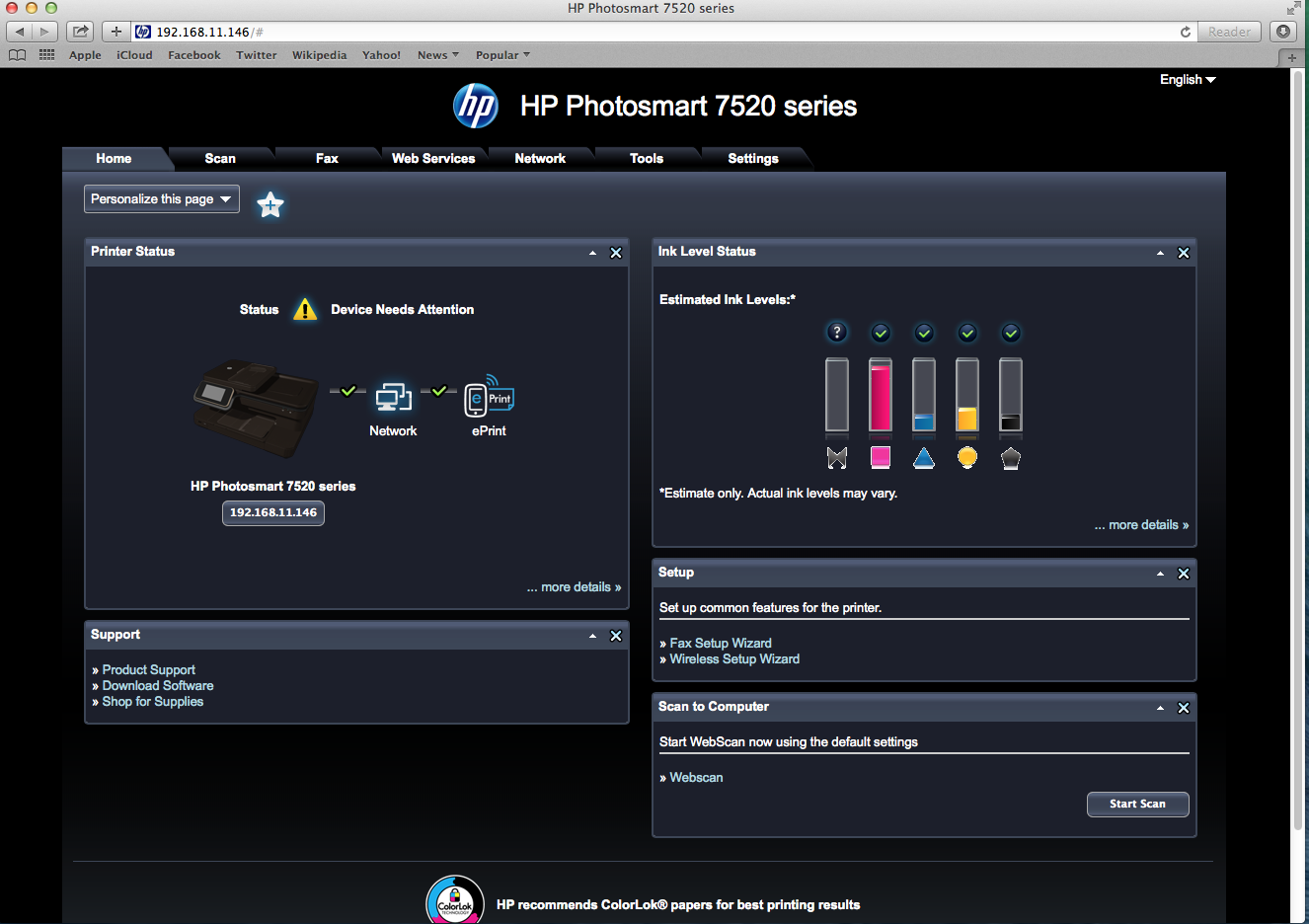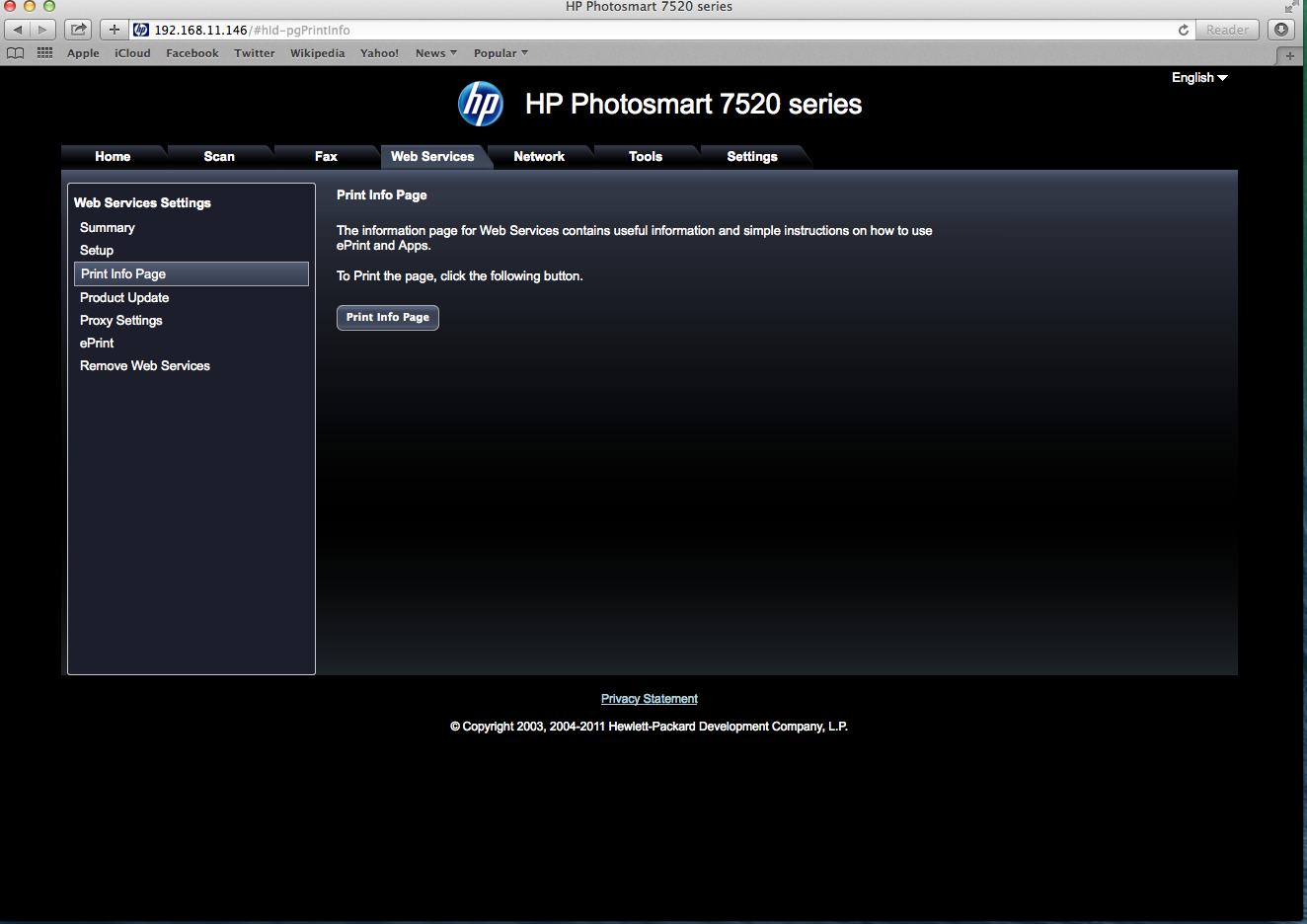-
×InformationNeed Windows 11 help?Check documents on compatibility, FAQs, upgrade information and available fixes.
Windows 11 Support Center. -
-
×InformationNeed Windows 11 help?Check documents on compatibility, FAQs, upgrade information and available fixes.
Windows 11 Support Center. -
- HP Community
- Printers
- Mobile Printing & Cloud Printing
- HP Photosmart 7525 Unable to connect to web services

Create an account on the HP Community to personalize your profile and ask a question
01-27-2013 02:42 PM
I have wirelessly installed the 7525 to my network. I have Windows 7 64-bit OS. Following set up directions, I was able to print from my computer and using eprint from my cell phone. I was unable to set up apps because I got the error, "Unable to connect to web services". I printed out the wireless test results and it showed I was connected to the internet and there was no problems found. I updated my firmware and that had no effect. I followed previous forum posts to go to a static ip address, including powering down the printer and gateway, and that had no effect. Where do I go from here? Thank you.
01-27-2013 08:46 PM
I have had the same problem for 2 days with the 7520, so either someone will let us know the web service is not working, or we can throw this junk in the garbage.
I did get one message while resetting the the printer "we have had a server error, sorry, etc......" but that is all. None of my apps will work, and they have been working perfect up until yesterday.
Peabody
01-28-2013 03:34 PM
Have you guys tried the steps below.
1. Obtain your printer's IP address
a. This can be done by pressing the wireless icon on printer.
2. Enter the printer's IP address in a browser.
3. Select the network tab at the top of the page.
4. On the left select networking.
5. Select Network Address (IP)
6. Select Manual DNS Server
a. Manual Preferred DNS should read 8.8.8.8
b. Alternate DNS Server should read. 8.8.4.4
7. Select apply you might get a warning just select okay.
01-28-2013 04:09 PM
01-28-2013 07:30 PM
Same here, I made no more tests or changes and it was working again. I tried all the mentioned ideas with no success, but thank you for helping.
It was working fine before, then just quit. I did seven resets and attempted many suggested ideas, but it appears to have been a problem somewhere with the server since it "fixed itself".
Thank you for your suggestions!
01-29-2013 10:28 AM
Hey guys,
Glad it’s working for you both. It’s possible since you both had the same experience that Hp was updating its servers and that cause the issue. Glad you guys posted back to let me know it’s working.
Happy Printing
11-25-2013 12:06 PM
The instructions about the IP address, Network address, Preferred and Alternate DNS were followed perfectly. Alas, my printer still isn't recognized. Site continues to ask me for a "claim code" which I am unable to find.
11-27-2013 08:30 AM - edited 11-27-2013 08:44 AM
Hi 2thomps,
I'm sorry to hear that you are having problems getting the claim code for your Photosmart 7520.
After you assigned the IP address, network address, DNS servers, did you enabled web services? Once web services is enabled an instruction sheet for ePrint will print out with your claim code. To enable web services please follow the steps below:
- On the front panel of your printer touch the ePrint icon in the upper left hand corner.
- If prompted, please choose "Accept" to the terms of use. If you are not prompted to accept the terms of use and a summary screen displays then your web services are already enabled. If your web services are already enabled, please touch the home icon and go to "Alternate Solution" below.
- If prompted, please say "Yes" to automatic updates. You should see a message saying "Connecting" and then a web services information sheet will print out. Your claim code will be on the web services information sheet. Please skip the remaining steps.
Alternate Solution if Web Services Already Enabled
- Open the embedded web server for the printer by typing the printer's ip address into a supported web browser on your computer.
- Click on the "Web Services" tab.
- Choose "Print Info Page" on the left hand side menu.
- Click on the "Print Info Page" button. Your web services information sheet will print out with your claim code.
Regards,
Happytohelp
Please click the Thumbs Up to show you like my post or to say thanks!
I work on behalf of HP