-
×InformationNeed Windows 11 help?Check documents on compatibility, FAQs, upgrade information and available fixes.
Windows 11 Support Center. -
-
×InformationNeed Windows 11 help?Check documents on compatibility, FAQs, upgrade information and available fixes.
Windows 11 Support Center. -
- HP Community
- Printers
- Mobile Printing & Cloud Printing
- HP Print Service Plugin won't print duplex on Laserjet P1606...

Create an account on the HP Community to personalize your profile and ask a question
05-07-2019 11:32 AM - edited 05-07-2019 10:54 PM
I cannot print duplex using HP Print Service Plugin (Android app for Samsung Galaxy S9) with a networked HP Laserjet P1606dn printer. The printer is connected to the network's wi-fi router using an ethernet cable. From Android phone, duplex jobs always print single sided, even when duplex option is selected in the Android print service. Duplex works fine for jobs submitted by PCs running Windows 10 on the same wi-fi network.
05-08-2019 12:33 PM
Welcome to the HP Support Community!
Clearing the app data and reinstalling it may resolve this issue. Let us try these steps:
1. On your Android device, tap the Settings icon, and then select Apps or Applications.
2. Select Show System Apps.
3. Scroll down the list, and then select HP print service plugin. Select Clear Cache and Clear Data.
Depending on your Android device, tap Storage, and then select Print Spooler.
4. Select Clear Cache and Clear Data.
Update printer firmware:
Click here to know different methods of updating printer firmware.
Step 1: Re-install the HP Print Service Plugin
-
Confirm your Android device is connected to the same network as your printer, or that Wi-Fi Direct on your printer and Android device is enabled.
-
On your Android device, install or update the HP Print Service Plugin (in English) from the Google Play Store.
-
Once the installation or update is complete, choose your Android device to turn on the plugin:
-
Android 7 (Nougat) and later devices: The HP Print Service Plugin turns on automatically after installation. Continue with these steps.
-
-
Turn off any other print service plugins, if necessary.
Your Android device is now ready to print using the HP Print Service Plugin.
Step 2: Print with the HP Print Service Plugin
-
Open the item you want to print, tap the menu icon
 , and then tap Print.
, and then tap Print.A print preview screen displays.
-
Tap the down arrow
 to view the printer list, and then select HP [your printer model name] to print over the network, or DIRECT-xx-HP [your printer model name] to print with Wi-Fi Direct.
to view the printer list, and then select HP [your printer model name] to print over the network, or DIRECT-xx-HP [your printer model name] to print with Wi-Fi Direct.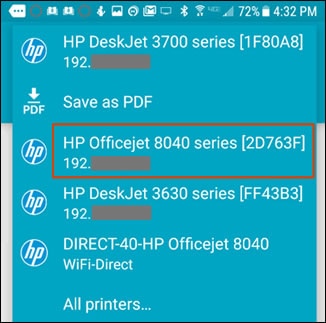
-
Tap the down arrow
 to change any print settings, and then tap the Print
to change any print settings, and then tap the Print  icon.
icon.
For more info on the HP Print Service Plugin, refer to this document.
Let me know how this goes.
Please click “Accept as Solution” if you feel my post solved your issue, it will help others find the solution. Click the “Kudos/Thumbs Up" on the bottom right to say “Thanks” for helping!
KUMAR0307
I am an HP Employee
05-10-2019 11:08 AM - edited 05-13-2019 11:23 AM
Hello KUMAR0307,
I followed your instructions to:
1) Clear the phone's print data and cache.
2) Uninstall/reinstall HP Print Services Plugin (version 4.10.2-3.2.1-16-19.2.110-1136) from Google Play Store.
3) Confirm in the phone settings that only the HP print service is switched on.
4) My HP LaserJet P1606dn already has the latest firmware installed (Firmware datecode 20150114). Software driver version 20120926, as shown on the Self Test / Device Configuration print out.
Duplex printing still fails as before. I only get single-sided printing from the phone.
If I copy the very same document from phone to a networked PC, then it prints duplex from the PC.
Same issue with Microsoft Word and Adobe Acrobat Reader (PDF) versions of a very simple 2-page test document.
05-14-2019 12:20 PM
- Open the document you want to print
- Click on Share > Print > at the top click on select printer > choose the HP printer installed using the HP service plugin

- Make sure the right printer is selected before you proceed.
- Tap on the Arrow pointing down/paper type to get additional options.
- Select Two sided > Long edge

- Try to print.
If this does not work, then uninstall HP Print service plugin and install Samsung print service plugin.
Click here for more info and to know how to set it up.
Keep me posted.
Please click “Accept as Solution” if you feel my post solved your issue, it will help others find the solution. Click the “Kudos/Thumbs Up" on the bottom right to say “Thanks” for helping!
KUMAR0307
I am an HP Employee
05-14-2019 12:54 PM - edited 05-14-2019 12:55 PM
Hello KUMAR0307,
(1) I always select "Double-sided, Long edge" as you described above, and always have the same issue.
(2) I uninstalled the HP Print Service Plugin, then installed and turned on the Samsung Print Service Plugin. This action did NOT resolve the issue.
05-15-2019 07:24 AM
Try installing HP Smart app on your mobile device.
Click here for more info and to download the app.
Open HP Smart app > click on the + icon at the top to add the printer > Once added click on print documents > choose the document you want to print > check the preview > click on print > Select 2 sided > Long edge > click on print.
Hope this helps. Let me know how this goes.
Please click “Accept as Solution” if you feel my post solved your issue, it will help others find the solution. Click the “Kudos/Thumbs Up" on the bottom right to say “Thanks” for helping!
KUMAR0307
I am an HP Employee
05-16-2019 11:38 PM - edited 05-16-2019 11:57 PM
I installed the HP Smart app and selected my printer in this app.
I then tap on "Print Documents" but HP Smart does not find any of my MS Word documents on the phone. Under "Device storage" it only shows PDFs, Scanned Files, and Online Documents (Google Drive and Dropbox). It does not even find the PDF version of the 2-page test doc in my Main Storage. My various document folders are visible in the app FX and the app Samsung My Files, but are not visible in HP Smart.
1) Is there any way for HP Smart to locate docs stored in subfolders of the phone's Main Storage area or Internal Storage?
2) Will HP Smart ever be able to print a MS Word doc directly?
05-19-2019 07:27 AM
HP Smart currently supports printing of PDF documents and most image files. You can Print other files types directly from their associated applications, such as Microsoft Word.
- HP Smart applications can only detect file types such as PDF and JPEG/JPG.
- Open a MS Word document > Click on options > Share and export > Print > Select the printer > Print.
Let me know how this goes.
If you feel my post solved your issue, please click “Accept as Solution”, it will help others find the solution. Click the “Kudos/Thumbs Up" on the bottom right to say “Thanks” for helping!
KUMAR0307
I am an HP Employee
05-19-2019 10:25 AM - edited 05-19-2019 11:07 AM
@KUMAR0307
We are going around in circles now.
Your response (1) above did not address the question I posted previously.
After trying all your suggestions, most of them multiple times, the HP LaserJet P1606dn still does not print duplex from my Android Samsung Galaxy S9 phone. At the same time, duplex printng works perfectly over this wi-fi network from five different networked computers running Windows 10. In the past, it also worked perfectly using Windows 7 and 8 on these computers.
I conclude there is a performance issue with either the HP Print Service for Android (most likely) or the P1606dn driver (somewhat less likely). What can HP do to solve this issue?
05-19-2019 01:49 PM
HP Smart app can read PDF files or Photos of JPEG/JPG formats present in the subfolders too.
As we have exhausted all the troubleshooting steps and the issue still persists, please contact our HP Support team for Other Options :
1) Click on this link - https://support.hp.com/us-en/contact-hp?openCLC=true
2) Select your product type below.
3) Enter the serial of your device.
4) Select the country from the drop-down.
5) Select the appropriate option based on your preference.
6) Fill the web-form and proceed further.
Keep me posted for any other assistance.
KUMAR0307
I am an HP Employee
