-
×InformationNeed Windows 11 help?Check documents on compatibility, FAQs, upgrade information and available fixes.
Windows 11 Support Center. -
-
×InformationNeed Windows 11 help?Check documents on compatibility, FAQs, upgrade information and available fixes.
Windows 11 Support Center. -
- HP Community
- Printers
- Mobile Printing & Cloud Printing
- HP SMART doesn't work

Create an account on the HP Community to personalize your profile and ask a question
10-08-2022 11:52 AM
Hi, since a couple of months I cannot login to HP Smart, it gives error (Error Code: UA_400_EB000U0217).
It happens either from mobile or from my laptop. This used to work fine before, absolutely frustrating!!
Thank you so much for your help! bye 🙂
Solved! Go to Solution.
Accepted Solutions
10-08-2022
12:50 PM
- last edited on
12-02-2025
10:08 AM
by
![]() FriendlyMod
FriendlyMod
No worries.
Since nothing will connect (Not Windows 10 and not Mobile), it is less likely a compatibility issue and more likely an issue with the printer incorrectly identifying your HP Account.
Try
Restart everything, including the router that controls your network.
Next,
Make sure all the HP app on each device is running the latest version of the application for that device.
Yes, sounds silly - might have an impact if one device is "out of sync".
For example, HP Smart - Windows - has recently updated to Version 139.2.289.0
What else?
Not sure whether a Reset will work -- not having access to the login might cause the reset to balk.
On the other hand, not having access to the login might mean the app needs the Reset!
Regardless, it takes but a minute to try and it might help.
If the Reset does not help,
If you have not already done so (and maybe if you have)
Uninstall the HP app from your Windows
Restart the computer
"Get" a new copy of the app from the Microsoft Store
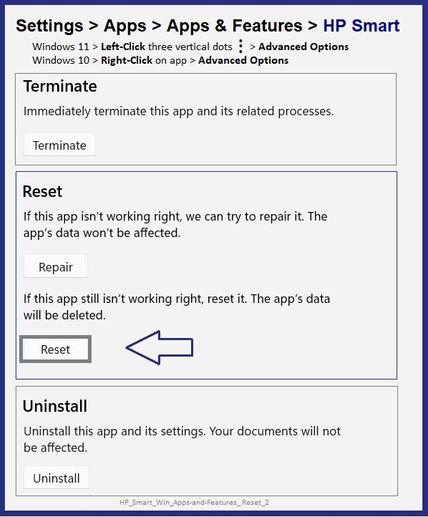
Thank you for participating in the HP Community.
Our Community is comprised of volunteers - people who own and use HP devices.
Click Helpful = Yes to say Thank You
Question / Concern Answered, Click "Accept as Solution"


10-08-2022 12:07 PM
Welcome to the HP Community Forum.
@Noise68 wrote:Product: HP DeskJet 3762 All-in-One PrinterOperating System: Microsoft Windows 7 (64-bit)Hi, since a couple of months I cannot login to HP Smart, it gives error (Error Code: UA_400_EB000U0217).
It happens either from mobile or from my laptop. This used to work fine before, absolutely frustrating!!
Thank you so much for your help! bye 🙂
Not sure why the application would have ever worked -- HP Smart is not supported in Windows 7.
>>> Open and Read >>> HP printer setup (HP Smart app)
FAQ > What are the requirements to set up a printer using the HP Smart app?
What else?
The Full Feature Software / full driver printer software is supported on your older OS.
Full driver includes HP Scan.
Installation Package - Full Feature Software - Information and Download
HP DeskJet and Ink Advantage 3700 All-in-One Print and Scan Driver and Accessories
Basic Instructions - Install the Full Feature Software / Full Driver printer software
Preparation
- If the printer software is still / already installed, Uninstall the printer software from Control Panel > icon view > Programs and Features > Restart the computer and log in – Reference Uninstall HP printer software and drivers
After the printer software is uninstalled, check that the printer is not still lurking in Devices and Printers.
If the printer is listed, Right-Click on the printer and "Remove" > Restart the computer and sign in.
- If using VPN, shut it off to install software. NOTE >> If you don’t know what this is, you are not using a VPN – ignore this part.
- Reminder: If using USB cable between printer and computer, disconnect the cable before installing software. Later... Connect the cable when instructed (near the end of the installation procedure).
- Observation: It is possible (assuming your Wireless Network is stable) that using a Wireless connection to install the printer software might work better than using an Ethernet Connection. Personal choice - the Wireless connection method is recommended when you face insurmountable issues installing the software.
Installation
- Download and Save the Full Feature Software installation package or the Easy Start Software
- Open File Explorer
- Navigate to the folder in which you saved the installation file (likely Downloads)
- Right-Click on the installation package and “Run as Administrator”
- After the software is installed, Restart the computer and log in
If using Easy Start
- Skip any extra software / offers you do not want – Wording varies as does the number of times you have to “skip” or opt-out of various options.
- When asked, opt for "Full Software and Drivers" (exact wording might vary).
Easy_Start_Full_Driver_2
- If, after the Full Software and Drivers option is selected, the installation terminates (suddenly stops and disappears – never comes back): Open your Downloads folder > Look for and Right-Click on the full Web installation package and “Run as Administrator”
NOTES
- - - - - - - - - - - - - - - - - - - - - - - - - - - - - - - - - - - - - - - - - - - - - - - - - - - - - - - - - -
Preparation > Check / enable the printer as the “Default Printer”
Settings > Devices > Printers and scanners
UNCHECK (clear box) Let Windows manage my default printer
Select (Left-Click) your printer from the list of printers > Manage > Set as Default
- - - - - - - - - - - - - - - - - - - - - - - - - - - - - - - - - - - - - - - - - - - - - - - - - - - - - - - - - -
HP Printer Home Page - References and Resources – Learn about your Printer - Solve Problems
“Things that are your printer”
When the website support page opens, Select (as available) a Category > Topic > Subtopic
NOTE: Content depends on device type and Operating System
Categories: Alerts, Access to the Print and Scan Doctor (Windows), Warranty Check, HP Drivers / Software / Firmware Updates, How-to Videos, Bulletins/Notices, Lots of How-to Documents, Troubleshooting, Manuals > User Guides, Product Information (Specifications), Supplies, and more
Open
HP DeskJet 3762 All-in-One Printer
Thank you for participating in the HP Community.
Our Community is comprised of volunteers - people who own and use HP devices.
Click Helpful = Yes to say Thank You
Question / Concern Answered, Click "Accept as Solution"


10-08-2022 12:23 PM
Hi Dragon-Fur, sorry, my bad: I was in a hurry so I made a mistake: it's Windows 10 (64). I can't login.
Even from my mobile the login is impossible, Android 11.
Sorry for my mistake, I will read carefully your suggestions.
10-08-2022
12:50 PM
- last edited on
12-02-2025
10:08 AM
by
![]() FriendlyMod
FriendlyMod
No worries.
Since nothing will connect (Not Windows 10 and not Mobile), it is less likely a compatibility issue and more likely an issue with the printer incorrectly identifying your HP Account.
Try
Restart everything, including the router that controls your network.
Next,
Make sure all the HP app on each device is running the latest version of the application for that device.
Yes, sounds silly - might have an impact if one device is "out of sync".
For example, HP Smart - Windows - has recently updated to Version 139.2.289.0
What else?
Not sure whether a Reset will work -- not having access to the login might cause the reset to balk.
On the other hand, not having access to the login might mean the app needs the Reset!
Regardless, it takes but a minute to try and it might help.
If the Reset does not help,
If you have not already done so (and maybe if you have)
Uninstall the HP app from your Windows
Restart the computer
"Get" a new copy of the app from the Microsoft Store
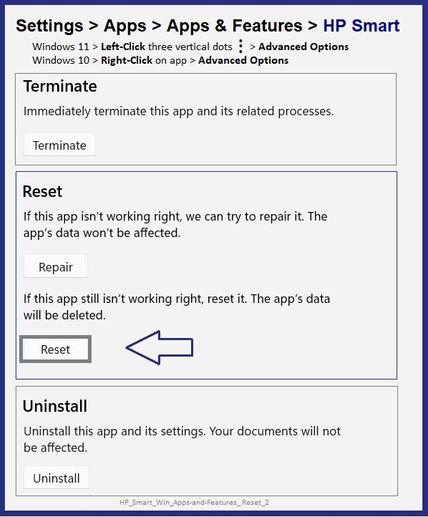
Thank you for participating in the HP Community.
Our Community is comprised of volunteers - people who own and use HP devices.
Click Helpful = Yes to say Thank You
Question / Concern Answered, Click "Accept as Solution"


