-
×InformationNeed Windows 11 help?Check documents on compatibility, FAQs, upgrade information and available fixes.
Windows 11 Support Center. -
-
×InformationNeed Windows 11 help?Check documents on compatibility, FAQs, upgrade information and available fixes.
Windows 11 Support Center. -
- HP Community
- Printers
- Mobile Printing & Cloud Printing
- HP Smart app on iPhone choses Photo Tray instead of Paper Tr...

Create an account on the HP Community to personalize your profile and ask a question
10-26-2021 12:39 PM
The HP Smart app defaults to the empty photo tray on my HP Officejet 5745 printer when trying to print a photo to 8.5 x 11 plain letter paper. I've tried printing from my iPad and my new iPhone 12 Pro, and it will not allow me to switch to the letter paper tray. Resetting the printer did not help.
10-26-2021 01:32 PM - edited 10-26-2021 01:37 PM
Welcome to the HP Community.
Using HP Smart Mobile >>
Tray and Paper must be selected / adjusted before you open the item to be printed.
If the printer includes a display panel, paper size / type can be set right after the paper is loaded (or tray is opened / closed).
Example
Paper Setting on Printer Control / Display Panel
Check / Adjust / Retain the Paper at the Printer Display Panel
Open Printer Tray,
If you have not yet done so, Remove / add desired paper size - type
else
Wait a few seconds
Close Tray
IF applicable for your printer:
On the Printer Control Display Panel,
Click Modify / Change / No-Yes (wording varies), adjust the paper size and type, Click OK
No Size? If the size of the Paper Size is not in the Drop-down list, Select Custom
Note: Not all printers allow selection of “Custom”
=========================================================================
Tray and Paper can also be checked / adjusted in the Embedded Web Server (EWS).
EWS is available on your Web Browser using the printer's IP address
AND
EWS Tray and Paper Management can be reached from within your HP Smart Mobile application.
=-=-=-=-=-=-=-=-=-=-=-=-=-=-=-=-=-=-=-=-=-=-=-=-=-=-=-=-=-=-=-=-=-=-=-=-=-=-=
Embedded Web Server (EWS)
NOTES
- EWS is available on many network connected printers.
- Laser Printers - Options and Settings - availability and location - are likely (and frequently) different.
If EWS is supported on your printer,
Use the Embedded Web Server (EWS) to view / configure your printer.
No Size? If the size of the Paper Size is not included in the Drop-down list, Select Custom
Copy dislikes mismatched content / paper size and type. If / As available, Check / Update Copy settings in EWS > Copy > Settings > Copy Defaults
----------------------- ----------------------- ----------------------- -----------------------
EWS – Browser
Open your favorite browser > type / enter Printer IP address into URL / Address bar
Tab Settings > Preferences > Tray and Paper Management
Model Dependent: Check the Advanced section (at the bottom of the Tray and Paper Management menu)
Click Apply to save changes
----------------------- ----------------------- ----------------------- -----------------------
EWS - HP Smart for Mobile - iOS / iPadOS
Reminder: The EWS Tray and Paper settings must be updated before you open the object to be printed.
Open HP Smart (for mobile)
Open Settings wheel
Open Add / Set Up a Printer
Scroll down, Click, Tray and Paper
Model Dependent: Check / Adjust settings in Advanced
Click Apply to save changes
----------------------- ----------------------- ----------------------- -----------------------
EWS - HP Smart for Mobile - Android
Reminder: The EWS Tray and Paper settings must be updated before you open the object to be printed.
Open HP Smart (for mobile)
Open Click on “Green Circle Check” on Printer Status icon
Scroll down to Preferences
Click, Tray and Paper
Model Dependent: Check / Adjust settings in Advanced
Click Apply to save changes
----------------------- ----------------------- ----------------------- -----------------------
EWS - HP Smart – Windows
Start HP Smart Application
Printer Settings
In section Settings > Advanced
Tab Settings > Preferences
Tray and Paper Management
Model Dependent: Check / Adjust settings in Advanced
Click Apply to save changes
=-=-=-=-=-=-=-=-=-=-=-=-=-=-=-=-=-=-=-=-=-=-=-=-=-=-=-=-=-=-=-=-=-=-=-=-=-=-=
Example - Retain / Modify - Edit / Check Paper Size and Paper Type - Tray and Paper Management
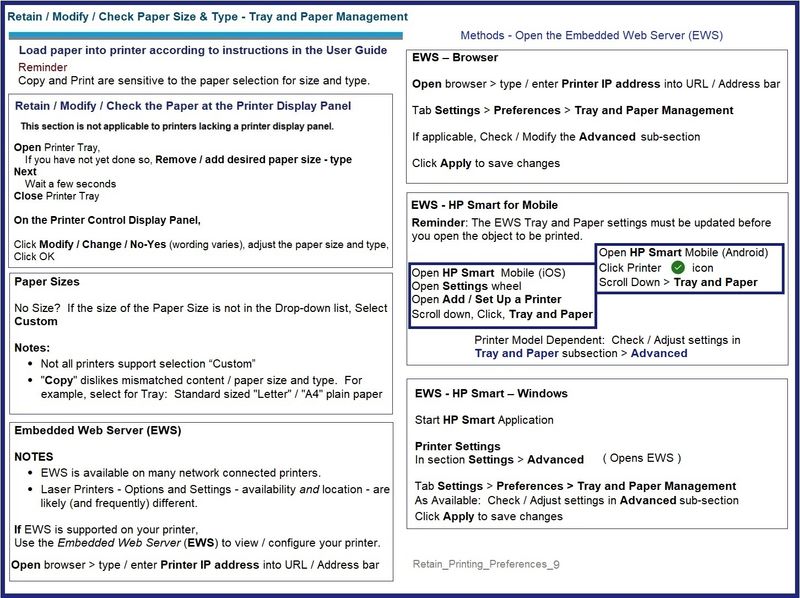
=========================================================================================
Example - HP Smart Mobile - Main Menu

HP Printer Home Page - References and Resources – Learn about your Printer - Solve Problems
“Things that are your printer”
NOTE: Content depends on device type and Operating System
Categories: Alerts, Access to the Print and Scan Doctor (Windows), Warranty Check, HP Drivers / Software / Firmware Updates, How-to Videos, Bulletins/Notices, Lots of How-to Documents, Troubleshooting, Manuals > User Guides, Product Information (Specifications), more
HP OfficeJet 5745 e-All-in-One Printer
Thank you for participating in the HP Community.
The Community is a separate wing of the HP website - We are not an HP business group.
Our Community is comprised of volunteers - people who own and use HP devices.
Click Helpful = Yes to say Thank You.
Question / Concern Answered, Click "Accept as Solution"



