-
×InformationNeed Windows 11 help?Check documents on compatibility, FAQs, upgrade information and available fixes.
Windows 11 Support Center. -
-
×InformationNeed Windows 11 help?Check documents on compatibility, FAQs, upgrade information and available fixes.
Windows 11 Support Center. -
- HP Community
- Printers
- Mobile Printing & Cloud Printing
- HP8600 suddenly stopped printing from my iPhone

Create an account on the HP Community to personalize your profile and ask a question
08-06-2019 03:36 PM
Suddenly, my Hp8600 stopped printing from my iPhone and iPad. It has worked great until now. iPhone identifies the printer as a connected wireless printer but when trying to print it stalls on “connecting to printer” and then fails.
Solved! Go to Solution.
Accepted Solutions
08-10-2019 02:51 PM
I suggest we perform a Semi Full Reset.
Since these steps are specific to your printer, I have sent you a private message with the next course of action
Please check your private message icon on the upper right corner of your HP Forums profile.
Next to your profile Name, you should see a little blue envelope
If the information I've provided was helpful, give us some reinforcement by clicking the "Solution Accepted" on this Post and it will also help other community members with similar issue.
KrazyToad
I Am An HP Employee
08-09-2019 11:02 AM
I suggest we restore the printer's Network settings and then reconnect the printer back to the wireless network
On the printer control panel, touch (right arrow), touch Setup, and then touch Network. Touch Restore Network Defaults, and then select Yes. A message appears stating that the network defaults have been restored.
Next setup the printer to your wireless network again by running the wireless setup wizard on the printer
Restart your iPhone and download the HP Smart App from App Store and setup the printer and try printing
You can refer to this Link: https://support.hp.com/in-en/document/c03561640
Keep me posted how it goes 😊
If the information I've provided was helpful, give us some reinforcement by clicking the "Solution Accepted" on this Post and it will also help other community members with similar issue.
KrazyToad
I Am An HP Employee
08-09-2019 04:14 PM
Ensure that the printer and Mac has the latest updates
Printer Firmware: https://support.hp.com/in-en/document/c02919168
Mac update: https://support.apple.com/en-us/HT201541
- Ensure the printer and the iPhone are connected to the same wireless network.
-Note:- This printer supports only 2.4GHz network. Do not connect it to 5 GHz Network incase your Router supports both 2.4 and 5 GHz
- If you have a Dual-band router and both 2.4GHz and 5GHz networks share the same name/SSID, then the printer will not be able to connect to the network. In this case, contact your Internet service provider to assign different names to both the networks.
Please check with your Internet service provider if your router is able to forward 'Bonjour packets'.
Bonjour locates devices such as printers, other computers, and the services that those devices offer on a local network using multicast Domain Name System (mDNS) service records. The software comes built-in with Apple's macOS and iOS operating systems.
Once you have checked those details please try these steps to enable Airprint again on the printer
-
In the Wireless menu on the printer or on the Wireless Test Report you previously printed, find the printer IP Address.
-
Open the Safari browser on your Apple device.
-
Type the IP address in the search bar, and then tap Go to open the EWS.
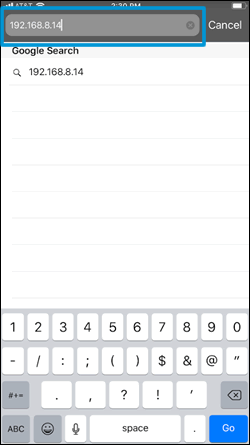
-
Tap Network, tap AirPrint, and then tap Status.
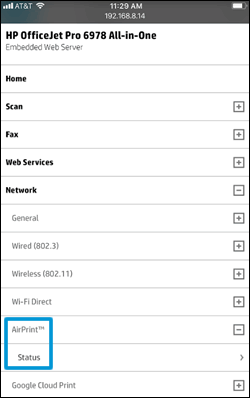
-
In the Redirecting to Secure Page message, tap OK.
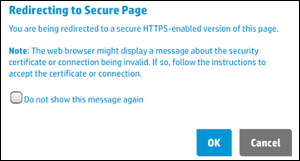
-
In the This Connection is Not Private window, tap Show Details, and then tap visit this website to view the AirPrint status settings.
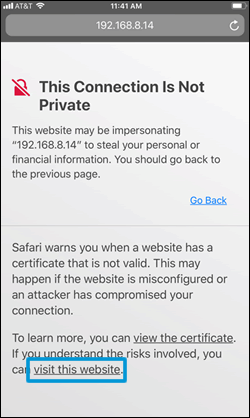
-
If the status is Off, tap Turn on AirPrint.
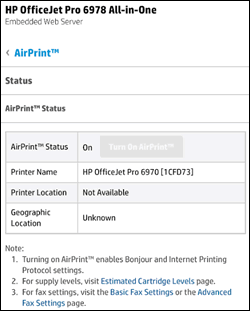
You can refer to this Link: https://support.hp.com/us-en/document/c06182360
Keep me posted how it goes 😊
If the information I've provided was helpful, give us some reinforcement by clicking the "Solution Accepted" on this Post and it will also help other community members with similar issue.
KrazyToad
I Am An HP Employee
08-10-2019 05:44 AM
Thanks Kraft Toad for the assistance but when I can get the IP address to connect and I get the HP printer manager(?) on my browser, it gives me a message “internal system error”. Most of the time the IP address doesn’t resolve at all.
08-10-2019 02:51 PM
I suggest we perform a Semi Full Reset.
Since these steps are specific to your printer, I have sent you a private message with the next course of action
Please check your private message icon on the upper right corner of your HP Forums profile.
Next to your profile Name, you should see a little blue envelope
If the information I've provided was helpful, give us some reinforcement by clicking the "Solution Accepted" on this Post and it will also help other community members with similar issue.
KrazyToad
I Am An HP Employee
