-
×InformationNeed Windows 11 help?Check documents on compatibility, FAQs, upgrade information and available fixes.
Windows 11 Support Center. -
-
×InformationNeed Windows 11 help?Check documents on compatibility, FAQs, upgrade information and available fixes.
Windows 11 Support Center. -
- HP Community
- Printers
- Mobile Printing & Cloud Printing
- Hook up printer to cell phone

Create an account on the HP Community to personalize your profile and ask a question
08-25-2020 02:34 PM - edited 08-25-2020 02:35 PM
Thank you for posting on the HP Support Community.
Don't worry as I'll be glad to help, however, to provide an accurate resolution, I need a few more details:
- What is the operating system? Android or iOS
Step 1: Install the HP Print Service Plugin
Install the HP Print Service Plugin on your Android OS 5.0 or later, and then turn on the plugin.
NOTE: Menus, icons, and the location of the print settings vary by Android version and device manufacturer.
Confirm your Android device is connected to the same network as your printer, or that Wi-Fi Direct on your printer and Android device is enabled.
On your Android device, install or update the HP Print Service Plugin (in English).
Once the installation or update is complete, choose your Android device to turn on the plugin:
Android 7 (Nougat) and later devices: The HP Print Service Plugin turns on automatically after installation. Continue with these steps.
Android 6 (Marshmallow) and earlier devices: Tap Settings, search for and open HP Print Service, and then tap On.
Turn off any other print service plugins, if necessary.
Your Android device is now ready to print using the HP Print Service Plugin.
Step 2: Print with the HP Print Service Plugin
Print photos, documents, emails, or webpages from Android apps that provide a Print option on their menu.
VIDEO
Printing to an HP Printer from Android: https://www.youtube.com/watch?v=vHV5NLOEMbY&feature=emb_title
Learn how to print from an Android device to a wireless HP printer.
Open the item you want to print, tap the menu icon
 , and then tap Print.
, and then tap Print.A print preview screen displays.
Tap the down arrow
 to view the printer list, and then select HP [your printer model name] to print over the network, or DIRECT-xx-HP [your printer model name] to print with Wi-Fi Direct.
to view the printer list, and then select HP [your printer model name] to print over the network, or DIRECT-xx-HP [your printer model name] to print with Wi-Fi Direct.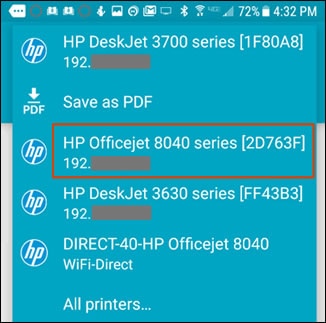
Tap the down arrow
 to change any print settings, and then tap the Print
to change any print settings, and then tap the Print  icon.
icon.
Use AirPrint to print from your iPhone, iPad, or iPod touch
- Open the app that you want to print from.
- To find the print option, tap the app's share icon — or. — or tap .
- Scroll down and tap. or Print. ...
- Tap Select Printer and choose an AirPrint-enabled printer.
- Choose the number of copies or other options, like which pages you want to print.
- Tap Print in the upper-right corner.
Hope this helps! Keep me posted for further assistance.
Please click “Accept as Solution” if you feel my post solved your issue, it will help others find the solution.
ECHO_LAKE
I am an HP Employee

