-
×InformationNeed Windows 11 help?Check documents on compatibility, FAQs, upgrade information and available fixes.
Windows 11 Support Center. -
-
×InformationNeed Windows 11 help?Check documents on compatibility, FAQs, upgrade information and available fixes.
Windows 11 Support Center. -
- HP Community
- Printers
- Mobile Printing & Cloud Printing
- How to print from Apps without share button

Create an account on the HP Community to personalize your profile and ask a question
06-10-2019 11:02 AM - edited 06-10-2019 11:06 AM
Hi, I have a hp envy 5055 wireless printer.
I am trying to use a iPad and iPhone for printing.
How is do you print from an app if the app doesn’t show a “ share” button?
is there a button. Icon, or some other way? Or, are some apps not set up for printing?
any help is appreciated
Solved! Go to Solution.
Accepted Solutions
06-12-2019 04:03 PM
@Skywise22, Welcome to HP Support Community!
Which application are you trying to print from?
Meanwhile, follow the steps below:
- Open the app that you want to print from.
- To find the print option, tap the app’s share icon —
 or
or  — or tap
— or tap 
- Tap
 or Print. If you can’t find the print option, check the app’s User Guide or Help section. Not all apps support AirPrint.
or Print. If you can’t find the print option, check the app’s User Guide or Help section. Not all apps support AirPrint. - Tap Select Printer and choose an AirPrint-enabled printer.
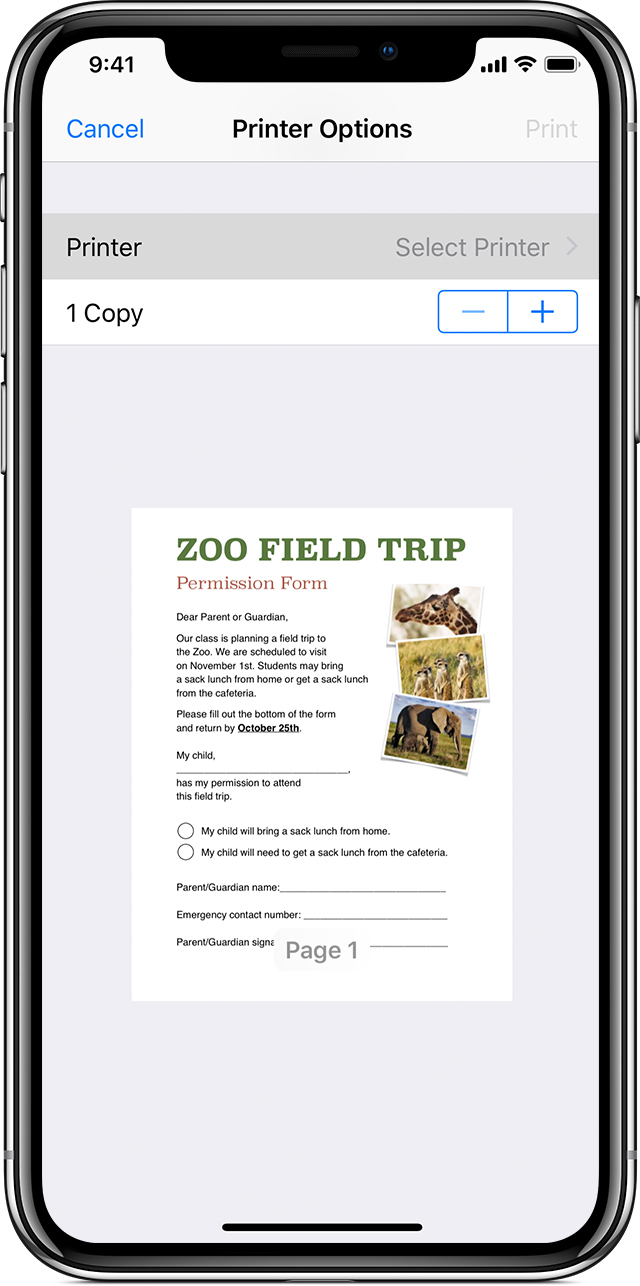
- Choose the number of copies or other options, like which pages you want to print.
- Tap Print in the upper-right corner.
If you are using HP smart App to print, refer to this document HP Printers - Using the HP Smart App for help.
Keep me posted for further assistance.
Please click “Accept as Solution” if you feel my post solved your issue, it will help others find the solution. Click the “Kudos/Thumbs Up" on the bottom right to say “Thanks” for helping!
TEJ1602
I am an HP Employee
06-12-2019 04:03 PM
@Skywise22, Welcome to HP Support Community!
Which application are you trying to print from?
Meanwhile, follow the steps below:
- Open the app that you want to print from.
- To find the print option, tap the app’s share icon —
 or
or  — or tap
— or tap 
- Tap
 or Print. If you can’t find the print option, check the app’s User Guide or Help section. Not all apps support AirPrint.
or Print. If you can’t find the print option, check the app’s User Guide or Help section. Not all apps support AirPrint. - Tap Select Printer and choose an AirPrint-enabled printer.
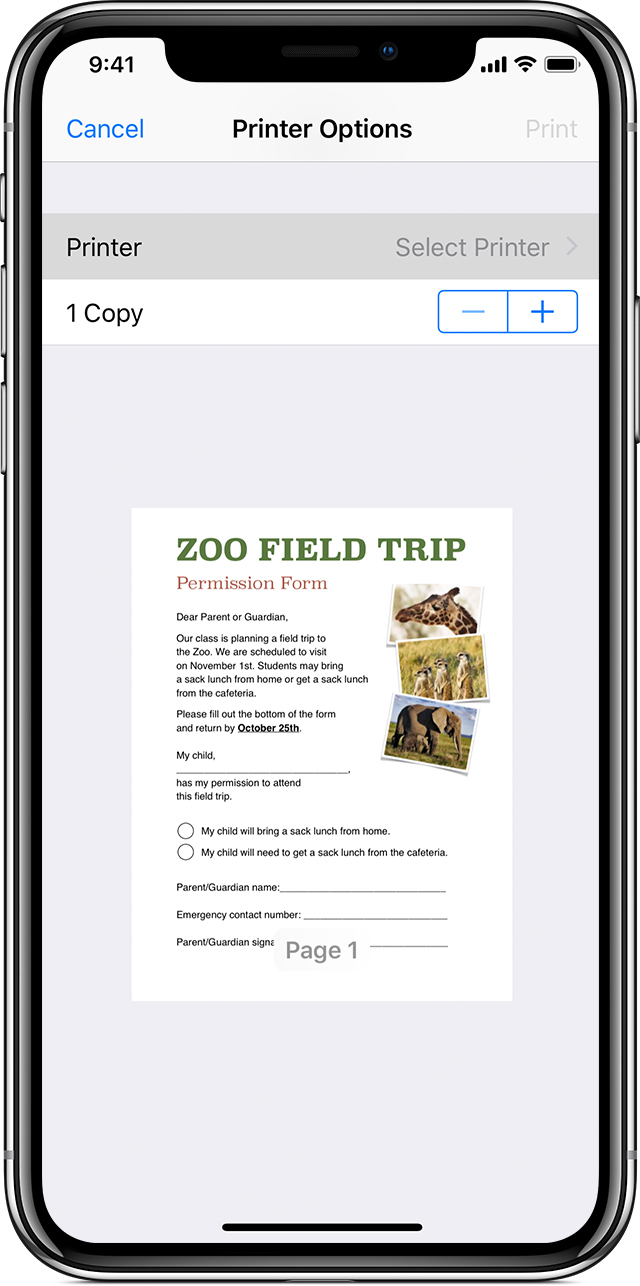
- Choose the number of copies or other options, like which pages you want to print.
- Tap Print in the upper-right corner.
If you are using HP smart App to print, refer to this document HP Printers - Using the HP Smart App for help.
Keep me posted for further assistance.
Please click “Accept as Solution” if you feel my post solved your issue, it will help others find the solution. Click the “Kudos/Thumbs Up" on the bottom right to say “Thanks” for helping!
TEJ1602
I am an HP Employee
