-
×InformationNeed Windows 11 help?Check documents on compatibility, FAQs, upgrade information and available fixes.
Windows 11 Support Center. -
-
×InformationNeed Windows 11 help?Check documents on compatibility, FAQs, upgrade information and available fixes.
Windows 11 Support Center. -
- HP Community
- Printers
- Mobile Printing & Cloud Printing
- I have locks on all my quick printing shortcuts. What does ...

Create an account on the HP Community to personalize your profile and ask a question
03-10-2019 12:40 PM
I set my printer to do 2-sided printing. Now I cannot get it to copy single copies. It keeps printing front and back. I have notice I have locks on all my quick print setting. I have unstalled and restalled the driver as the HP doctor said to do but it didn't help! Hope someone can!
Solved! Go to Solution.
Accepted Solutions
03-10-2019 03:11 PM
The "locked" templates are normal.
The printer control panel may -- or may not -- allow you to create custom shortcuts on the printer.
The printer software used on the computer provides the most control and access to the printer features.
How to > topic Print > subject list Instructions & Settings
Print Driver Settings Guide (Windows)
Printer Software
These are "use as is" shortcuts and / or you can select one of the locked shortcuts, make changes, and then use "Save as" to create a new custom shortcut of your setup.
Newer printer software has "done away" with the visual locks - you are not the only one to have been confused by this method of designating the "template" shortcuts.
Both the Printing Preferences and the Scan dialogs look similar - that is, "original" shortcuts provided by the printer software might have a "lock" next to the shortcut (depends on version / type of printer software). Custom shortcuts are marked with an alternate icon - perhaps a "Star" or a tiny people icon.
General Examples
"New" printer software - Officejet Pro 8740

Example - Officejet Pro 8630 (printer software circa 2015 at this writing)
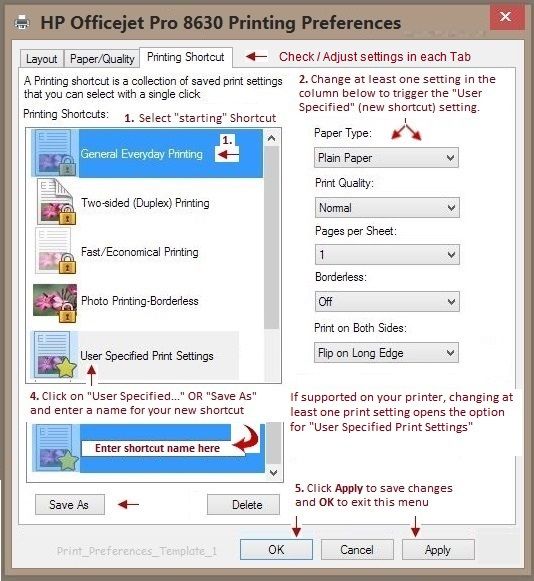
Reference and Resources – Places to find (more) help and learn about your Printer
Printer Homepage – “Things that are your printer”
Drivers / Software / Firmware Updates, Videos, Bulletins/Notices, How-to, Troubleshooting, User Guides, Product Information, more
HP ENVY 7640 e-All-in-One Printer series
Thank you for participating in the HP Community Forum.
We are a world community of HP enthusiasts dedicated to supporting HP technology.
Click Thumbs Up on a post to say Thank You!
Answered? Click post "Accept as Solution" to help others find it.




03-10-2019 03:11 PM
The "locked" templates are normal.
The printer control panel may -- or may not -- allow you to create custom shortcuts on the printer.
The printer software used on the computer provides the most control and access to the printer features.
How to > topic Print > subject list Instructions & Settings
Print Driver Settings Guide (Windows)
Printer Software
These are "use as is" shortcuts and / or you can select one of the locked shortcuts, make changes, and then use "Save as" to create a new custom shortcut of your setup.
Newer printer software has "done away" with the visual locks - you are not the only one to have been confused by this method of designating the "template" shortcuts.
Both the Printing Preferences and the Scan dialogs look similar - that is, "original" shortcuts provided by the printer software might have a "lock" next to the shortcut (depends on version / type of printer software). Custom shortcuts are marked with an alternate icon - perhaps a "Star" or a tiny people icon.
General Examples
"New" printer software - Officejet Pro 8740

Example - Officejet Pro 8630 (printer software circa 2015 at this writing)
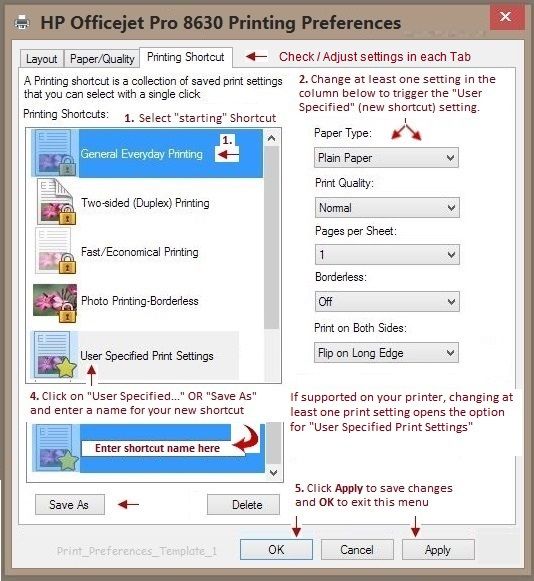
Reference and Resources – Places to find (more) help and learn about your Printer
Printer Homepage – “Things that are your printer”
Drivers / Software / Firmware Updates, Videos, Bulletins/Notices, How-to, Troubleshooting, User Guides, Product Information, more
HP ENVY 7640 e-All-in-One Printer series
Thank you for participating in the HP Community Forum.
We are a world community of HP enthusiasts dedicated to supporting HP technology.
Click Thumbs Up on a post to say Thank You!
Answered? Click post "Accept as Solution" to help others find it.




