-
×InformationNeed Windows 11 help?Check documents on compatibility, FAQs, upgrade information and available fixes.
Windows 11 Support Center. -
-
×InformationNeed Windows 11 help?Check documents on compatibility, FAQs, upgrade information and available fixes.
Windows 11 Support Center. -
- HP Community
- Printers
- Mobile Printing & Cloud Printing
- I need to reduce a return label. 8x11 is to large

Create an account on the HP Community to personalize your profile and ask a question
09-12-2023 12:22 PM
Welcome to the HP Community --
No information provided on your Operating System / version.
If you are using a mobile device, for example a phone,
then
HP Smart Mobile for iOS / Android prints the content at the size of the paper used to print.
HP Smart Mobile for iPadOS supports a "manual" resize option that can be used to resize the content smaller.
HP Smart Windows supports PDF and Image printing - Print Size can be selected.
Reminder:
HP Smart Mobile requires the paper size / type to be adjusted before the content is opened to be printed. Tray and Paper
=+=+=+=+=+=+=+=+=+=+=+=+=+=
References / Resources
Load Paper - Starting on Page 10
EWS > HP Document / How-to
Use the HP printer Embedded Web Server (EWS)
EWS – Browser – Tray and Paper Management
Open your Browser > Type / enter the Printer IP address into URL / Address bar
Tab Settings > Preferences > Tray and Paper (Management)
Select / Adjust settings for Paper Size / Type
Model Dependent: Advanced section
Click Apply to save changes
Example - EWS - Tray and Paper

Example - HP Smart Mobile - iPadOS - Photo / Image Print - Transform > Resize
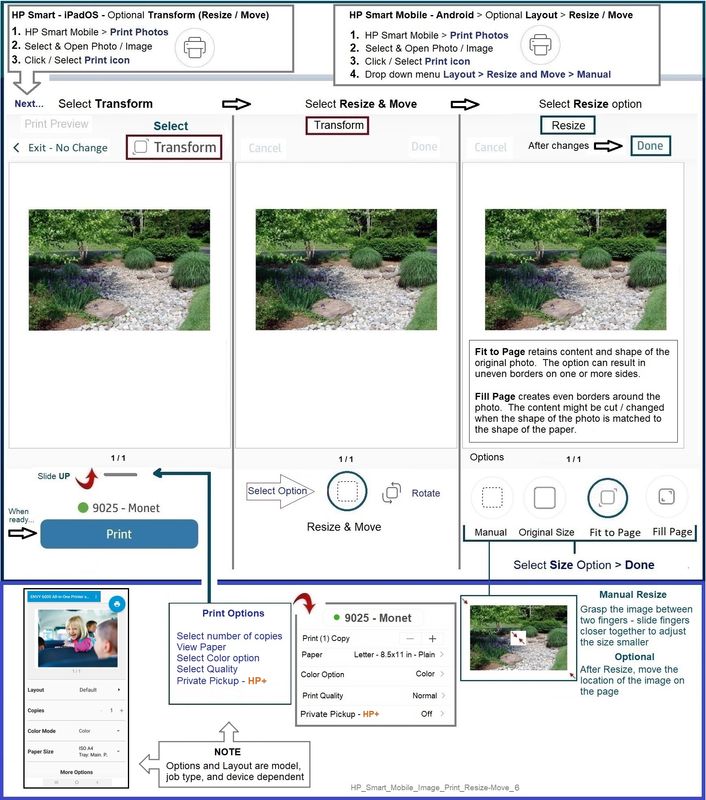
General Example - HP Smart - Windows - Simple Photo Print
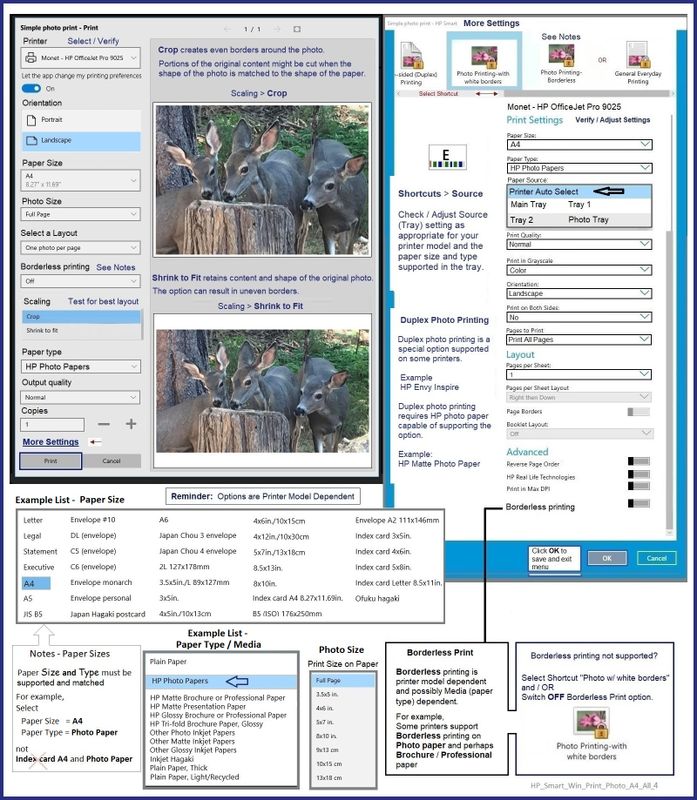
General Example - Windows - Photos app - Select Print Size

HP Printer Home Page - References and Resources
Learn about your Printer - Solve Problems
“Things that are your printer”
When the website support page opens, Select (as available) a Category > Topic > Subtopic
NOTE: Content depends on device type and Operating System
Categories: Alerts, Troubleshooting, Ink & Paper, HP Software / Drivers / Firmware Updates , Setup & User Guides, Product Specifications, Account & Registration, Warranty & Repair
Open
HP DeskJet 3752 All-in-One Printer
Thank you for participating in the HP Community --
People who own, use, and support HP devices.
Click Yes to say Thank You
Question / Concern Answered, Click my Post "Accept as Solution"



