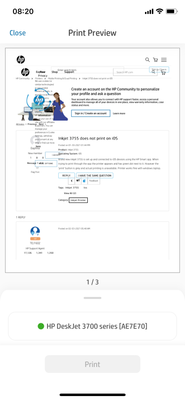-
×InformationNeed Windows 11 help?Check documents on compatibility, FAQs, upgrade information and available fixes.
Windows 11 Support Center. -
-
×InformationNeed Windows 11 help?Check documents on compatibility, FAQs, upgrade information and available fixes.
Windows 11 Support Center. -
- HP Community
- Printers
- Mobile Printing & Cloud Printing
- Inkjet 3755 does not print on iOS

Create an account on the HP Community to personalize your profile and ask a question
01-30-2021 01:44 PM
Brand new inkjet 3755 is set up and connected to iOS devices using the HP Smart app. When trying to print through the app the printer appears and has green dot next to it. However the ‘print’ button is grey and actual printing is unavailable. Printer works fine with windows laptop.
02-03-2021 05:48 AM
@Daphna, Welcome to HP Support Community!
Have you tried using the AirPrint option to print? Here is how you do it-
-
Make sure the printer is turned on, ink cartridges are installed, and plain paper is loaded in the main tray.
-
Open the item you want to print, and then tap the Share icon
 or
or  .
. -
Tap Print or the Print icon
 to open Printer Options.
to open Printer Options. -
Tap Select Printer to select your printer.
-
Change any of the following print job settings. Available settings vary depending on the app you are printing from, the print job type, and your printer.
-
Paper: Make any paper size changes on the printer. AirPrint automatically detects the paper size loaded in the printer or the size selected on the printer control panel. If the detected size is different than the paper in the tray, an error might display asking to confirm the size.
-
Number of copies: Select how many copies you want to print.
-
Black & White: Select to print in grayscale. This option only displays for color printers.
-
Double-sided printing: Print on both sides of the paper for certain file types.
-
Page range: Select specific pages within a document or webpage to print.

-
Also, check for any updates in iOS. Remove and reinstall the HP Smart App and try printing.
Hope this helps! Keep me posted.
Please click “Accepted Solution” if you feel my post solved your issue, it will help others find the solution. Click the “Kudos/Thumbs Up" on the bottom right to say “Thanks” for helping!
TEJ1602
I am an HP Employee
02-03-2021 06:56 AM - edited 02-03-2021 06:59 AM
Thanks.
I am using the ‘Print with HP Smart’ option. The printer is shown as available with no option to print or change settings. See pic below. The printer does not show up at all in the AirPrint option.
I have updated my iOS and the problem persists (using iPhone XS). Any other ideas?
02-03-2021 08:42 AM
Thanks for replying!
If the mobile devices have cellular data enables, disable and try printing.
Restart the mobile device and the printer > print.
Update the printer firmware
Download available firmware updates from the HP website
With the printer on and connected to the computer, go to HP Customer Support - Software and Driver Downloads, and then identify your printer. Look for and install any available firmware updates. Refer to the document HP Printers - Updating or Upgrading Printer Firmware
Also, refer to the document HP Printers - A 'No AirPrint Printers Found' Message Displays to isolate and resolve the issue.
Hope this helps! Keep me posted.
Please click “Accepted Solution” if you feel my post solved your issue, it will help others find the solution. Click the “Kudos/Thumbs Up" on the bottom right to say “Thanks” for helping!
TEJ1602
I am an HP Employee