-
×InformationNeed Windows 11 help?Check documents on compatibility, FAQs, upgrade information and available fixes.
Windows 11 Support Center. -
-
×InformationNeed Windows 11 help?Check documents on compatibility, FAQs, upgrade information and available fixes.
Windows 11 Support Center. -
- HP Community
- Printers
- Mobile Printing & Cloud Printing
- Intant ink cartrige problem

Create an account on the HP Community to personalize your profile and ask a question
02-08-2019 05:19 AM
So my printer is telling me that my catridges are not installed or have an error. I have followed the guides which detail removing and cleaning contacts and performing a printer reset. To no availble. My PC is simply saying the cartridges are empty. I've had this cartridges since April 2018 and print about 100 pages per month so having printed circa 900 pages I wouldnt be surprised. Problem is I use this printer for my business and have urgent printing requirements. Please help.
Solved! Go to Solution.
Accepted Solutions
02-09-2019 12:57 PM
Thanks for your prompt response.
I'm sorry to know the steps suggested didn't work for you.
However, please wait for the replacement ink cartridges and check if the issue persists.
If you still have issues please write back to us. We will try our best to help you out.
Have a blessed day ahead! 🙂
A4Apollo
I am an HP Employee
02-08-2019 10:39 AM
Hi! @JDR68, Thank you for visiting the HP Support Community! A great place where you can find solutions for your issues, with help from the community!
Don't worry I'll try to help you out. Let me ask you a few questions in order to assist you better.
Have you tried checking with a different ink cartridge?
Let's continue with the troubleshooting now.
Try replacing low, empty or defective ink cartridges on the printer.
Try updating the printer firmware and check if it helps.
Update the printer firmware using this link. Click Here
Clean the ink cartridge contacts
Make sure the ink cartridges are inserted correctly.
-
Open the ink cartridge access door.
The carriage moves to the center of the printer.
-
Wait until the carriage stops moving before you continue.
-
Push in on the front of the problem ink cartridge to release it, and then pull the ink cartridge toward you to remove it from its slot.

-
With a clean, lint-free cloth (eyeglass wipes or coffee filters work well), wipe the copper-colored contact on the ink cartridge.
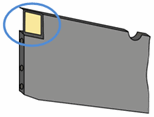
-
Insert the ink cartridge into its slot.

-
Repeat these steps for the other ink cartridges.
-
Make sure no ink cartridge is sticking out farther than the other ink cartridges.
If an ink cartridge is sticking out, push it until it snaps into place.
-
Close the ink cartridge access door.
Refer this article to further troubleshoot ink cartridge errors on the printer. Click Here
Lastly, if you still have issues after trying out the steps. Please share us few details through a private message, so I can check the account details and ship you the replacement ink cartridges.
Instant ink account number-
Instant ink email address-
Shipping address-
Let me know if this works!
Have a great day ahead! 🙂
Please click “Accept as Solution” if you feel my post solved your issue, it will help others find the solution.
Click the “Kudos, Thumbs Up" on the bottom right to say “Thanks” for helping!
A4Apollo
I am an HP Employee
02-08-2019 03:03 PM
I stepped through the process you described with HP support via facebook messenger. Still not working so a new set of cartridges have been dispatched to me. I dont have any other catridges to try unfortunately. Thanks.
02-09-2019 12:57 PM
Thanks for your prompt response.
I'm sorry to know the steps suggested didn't work for you.
However, please wait for the replacement ink cartridges and check if the issue persists.
If you still have issues please write back to us. We will try our best to help you out.
Have a blessed day ahead! 🙂
A4Apollo
I am an HP Employee
