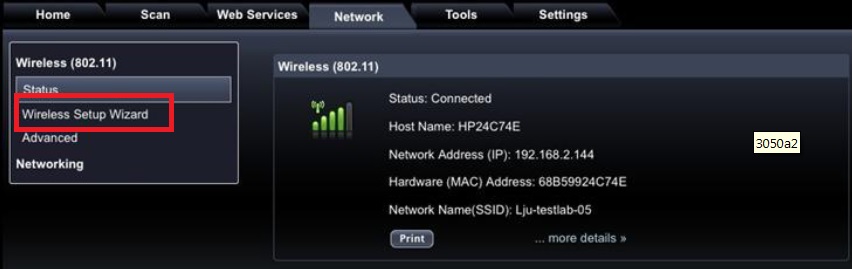-
×InformationNeed Windows 11 help?Check documents on compatibility, FAQs, upgrade information and available fixes.
Windows 11 Support Center. -
-
×InformationNeed Windows 11 help?Check documents on compatibility, FAQs, upgrade information and available fixes.
Windows 11 Support Center. -
- HP Community
- Printers
- Mobile Printing & Cloud Printing
- Is my HP 3052A AirPrint compatible

Create an account on the HP Community to personalize your profile and ask a question
04-12-2017 11:50 PM
Hi,
Thanks for using the HP Forums.
Yes, your printer model does support Airprint.
Thanks.
Click Helpful = Yes to say Thank You.
Question / Concern Answered, Click "Accept as Solution"

04-13-2017 06:20 AM
Thank you. Now the real questions start. My iPad will not connect with the printer. It gives the "No AirPrint Printers Found".
The printer is on the same wireless network as the iPad. I have restarted both numerous times, as well as the router.
At present there are two computers and two cell phones on the same wi fi network, All are working correctly.
My iPad is an older model A 1396
The router is an Arris TG862G/CT
04-13-2017 06:34 AM
Hi,
If you do not have the printer on the network yet, use the steps below;
- Restore the network defaults on the printer by pushing the wireless button, going to settings, and then restore defaults. The wireless button should then start flashing, this means it is now in autowireless mode.
- Connect to the network that the printer is broadcasting. It is usually HP-setup-3052a and then part of the MAC address. The wireless light will still be flashing on the printer at this point, this is normal since this is not an actual adhoc connection.
- Load up the Embedded Web Server (EWS) in the browser on your mobile device. The default IP for autowireless is 192.168.223.1. (Open Browser, enter 192.168.223.1 in the address bar.)
- Go to the network tab along the top of the EWS.
- Click on Wireless Setup Wizard along the lefthand side to begin configuring the printer.
Once the printer is successfully configured to your network you can put your mobile device back on your network, thus both devices will be on the same network.
Hope that helps!
Click Helpful = Yes to say Thank You.
Question / Concern Answered, Click "Accept as Solution"

04-13-2017 07:02 AM
Thanks again.
A few things before I try this.
I would assume that the printer is already on the network as both computers and both phones can send to the printer wirelessly at present.
The printer gives it's IP as 10.0.0.5
I tried a third party printing app called O'Print on the the iPad and could connect using that IP address. I don't want to have to resort to a paid third party application if I don't need to.
I have trepidation that following the procedure you outlined, I will cause the whole thing to stop working.
04-13-2017 07:06 AM
Hi,
That doesn't seem to be a valid IP address.
AIrprint may not work with third pary apps. (can try though)
Thanks.
Click Helpful = Yes to say Thank You.
Question / Concern Answered, Click "Accept as Solution"

04-13-2017 07:26 AM
Hi
Did you type in 192.168.223.1 into your mobile phone? We were ab;e to get to the EWS page using our phone.
Thanks.
Click Helpful = Yes to say Thank You.
Question / Concern Answered, Click "Accept as Solution"

04-13-2017 07:40 AM
I tried it on my phone and my iPad....no response.
I typed in 10.0.0.5 and connected immediately.
But when I try to connect to the wireless setup wizard I am warned by the browser (both Chrome and Firefox) that the "Owner of 10.0.0.5 has set up the connection improperly. This is an unsecure connection"
I am thinking that the Verizon technician that installed the modem/router may have configured things this way.
How do you think that 10.0.0.5 got into the printer in the first place?
Thank you very much for your time and advice.
04-13-2017 07:46 AM
HI @Jack102
The 10.0.0.5. didn't get into the printer, that was what the router assigned to the printer.
You can try to get to EWS with that IP, let us know if that works.
Else, if you have a PC, you can download and install the FULL feature printer software and connect via USB first before converting the printer to wireless.
Follow page 32 of the userguide:
http://h10032.www1.hp.com/ctg/Manual/c02853536
Thanks.
Click Helpful = Yes to say Thank You.
Question / Concern Answered, Click "Accept as Solution"