-
×InformationNeed Windows 11 help?Check documents on compatibility, FAQs, upgrade information and available fixes.
Windows 11 Support Center. -
-
×InformationNeed Windows 11 help?Check documents on compatibility, FAQs, upgrade information and available fixes.
Windows 11 Support Center. -
- HP Community
- Printers
- Mobile Printing & Cloud Printing
- Jag vill använda fotopapper 10x15 men det går bara att välja...

Create an account on the HP Community to personalize your profile and ask a question
12-28-2019 12:40 PM
Question - Translated:
There are 10x15 photo papers in the printer, but you cannot select this size in print settings on your phone.
English - including Links
Might work.
Depends on options, phone, and software used.
Try / Consider:
Load Paper - Change paper settings on the printer control panel.
Reference: User Guide > Page 15
Paper Setting on Printer Control Panel
Check / Adjust / Retain the Paper at the Printer Panel
Open Printer Tray,
If you have not yet done so, add desired paper type
Close Tray
IF applicable for your printer:
On the printer control panel, Click Modify (wording varies), set the paper size and type, Click OK
NOTE: If the size of the Paper Size is not in the Drop-down list, Select Custom
========================================================================
Mobile Printing – Options, How-to, Help, and Information
Print from your Android, iOS, or Amazon Fire device with the HP Mobile printing app.
Read this document first - List of printers and supported applications
HP Printers - Mobile Printing Solutions Compatible with HP Printers
HP ENVY Photo 6220 All-in-One Printer supports HP Smart App for iOS and limited mobile printing for Android.
HP Smart - iOS and Android - Download, How-to and FAQ
HP Printers - Using the HP Smart App (Android, Apple iOS)
Example using HP Smart for iOS
Add printer to your network
Install and start HP Smart app
Add printer to the app
Open Settings
Under Printers
Open Add or Set Up a Printer
After Printer is added,
In Add or Set Up a Printer,
Scroll down to Preferences
Open Tray and Paper > Adjust settings > OK / Apply to save changes
Back in main HP Smart menu, Click to Print Photos
Select Photo to be printed
Make any adjustments
Print photo
Example
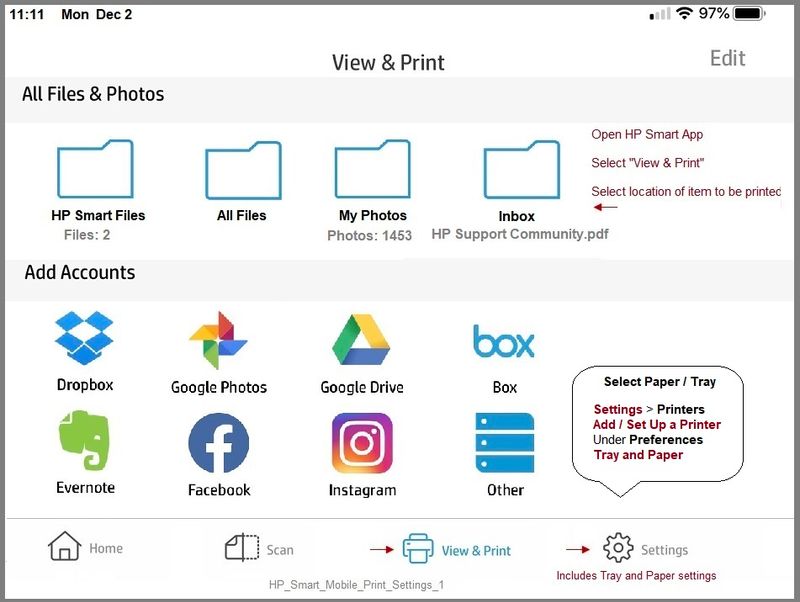
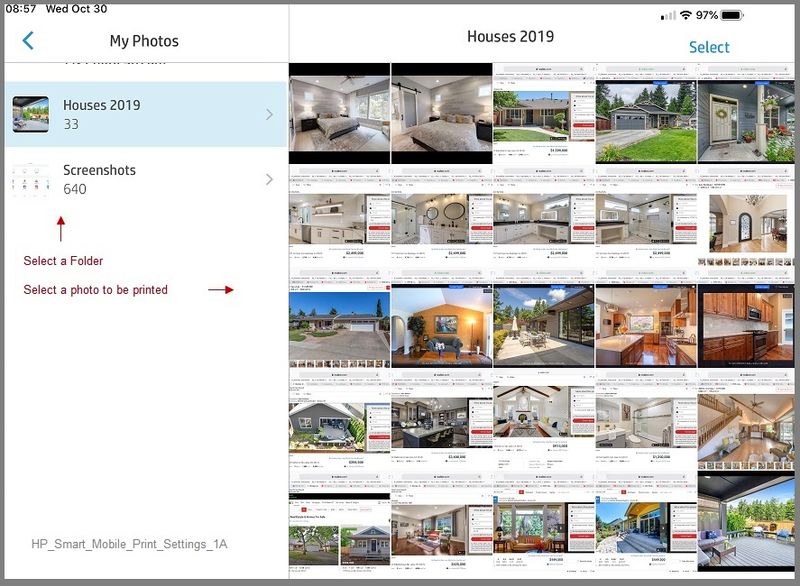
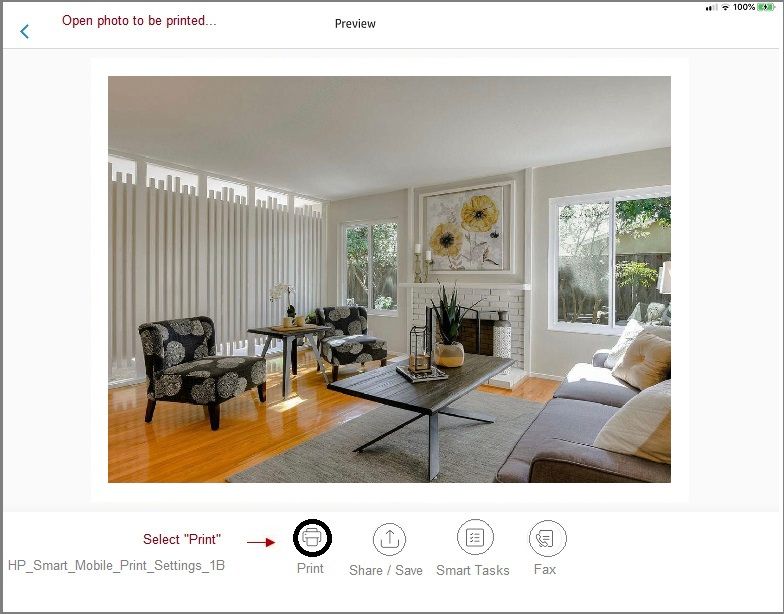
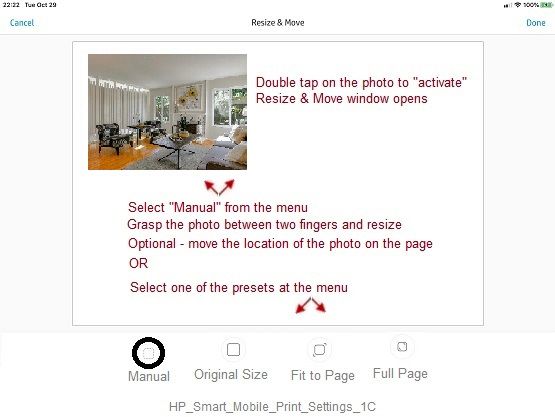
Reference and Resources – Places to find (more) help and learn about your Printer
Clarification of terms and "what the printer can do" (Specifications)
Printer Homepage – “Things that are your printer”
NOTE: Content depends on device type and Operating System
HP Drivers / Software / Firmware Updates, How-to Videos, Bulletins/Notices, Lots of How-to Documents, Troubleshooting, Access to the Print and Scan Doctor (Windows), User Guides, Product Information, more
When the website support page opens, Select (as available) a Category > Topic > Subtopic
HP ENVY Photo 6220 All-in-One Printer
Thank you for participating in the HP Community Forum.
We are a world community of HP enthusiasts dedicated to supporting HP technology.

====================================================================
Google Translate - svenska - Inga länkar
Det finns 10x15 fotopapper i skrivaren, men du kan inte välja den här storleken i utskriftsinställningarna på din telefon.
Engelska - inklusive länkar
Kan fungera.
Beror på vilka alternativ, telefon och programvara som används.
Försök / överväga:
Ladda papper - Ändra pappersinställningar på skrivarens kontrollpanel.
Referens: Användarhandbok> Sida 15
Pappersinställning på skrivarens kontrollpanel
Kontrollera / justera / behålla papperet på skrivarpanelen
Öppna skrivarfacket,
Om du ännu inte har gjort det, lägg till önskad papperstyp
Stäng magasinet
OM tillämpligt för din skrivare:
På skrivarens kontrollpanel klickar du på Ändra (formuleringen varierar), ställer in pappersstorlek och typ, Klicka på OK
OBS! Om pappersstorleken inte finns i listrutan, väljer du Anpassad
================================================== ======================
Mobilutskrift - Alternativ, hur du gör, hjälp och information
Skriv ut från din Android-, iOS- eller Amazon Fire-enhet med HP Mobile-utskriftsappen.
Läs först detta dokument - Lista över skrivare och applikationer som stöds
HP-skrivare - Mobila utskriftslösningar kompatibla med HP-skrivare
HP ENVY Photo 6220 allt-i-ett-skrivare stöder HP Smart App för iOS och begränsad mobilutskrift för Android.
HP Smart - iOS och Android - Ladda ner, hur du gör och vanliga frågor
HP-skrivare - Använda HP Smart-appen (Android, Apple iOS)
Exempel på att använda HP Smart för iOS
Lägg till skrivare i ditt nätverk
Installera och starta HP Smart-appen
Lägg till skrivare i appen
Öppna Inställningar
Under Printers
Öppna Lägg till eller konfigurera en skrivare
Efter att skrivaren har lagts till,
I Lägg till eller konfigurera en skrivare,
Rulla ner till Inställningar
Öppna fack och papper> Justera inställningar> OK / Använd för att spara ändringar
Tillbaka i HP Smart-menyn, Klicka för att skriva ut foton
Välj Foto som ska skrivas ut
Gör eventuella justeringar
Skriv ut foto
Exempel
Referens och resurser - Platser att hitta (mer) hjälp och lära sig om din skrivare
Förtydligande av termer och "vad skrivaren kan göra" (specifikationer)
Skrivarens hemsida - "Saker som är din skrivare"
OBS: Innehållet beror på enhetstyp och operativsystem
HP Drivers / Software / Firmware Updates, How-to Videos, Bulletins / Meddelanden, massor av dokumentation, Felsökning, åtkomst till Print and Scan Doctor (Windows), Användarhandböcker, Produktinformation, mer
När webbplatsens supportsida öppnas väljer du (som tillgänglig) en kategori> Ämne> Subtopic
HP ENVY Photo 6220 allt-i-ett-skrivare
Vi är en världssamfund av HP-entusiaster som är dedikerade till att stödja HP-teknik.



