-
×InformationNeed Windows 11 help?Check documents on compatibility, FAQs, upgrade information and available fixes.
Windows 11 Support Center. -
-
×InformationNeed Windows 11 help?Check documents on compatibility, FAQs, upgrade information and available fixes.
Windows 11 Support Center. -
- HP Community
- Printers
- Mobile Printing & Cloud Printing
- MAC adress filtering

Create an account on the HP Community to personalize your profile and ask a question
05-17-2020 01:29 PM
I just got Shaw's new Hiltron modem.
It won't let me connect wireless to the printer.
When I go to network name (SSID) type in user name and password it says MAC addressing is blocking it.
is there step by step instructions on how to fix this ?
05-17-2020 01:56 PM
@PBW25 wrote:I just got Shaw's new Hiltron modem.
It won't let me connect wireless to the printer.
When I go to network name (SSID) type in user name and password it says MAC addressing is blocking it.
is there step by step instructions on how to fix this ?
Forgive me for taking this in a literal sense -
SSID is the name of your network; you would not respond by entering a User ID - the response would be the name of your network as defined / assigned on your router.
Mac Address filtering is a choice you make on the Router setup.
- Some people say Mac Address filtering increases security and others claim it is all just hyperbole.
- If you DO use Mac Address Filtering on the router, the IP / Mac Address pair must match else the printer will never connect / load software.
I can offer the following...
Your printer only supports 2.4GHz.
If your new router supports both bandwidths (2.4GHz and 5GHz),
Set the router to broadcast on both bands
Consider using a separate SSID (network name) for each bandwidth.
Example
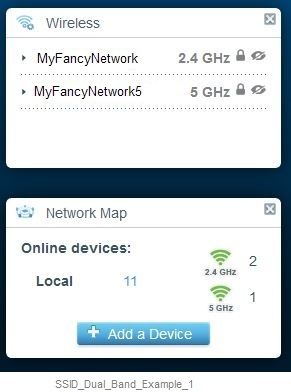
If you can get the printer onto your network at all using the IP address, you might be able to set the SSID and other network information using the Embedded Web Server (EWS).
Open your favorite browser > type / enter Printer IP address into URL / Address bar
Tab Network > Wireless (802.11) > IPv4 Configuration (Manual IP address assignment - optional)
and / or
Tab Network > Wireless (802.11) > Advanced
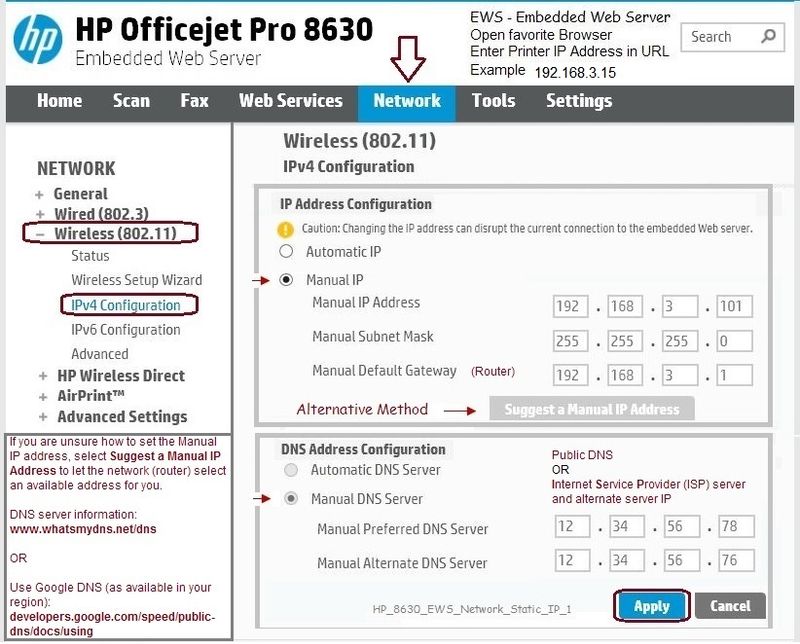
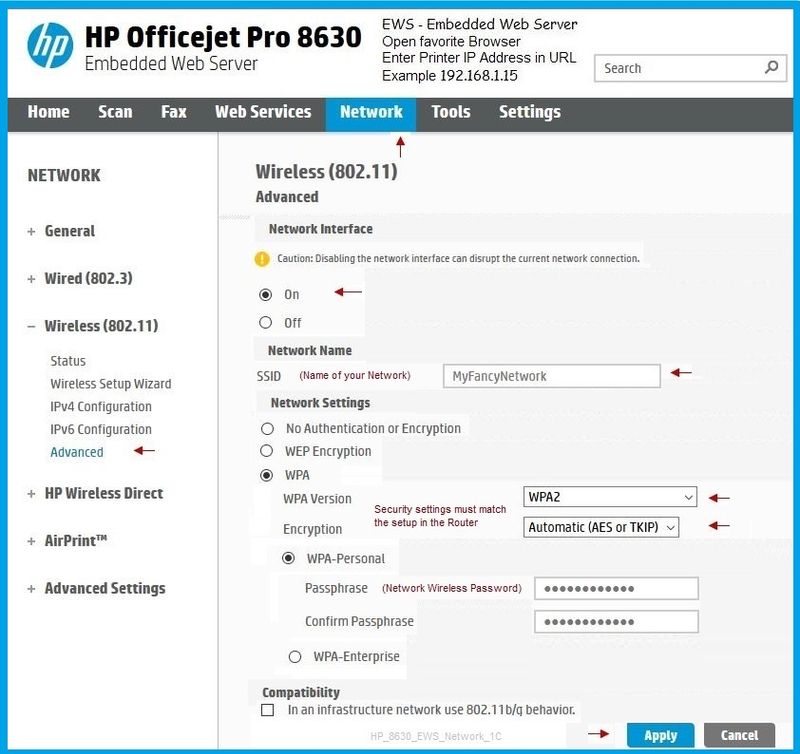
Reference and Resources – (More) Places to find help, solve problems, and learn how to use your Printer
Printer Homepage – “Things that are your printer”
NOTE: Content depends on device type and Operating System
Categories: Alerts, Access to the Print and Scan Doctor (Windows), Warranty Check, HP Drivers / Software / Firmware Updates, How-to Videos, Bulletins/Notices, Lots of How-to Documents, Troubleshooting, User Guides / Manuals, Product Information (Specifications), more
When the website support page opens, Select (as available) a Category > Topic > Subtopic
HP Officejet Pro 8610 e-All-in-One Printer series
Thank you for participating in the HP Community Forum.
We are a world community of volunteers dedicated to supporting HP technology



05-23-2020 02:56 PM
Thank you for your help and suggestions.
Your first step: I was able to make two networks like you said.
Second Step : When I typed in my printer IP address but it times out and can't get the web embedded services as you suggested. So I can't do the second step.
I have a HP Officejet 8610 ( 4 in 1)
This is what the screen says and the problem,
Wireless Summary
Network Name Not Available
MAC: ( the address xxxxxxxxxx)
Host Name - HPxxxxx
When I printer off a detail report it says
802.11 Wireless
Hardware Address (MAC) xxxxxxxxx
Status - Disconnected
Communication Mode - Infrastucture
Network Name (SSID) SHAW-xxxxxx
Any more suggestions?
05-23-2020 03:30 PM - edited 05-23-2020 07:15 PM
Edits, remove content
Printer is not connected to the network.
In general, connecting to the Standard Wireless network is covered relatively well in the User Guide
Chapter 8 - starting on Page 105
When things are in a tangle, it is sometimes just easier to start over with the wireless setup.
If you are convinced things are as they should be set, you could first try Restarting Everything, including that new router.
Side Bar: Since you are not using Wireless Direct (wireless without a router), best toggle that setting and make sure it is OFF on the printer. Wireless Direct is discussed on Pages 112-113.
Try resetting the printer to Network Defaults
User Guide Page 39
Partial Excerpt:
To restore the printer to the original network settings
1. From the printer control panel, touch and slide your finger across the screen, touch Setup, and
then touch Network Setup.
2. Touch Restore Network Defaults, and then touch Yes.
A message appears stating that the network defaults have been restored.
3. Touch OK.
4. Print the network configuration page and verify that the network settings have been reset.
------------------------------------------------------------------------------------
If things get real ugly, you can try the instructions just before the "network defaults" and reset the factory settings. Should not be necessary, though, the printer won't usually get itself in to that much trouble over getting onto the network...
Take a look at the information on Page 109 where you will find how to "Change the IP settings" (assign a static IP).
Lots of good help here -
Wireless printing center – Replacing your Wireless Router
HP Collection of “how-to” videos
- Use Categories and the search window to narrow the results.
For example,
Category Printers and All-in-Ones > Networking and Wireless
Category Printers and All-in-Ones > Install, Setup, Drivers
- Select your Video
OK - what have I missed for this older Officejet Pro 8610 that won't connect wirelessly to a new router?
Thanks for checking and any insights...
Thank you for participating in our HP Community.
We are a world community of volunteers dedicated to supporting HP technology



05-23-2020 07:00 PM
Thanks for your help again.
I don't speak mac os either, I have windows 10 on my computer.
I restored network settings..... Nothing!
I restored factory settings.... Nothing!
The printer still says not connected to a network, name not available
MAC - ( ip address)
I am lost!!!???
05-23-2020 07:11 PM - edited 05-23-2020 07:20 PM
Sorry, I crossed two separate threads in progress.
Yes, Windows. Apologies.
In particular, there is a version of the Print and Scan Doctor that may help.
It does require that the printer wireless light is on solid blue , that is, in some way connecting...
At this posting, Version = V5.0.6
Information / version file
Try
leave printer switched on
unplug the printer for 60 seconds
plug in the printer
if necessary, switch it on and let it boot completely...
if necessary, touch the wireless icon on the printer to switch on wireless
Thank you for participating in our HP Community.
We are a world community of volunteers dedicated to supporting HP technology



