-
×InformationNeed Windows 11 help?Check documents on compatibility, FAQs, upgrade information and available fixes.
Windows 11 Support Center. -
-
×InformationNeed Windows 11 help?Check documents on compatibility, FAQs, upgrade information and available fixes.
Windows 11 Support Center. -
- HP Community
- Printers
- Mobile Printing & Cloud Printing
- Missing colours on deskjet 3630

Create an account on the HP Community to personalize your profile and ask a question
02-10-2019 07:37 AM
Hi, I'd like to print pictures, but there are colours missing. So I printed a diagnose printed quality report, and there are colours missing there too; magenta and light magenta. I cleaned the printer with the program twice but it didn't help either. Please dont use much difficult or high tech words, I'm from the Netherlands. Thanks for the help 😊
02-12-2019 06:48 AM
Hi! @Caren84, Thank you for visiting the HP Support Community! A great place where you can find solutions for your issues, with help from the community!
Don't worry I'll try to help you out. Let me ask you a few questions in order to assist you better.
Have you tried printing from a different application? Does the issue persist?
Does the issue persist when you make a colour copy from the printer?
Have you tried checking with a different ink cartridge?
Let's continue with the troubleshooting steps now.
Replace low, empty or faulty ink cartridges on the printer.
As the colours on the print quality test page are missing, it certainly sounds like a hardware issue with the printer.
However, try few steps recommended below and check if it helps.
Align the ink cartridges
Align the ink cartridges for the best print quality.
-
Lift the scanner lid.
-
Place the alignment page with the print side down on the right-front corner of the scanner glass. See the engraved guide next to the scanner glass for help loading the alignment page.
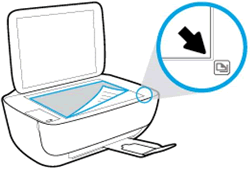
-
Close the scanner lid.
-
Press the Start Copy Black button
 or the Start Copy Color button
or the Start Copy Color button  on the printer control panel.
on the printer control panel.The printer aligns the ink cartridges.
Refer this article to further troubleshoot print quality issues with the printer. Click Here
If the issue still persists after trying out the steps. It is a hardware issue with the printer, please contact HP support for service options.
Contact HP support using this link. Click Here
Let me know if this helps!
Have a great day ahead! 🙂
Please click “Accept as Solution” if you feel my post solved your issue, it will help others find the solution.
Click the “Kudos, Thumbs Up" on the bottom right to say “Thanks” for helping!
A4Apollo
I am an HP Employee
