-
×InformationNeed Windows 11 help?Check documents on compatibility, FAQs, upgrade information and available fixes.
Windows 11 Support Center. -
-
×InformationNeed Windows 11 help?Check documents on compatibility, FAQs, upgrade information and available fixes.
Windows 11 Support Center. -
- HP Community
- Printers
- Mobile Printing & Cloud Printing
- My iPhone can’t find my printer

Create an account on the HP Community to personalize your profile and ask a question
10-03-2019 09:38 AM
My phone can’t find my printer. I have made sure I am connected to the same internet. And both devices say connected. And the wireless network print test is great.
What can can I do.
10-06-2019 08:17 AM
@Kswan07, Welcome to HP Support Community!
Update the printer firmware
Download available firmware updates from the HP website
With the printer on and connected to the computer, go to HP Customer Support - Software and Driver Downloads, and then identify your printer. Look for and install any available firmware updates.
For more information, go to Updating or Upgrading Printer Firmware.
Make sure AirPrint is enabled on the printer
Your printer has its own website for printer configuration called the Embedded Web Server (EWS). Open the EWS to check if AirPrint is enabled.
-
In the Wireless menu on the printer or on the Wireless Test Report, find the printer IP Address.
-
Open the Safari browser on your Apple device.
-
Type the IP address in the search bar, and then tap Go to open the EWS.
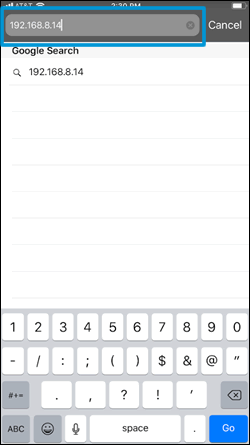
-
Tap Network, tap AirPrint, and then tap Status.
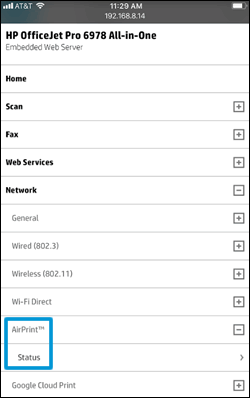
-
In the Redirecting to Secure Page message, tap OK.
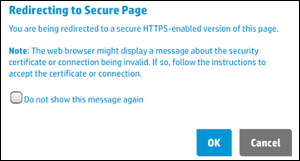
-
In the This Connection is Not Private window, tap Show Details, and then tap visit this website to view the AirPrint status settings.
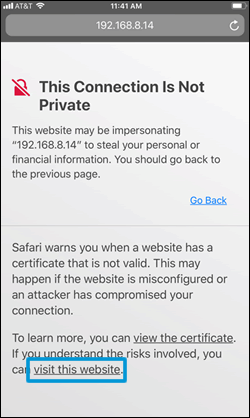
-
If the status is Off, tap Turn on AirPrint.
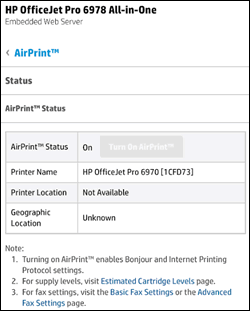
Try to print.
Use an alternate printing method
Go to 123.hp.com to install the HP Smart app. Follow the guided setup to connect and use the printer.
If the printer connection fails over the local wireless network, continue with these steps to set up the Wi-Fi Direct printer connection to your Apple device.
NOTE:The following steps temporarily disconnect your Apple device from the Internet. If you are printing web-based content such as a webpage, cloud-based document, or an email, open it before proceeding.
-
On the printer, touch the Wi-Fi Direct/HP wireless direct icon
 to confirm the feature is on.
to confirm the feature is on. -
On your Apple device, tap Settings, and then tap Wi-Fi.
-
Under Choose a network, select your printer with DIRECT in the name.
-
If prompted for a password, type 12345678. This is the default password to log in.
-
Try to print.
-
Reconnect to your local Wi-Fi network after the print job completes.
Hope this helps! Keep me posted.
Please click “Accept as Solution” if you feel my post solved your issue, it will help others find the solution. Click the “Kudos/Thumbs Up" on the bottom right to say “Thanks” for helping!
TEJ1602
I am an HP Employee
