-
×InformationNeed Windows 11 help?Check documents on compatibility, FAQs, upgrade information and available fixes.
Windows 11 Support Center. -
-
×InformationNeed Windows 11 help?Check documents on compatibility, FAQs, upgrade information and available fixes.
Windows 11 Support Center. -
- HP Community
- Printers
- Mobile Printing & Cloud Printing
- My printer seems to only print in legal size from my phone

Create an account on the HP Community to personalize your profile and ask a question
03-13-2023 04:00 PM
HP officejet pro 8025
When we try to print from our phones I have an apple my husband has a Samsung phone it always used to be fine and now it just wants to print in legal from our phones. And there seems to be no we’re on the phone to change it to normal 8 1/2 x 11. But on our computer if we print from email or some thing and prints fine
03-13-2023 04:34 PM
Welcome to the HP Community Forum.
It might be a simple case of the paper size the printer believes to be set is not the paper size the phone is using (or thinks it is using).
Reminder:
HP Smart Mobile requires that the Paper Size and Type be adjusted before the content is opened to be printed.
What?
Check / Adjust the Paper Size & Type - Tray and Paper
Tray and paper can be adjusted on the printer display panel right after the paper is (re)loaded and a message to Modify the setting shows on the printer display panel.
If that does not happen, or if you hate typing in tiny printer control panel screen,
Use the Embedded Web Server (EWS) to configure the Paper Size & Type settings.
EWS is available from your browser or in HP Smart, likely in Settings > Preferences
Example - HP Smart - Mobile - (iPadOS) Menu
True - phone menu might be a bit different...

EWS > HP Document / How-to
Use the HP printer Embedded Web Server (EWS)
EWS – Browser – Tray and Paper Management
Open your favorite browser > type / enter Printer IP address into URL / Address bar
Tab Settings > Preferences > Tray and Paper Management
Model Dependent: Advanced section
Click Apply to save changes
Examples - Tray and Paper

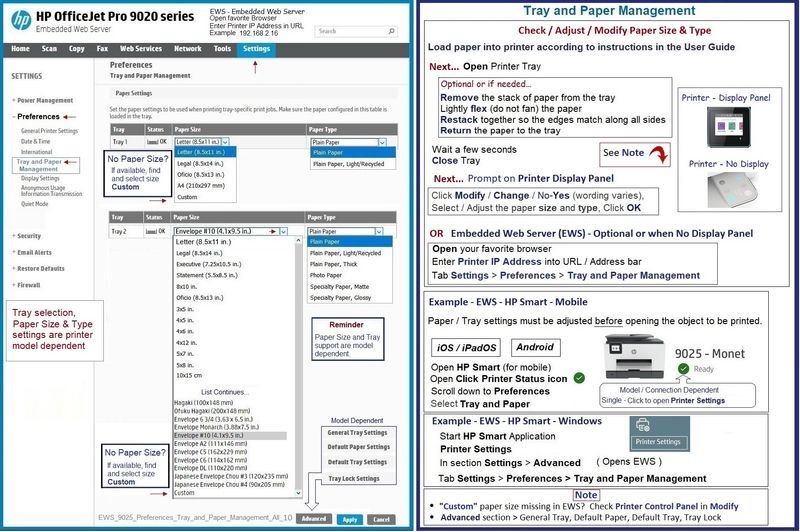
General Example - HP Smart - Mobile - PDF (with Optional Edit > Transform > Resize & Move
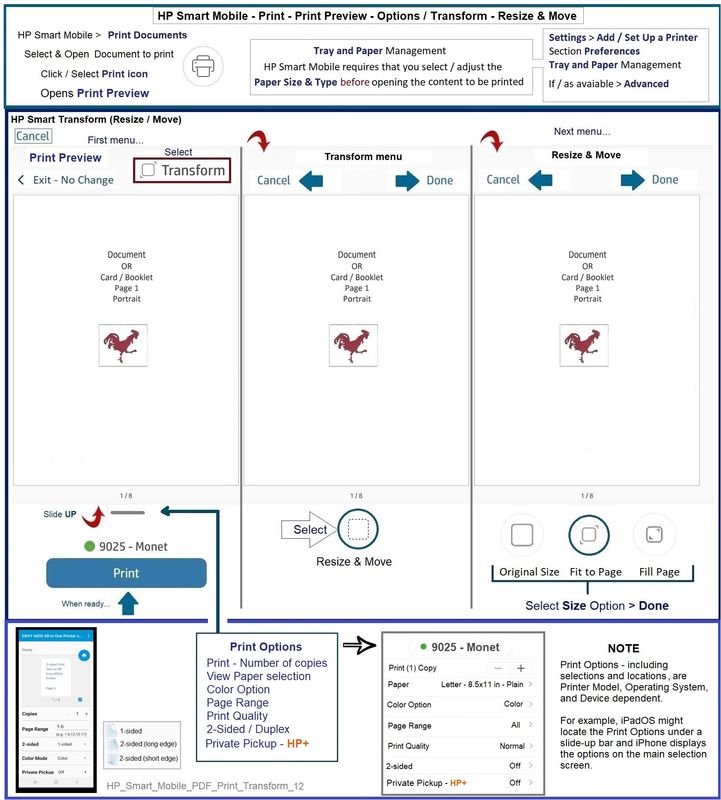
HP Printer Home Page - References and Resources
Learn about your Printer - Solve Problems
“Things that are your printer”
When the website support page opens, Select (as available) a Category > Topic > Subtopic
NOTE: Content depends on device type and Operating System
Categories: Alerts, Access to the Print and Scan Doctor (Windows), Warranty Check, HP Drivers / Software / Firmware Updates, How-to Videos, Bulletins/Notices, Lots of How-to Documents, Troubleshooting, Manuals > User Guides, Product Information (Specifications), Supplies, and more
Open
HP OfficeJet Pro 8025 All-in-One Printer
Thank you for participating in the HP Community --
People who own, use, and support HP devices.
Click Yes to say Thank You
Question / Concern Answered, Click "Accept as Solution"



