-
×InformationNeed Windows 11 help?Check documents on compatibility, FAQs, upgrade information and available fixes.
Windows 11 Support Center. -
-
×InformationNeed Windows 11 help?Check documents on compatibility, FAQs, upgrade information and available fixes.
Windows 11 Support Center. -
- HP Community
- Printers
- Mobile Printing & Cloud Printing
- Newly added HP Officejet 6978 Not printing emails

Create an account on the HP Community to personalize your profile and ask a question
05-05-2019 11:28 AM
It would not allow me to add the printer when hard-wired, so I changed to WiFi. Added the printer, friend sent me a test email and it printed. She sent two more and nothing! How do I see if they were even delivered or if there was an error? In HP Connected the printer is listed, but there is no apparent option to check email printing
Solved! Go to Solution.
Accepted Solutions
05-06-2019 10:53 AM
@TheKnack, Welcome to HP Support Community!
Are you sending email to the printer's email address?
Are you able to print regular documents from the printer?
Is there any error message on the printer or on the device you're trying to print from?
Check ePrint email and print job requirements
Confirm your HP ePrint job is set up properly and the attachment is a supported file type.
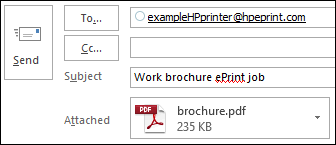
-
Confirm the following ePrint email requirements.
-
Enter only the printer email address in the 'To' field: Multiple email addresses might cancel the print job.
-
Add text in the 'Subject' field: A blank subject field might cancel the print job.
-
Attach no more than 10 items to the email: The total size of the email, including attachments, must be 10 MB or less.
-
-
Confirm your attached file is compatible.
-
Photos: Photo files must be GIF, JPG, PNG, BMP, or TIFF, and have a horizontal and vertical resolution of 100 pixels or higher.
-
Documents: Document files must be PDF, HTML, TXT, Microsoft Word, PowerPoint, or Excel. ePrint cannot print digitally signed, encrypted, or password protected documents.
-
-
Confirm the sending email account has ePrint access. Sign into HP Connected, click My Printers, and then confirm the correct email addresses are listed under ePrint Access.
-
Confirm the ePrint settings match your print job preferences.
-
Default print settings: By default, ePrint prints one single-sided color printout in the same orientation as the original. Documents print on letter or A4 paper and photos print on 101.6 x 152.4 mm (4 x 6 in) paper.
-
Custom print settings: Sign into HP Connected, click My Printers, and then select monochrome printing, plain or photo paper, and two-sided (duplex) printing under ePrint Preferences.
-
-
Send an ePrint job.
Keep me posted.
Cheers 🙂
Please click “Accept as Solution” if you feel my post solved your issue, it will help others find the solution. Click the “Kudos/Thumbs Up" on the bottom right to say “Thanks” for helping!
TEJ1602
I am an HP Employee
05-06-2019 10:53 AM
@TheKnack, Welcome to HP Support Community!
Are you sending email to the printer's email address?
Are you able to print regular documents from the printer?
Is there any error message on the printer or on the device you're trying to print from?
Check ePrint email and print job requirements
Confirm your HP ePrint job is set up properly and the attachment is a supported file type.
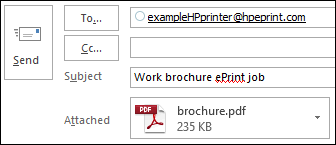
-
Confirm the following ePrint email requirements.
-
Enter only the printer email address in the 'To' field: Multiple email addresses might cancel the print job.
-
Add text in the 'Subject' field: A blank subject field might cancel the print job.
-
Attach no more than 10 items to the email: The total size of the email, including attachments, must be 10 MB or less.
-
-
Confirm your attached file is compatible.
-
Photos: Photo files must be GIF, JPG, PNG, BMP, or TIFF, and have a horizontal and vertical resolution of 100 pixels or higher.
-
Documents: Document files must be PDF, HTML, TXT, Microsoft Word, PowerPoint, or Excel. ePrint cannot print digitally signed, encrypted, or password protected documents.
-
-
Confirm the sending email account has ePrint access. Sign into HP Connected, click My Printers, and then confirm the correct email addresses are listed under ePrint Access.
-
Confirm the ePrint settings match your print job preferences.
-
Default print settings: By default, ePrint prints one single-sided color printout in the same orientation as the original. Documents print on letter or A4 paper and photos print on 101.6 x 152.4 mm (4 x 6 in) paper.
-
Custom print settings: Sign into HP Connected, click My Printers, and then select monochrome printing, plain or photo paper, and two-sided (duplex) printing under ePrint Preferences.
-
-
Send an ePrint job.
Keep me posted.
Cheers 🙂
Please click “Accept as Solution” if you feel my post solved your issue, it will help others find the solution. Click the “Kudos/Thumbs Up" on the bottom right to say “Thanks” for helping!
TEJ1602
I am an HP Employee
05-06-2019 01:16 PM
Actually, I did get it to work. I was able to go back to Ethernet once I set it up on WiFi, which I find very strange, but it works. I sent something that sent me back an email saying the format of what I sent was not compatible. But my neighbor/friend who also does IT as I do, said she did not get an error email returned. Yes, she is added as an approved email address. I sent an email to the printer today from work, a Word doc from Office 365, and I got an email back saying it printed, though I am not at home to verify that. But I still can't find a log or history of what printed and what may have failed. Otherwise, it does appear to be fully functional now.
