-
×InformationNeed Windows 11 help?Check documents on compatibility, FAQs, upgrade information and available fixes.
Windows 11 Support Center. -
-
×InformationNeed Windows 11 help?Check documents on compatibility, FAQs, upgrade information and available fixes.
Windows 11 Support Center. -
- HP Community
- Printers
- Mobile Printing & Cloud Printing
- No air printers found each time I try to print from iPad

Create an account on the HP Community to personalize your profile and ask a question
09-06-2020 03:10 PM
My wireless set up works great but I must reboot printer each time I try to print from my iPad Pro. I can print once or twice then I receive “no air printers found” and then each time after the 3rd time I have to reboot my printer? Any solution? It is driving me crazy.
09-09-2020 04:49 PM
@Alcoburn, Welcome to HP Support Community!
Follow the steps below-
Make sure AirPrint is enabled on the printer
Your printer has its own website for printer configuration called the Embedded Web Server (EWS). Open the EWS to check if AirPrint is enabled.
-
In the Wireless menu on the printer or on the Wireless Test Report you previously printed, find the printer IP Address.
-
Open the Safari browser on your Apple device.
-
Type the IP address in the search bar, and then tap Go to open the EWS.
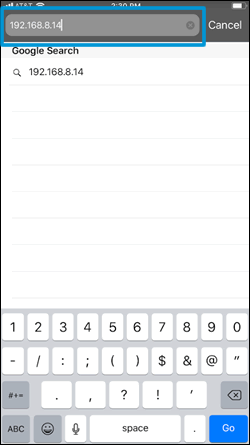
-
Tap Network, tap AirPrint, and then tap Status.
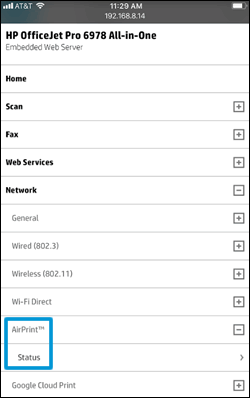
-
In the Redirecting to Secure Page message, tap OK.
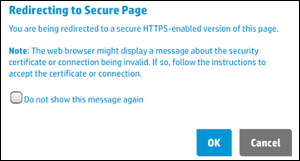
-
In the This Connection is Not Private window, tap Show Details, and then tap visit this website to view the AirPrint status settings.
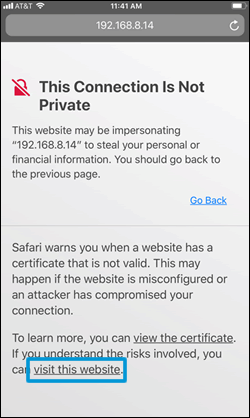
-
If the status is Off, tap Turn on AirPrint.
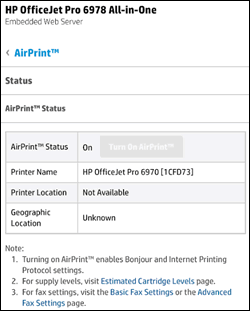
Update the printer firmware
Download available firmware updates from the HP website
With the printer on and connected to the computer, go to HP Customer Support - Software and Driver Downloads, and then identify your printer. Look for and install any available firmware updates. Refer to the document HP Printers - Updating or Upgrading Printer Firmware
Refer to the document HP Printers - A 'No AirPrint Printers Found' Message Displays for additional help.
Keep me posted.
Please click “Accepted Solution” if you feel my post solved your issue, it will help others find the solution. Click the “Kudos/Thumbs Up" on the bottom right to say “Thanks” for helping!
TEJ1602
I am an HP Employee
