-
×InformationNeed Windows 11 help?Check documents on compatibility, FAQs, upgrade information and available fixes.
Windows 11 Support Center. -
-
×InformationNeed Windows 11 help?Check documents on compatibility, FAQs, upgrade information and available fixes.
Windows 11 Support Center. -
- HP Community
- Printers
- Mobile Printing & Cloud Printing
- PIN no longer available and I cannot open the laptop

Create an account on the HP Community to personalize your profile and ask a question
02-21-2019 03:49 AM
I was setting up my PC (Pavilion 2019 Newest...) for the first time. I connected to my wireless router, and I think I opened my Office 365 account. I was able to send an e-mail. But I turned the PC off, and next time I tried to open it I was told the PIN was no longer available, and it told me to go to Settings to fix it. However, there is no way that I can see to open the PC so I can do this. This happened once in a while on my old Dell PC, but there was always a password option to get on. On this HP, there's nothing. How can I open my PC without a PIN?
02-22-2019 04:08 PM - edited 02-26-2019 10:17 AM
Is that the local account or a Microsoft online account? if it's a local account here's what you need to do:
If you have forgotten the password of your user account, you can change the local user account password using another administrator account on the system. Use the following steps if there is another account on the system that has administrator rights. You might need help from the owner of the account.
Sign in using an account that has administrator rights.
Using the search box on the taskbar, search for and open Control Panel.
Make sure the View by setting is set to Large icons or Small icons.
Click User Accounts.
Click Manage another account.
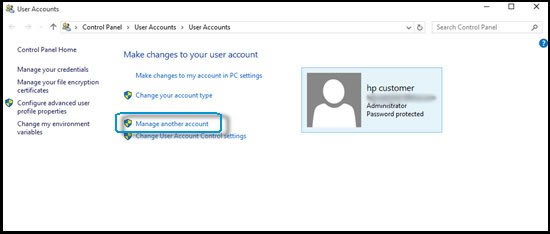
Select the account with the forgotten password.
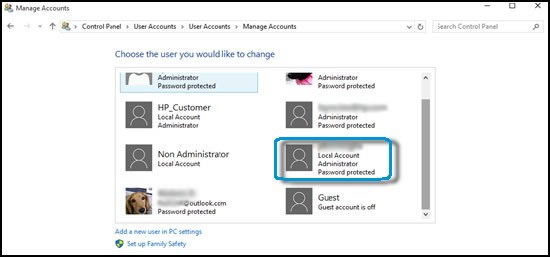
Click Change the password.
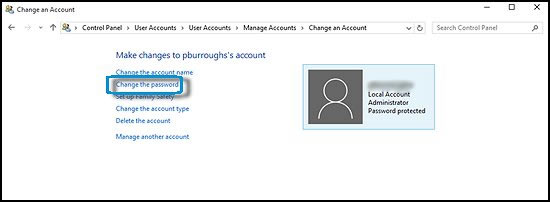
Type the new password, and then type the password again to confirm.
Type a password hint to help you remember the password in the future.
Click Change password.
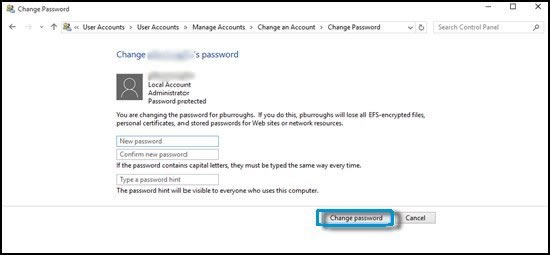
You can now sign in to the account using the new password.
FOR DETAILS & FURTHER INSTRUCTIONS, USE THIS LINK: CLICK HERE (Go through the steps relevant to you and get it sorted, accordingly)
Restart the computer, tap on F11 key, to access the recovery mode, then restart the computer and check again, let me know if this worked.
Keep me posted, as I (Or a trusted colleague) shall follow-up on this case to ensure the concern has been addressed,
And your device is up and running again, only in case you don't get back to us, first!
That said, If the information I've provided was helpful, give us some reinforcement by clicking the solution and kudos buttons,
That'll help us, and others see that we've got the answers!
Good Luck.
Riddle_Decipher
I am an HP Employee
Learning is a journey, not a destination.
Let's keep asking questions and growing together.
