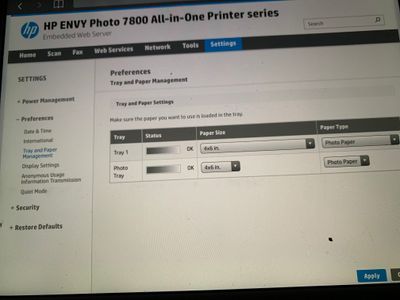-
×InformationNeed Windows 11 help?Check documents on compatibility, FAQs, upgrade information and available fixes.
Windows 11 Support Center. -
-
×InformationNeed Windows 11 help?Check documents on compatibility, FAQs, upgrade information and available fixes.
Windows 11 Support Center. -
- HP Community
- Printers
- Mobile Printing & Cloud Printing
- Printer default size

Create an account on the HP Community to personalize your profile and ask a question
06-16-2020 06:00 PM
Hello, I am doing a DIY Photobooth for my wedding. Every time I print pictures I always have to change the photo size to 4x6. It always defaults to 5x7. I currently only have my iPhone and the app for the printer. I don’t have a computer at the moment. How do I change the default photo try size to 4x6? I don’t want my guest to have to try and figure out how to change the size of the paper.
06-17-2020 11:24 AM - edited 06-19-2020 06:17 AM
@Alexalynn, Welcome to the HP Support Community!
Check for any software updates available for the iOS device.
Go to Settings > General > Update the software
Update the printer firmware
Go to Setup > Printer maintenance > Update the printer > Check now
Let us try these steps to change the default paper size:
On the printer control panel, touch the Wireless icon (
 ).
).The network and IP address information displays.
Type the printer's IP address into a web browser address bar.
Figure : Example of an IP address in web browser address bar

The printer's EWS page displays.
From the printer's EWS page, click the Settings tab.
Figure : Example of an EWS Settings tab

Under Preferences, click Paper Settings.
Under Default Media Size, click the drop-down menu, and then select the desired media size.
NOTE: The default paper size for Apple AirPrint is 4×6 inches. Make sure that the Paper Settings on the printer's EWS page match the paper size settings on the Apple device.
Figure : Example of an EWS Paper Settings menu
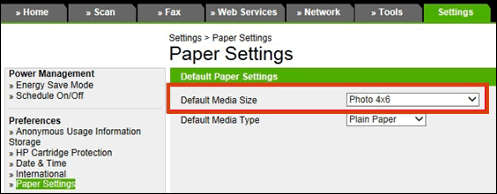
NOTE: Changing the Default Media Size affects future print jobs. It might be necessary to change the Default Media Size when printing documents that are not the same size as the documents you are printing with Apple AirPrint.
Alternatively, for more info on how to print from your iOS device using AirPrint, refer to this document.
Hope this helps! Keep me posted.
Please click “Accept as Solution” if you feel my post solved your issue, it will help others find the solution.
Click the “Kudos, Thumbs Up" on the bottom right to say “Thanks” for helping!
Have a great day!
KUMAR0307
I am an HP Employee
06-19-2020 06:19 AM
@Alexalynn, that's correct. You are on the right page.
Make changes to the settings as required, click on Apply and close the window.
Restart the printer and try printing.
Let me know how it goes.
KUMAR0307
I am an HP Employee