-
×InformationNeed Windows 11 help?Check documents on compatibility, FAQs, upgrade information and available fixes.
Windows 11 Support Center. -
-
×InformationNeed Windows 11 help?Check documents on compatibility, FAQs, upgrade information and available fixes.
Windows 11 Support Center. -
- HP Community
- Printers
- Mobile Printing & Cloud Printing
- Printer has lost WIFI connection

Create an account on the HP Community to personalize your profile and ask a question
12-11-2019 10:27 AM
@Helen68, Welcome to HP Support Community!
Connect the printer with WPS
Use WPS to connect the printer to your wireless network.
-
Locate the WPS button on your router, but do not press it yet.
If your router does not support WPS, skip to the next step to connect the printer with the HP Smart app.
-
Turn on the printer. If the printer is in sleep mode, press the Cancel button on the control panel.
-
On the printer control panel, press and hold the Wireless button
 for at least 3 seconds or until the wireless light starts to flash.
for at least 3 seconds or until the wireless light starts to flash.NOTE:
HP Tango printers: Press and hold the Wireless and Power buttons on the back of the printer for 5 seconds. The Edge lighting flashes blue to indicate the printer is in WPS mode.
-
On the router, press and hold the WPS button for 3 to 5 seconds or until it shows that the WPS connection process has started.
NOTE:
The printer stops searching for a WPS connection two minutes after the wireless button is pressed. If you were unable to press the WPS button within that timeframe, attempt these steps again.
Once the printer connects to the wireless network, the blue Wireless light on the control panel turns on solid.
Refer to the document No Connection after Router or Wi-Fi Settings Change for help.
Hope this helps! Keep me posted.
Please click “Accept as Solution” if you feel my post solved your issue, it will help others find the solution. Click the “Kudos/Thumbs Up" on the bottom right to say “Thanks” for helping!
TEJ1602
I am an HP Employee
12-13-2019 04:47 AM
Print the Wireless Test page for information about the printer's wireless connection. The Wireless Network Test page provides information about the printer status, hardware (MAC) address, and the IP address. If the printer is connected to a network, the test report displays details about the network settings.
On the printer's control panel, press the Wireless button  and the Information button
and the Information button  at the same time.
at the same time.
Both a Wireless Network Test Report and a Network Configuration Page print.
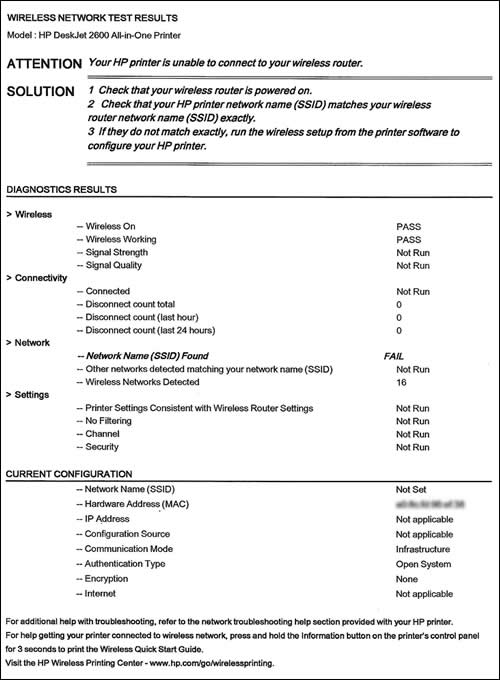
Share the results to further isolate the issue.
Keep me posted for further assistance.
TEJ1602
I am an HP Employee
