-
×InformationNeed Windows 11 help?Check documents on compatibility, FAQs, upgrade information and available fixes.
Windows 11 Support Center. -
-
×InformationNeed Windows 11 help?Check documents on compatibility, FAQs, upgrade information and available fixes.
Windows 11 Support Center. -
- HP Community
- Printers
- Mobile Printing & Cloud Printing
- Printer offline

Create an account on the HP Community to personalize your profile and ask a question
05-08-2020 03:51 PM
I get the error message: Printer is offline. It is a wireless connection.
Have tried:
1.Power off the router, 30 seconds, power on the router. With router on, power off the printer, 30 seconds, power on the printer, retry troubleshoot option in the laptop settings.
Thank you.
05-14-2020 02:03 PM
Hi @Raj112
Welcome to the HP Support Community. I'd be happy to assist you
Due to the current global COVID-19 situation, we're seeing an influx of customers coming in for support. We appreciate your patience.
To better assist you-
- Is your printer connected to a home network or public network?
- What is the status of the wireless light on the printer, steady or blinking?
- I would like to know, is your router set to work on 2.4 GHz network or 5 GHz network band?
meanwhile, try the steps below.
Step 1: Use HP Print and Scan Doctor to check connectivity
Download a special version of HP Print and Scan Doctor specifically created to help with printer offline conditions.
-
Download HP Print and Scan Doctor.
-
Run HPPSdr.exe from the download location on your computer.
-
Once HP Print and Scan Doctor opens, click Start, and then select your printer.
-
If your printer in not in the list, turn it off and on, and then click Retry.
-
If there is a connection problem, follow the instructions in HP Print and Scan Doctor.
-
-
If a screen prompts you to turn on printer updates, click Yes.
-
If a screen prompts you to make your printer the default printer, click Yes.
-
Try to print. If the printer remains offline, continue to the next step.
Step 2: Manually set the default printer
Set your default printer in Windows 10.
-
Search Windows for devices, and then click Printers & scanners from the list of results.
-
If it is checked, uncheck the box beside Let Windows manage my default printer.
-
From the list of printers, click the printer name that matches the name of your printer, and then click Manage. If there are multiple names listed, select the printer that has a status of idle or online.
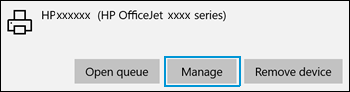
-
Under Manage your device, click Set as default.

-
Try to print. If the printer remains offline, continue to the next step.
Try steps 3-5 in the document -Printer is Offline (Windows)
Hope this helps! Keep me posted.
Please click “Accept as Solution” if you feel my post solved your issue, it will help others find the solution.
Click the “Kudos, Thumbs Up" on the bottom right to say “Thanks” for helping!
Have a great day!
05-15-2020 05:26 PM
Try updating the printer's firmware - HP Printers - Updating or Upgrading Printer Firmware
We would have to connect the printer to TCP/IP port- follow the below instructions-
a. Click Start/Devices and Printers. Right-click on your HP Printer. Select Printer Properties. Select the Ports tab at the top.
b. Select Add Port. Select Standard TCP/IP Port. Select New Port.
c. Follow the Add Port Wizard. Under Printer Name or IP Address, input the Static IP address you just set from the above information. Example: 192.168.1.15. The IP address will be copied under Port Name.
d. Select Next and Finish the Wizard.
Keep me posted
