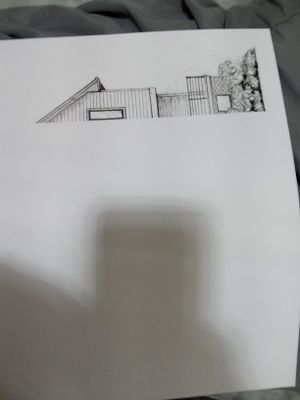-
×InformationNeed Windows 11 help?Check documents on compatibility, FAQs, upgrade information and available fixes.
Windows 11 Support Center. -
-
×InformationNeed Windows 11 help?Check documents on compatibility, FAQs, upgrade information and available fixes.
Windows 11 Support Center. -
- HP Community
- Printers
- Mobile Printing & Cloud Printing
- Printer only printing half of my document then cancelling by...

Create an account on the HP Community to personalize your profile and ask a question
09-19-2020 03:15 PM
I am using a WiFi direct connection to print. I have already made sure that my connection is up and running, and that my phone and printer are on the same network. (If you have any suggestions on settings.that may help with print jobs and quality, I'm happy to hear them)
My printer just all of sudden started printing only half the document. It will start printing like normal then halfway through the print job, it cancels out on its on, then spits out a half blank page. It does not jam, and does not say Cancelling on the touch display. It just goes back to the main home screen like the print job had completed successfully. I have tried several troubleshoot options that are located in my printer's menu, but none of these are related to my issue. Most are just basic printer maintenance. Because the warranty is expired, live chat don't seem to be an option. I am currently working from home, so it is a huge problem not having a working printer. I have also shut the printer down to restart it, as well as unplugging the printer for 20seconds then plugging back in. The model is a HP OfficeJet Pro 6968 All-in-one. Could you possibly help me with this? Thank you so much.
09-22-2020 02:26 PM
Welcome to the HP support community.
Perform a power reset
- Turn on the printer, if it is not already on.
- Wait until the printer is idle and silent before you continue.
- With the printer turned on, disconnect the power cord from the rear of the printer.
- Wait at least 30 seconds.
- Plug back the power cable straight to a wall outlet and printer without any surge protector.
- Turn on the printer.
Update the printer firmware
Here are the steps:- Click here
Use HP Print and Scan Doctor to check connectivity
Download HP Print and Scan Doctor.
-
Run HPPSdr.exe from the download location on your computer.
-
Once HP Print and Scan Doctor opens, click Start, and then select your printer.
-
If your printer is not in the list, turn it off and on, and then click Retry.
-
If there is a connection problem, follow the instructions in HP Print and Scan Doctor.
-
-
If a screen prompts you to turn on printer updates, click Yes.
-
If a screen prompts you to make your printer the default printer, click Yes.
-
Try to print.
Let me know how it goes.
To thank me for my efforts to help you, please mark my post as an accepted solution so that it benefits several others.
Cheers.
Sandytechy20
I am an HP Employee
09-27-2020 08:04 PM
Thank You @SandyTechy20
I will give this a try. I am going to cross my fingers and hope that this works.
Also, what I did notice the other day, whenever I was working from home and using my laptop, is when I printed something I did not have any issues. Like I said though, this was when I was using my laptop and had the printer connected via USB. When the issue I am having occurs, I am using my android device and a WiFi Direct connection. I have performed a connectivity check/test and everything is excellent as far as that goes. I am going to try your recommendation and see how it goes. Wish me Luck!!!
09-30-2020 04:35 PM
Yes, you can try the steps at your leisure.
Feel free to contact us in the future if you need any assistance.
Cheers.
Sandytechy20
I am an HP Employee