-
×InformationNeed Windows 11 help?Check documents on compatibility, FAQs, upgrade information and available fixes.
Windows 11 Support Center. -
-
×InformationNeed Windows 11 help?Check documents on compatibility, FAQs, upgrade information and available fixes.
Windows 11 Support Center. -
- HP Community
- Printers
- Mobile Printing & Cloud Printing
- Printing from Google's Pixel 2 smartphone

Create an account on the HP Community to personalize your profile and ask a question
11-02-2018 06:38 AM
Hi all, need help to connect HP Officejet Pro 8610 to my new Pixel 2.
1. Installed the HP Print Service app, but it is unable to find the printer
2. Cleared the Print Spooler cashe and memory.
3. Have reset the network settings and reconnected the printer to the wifi network
4. Tried to manually add the printer using the name and IP address.
5. Rebooted the printer and the phone a couple of times
6. Reinstalled the HP Print Service app
Still no luck - HP Print Services app says "Searching for printers" for a while, then gives up..
Any similar experiences out there? Would appreciate some tips on how to solve, please.
P.S. I am still able to print without any issues from a macbook to the this printer using the same wifi network. Prior to switching to Pixel 2 phone I was using an iPhone with HP Smart app to scan/print to tthis printer and via the same wifi without any problems
Solved! Go to Solution.
Accepted Solutions
11-05-2018 06:59 AM - edited 11-05-2018 01:56 PM
Glad to hear that you found a workaround.
Have you tried updating printer firmware, router firmware and Android OS? If not, try these steps:
1.) Use the steps available here to update the printer firmware.
2.) Use the steps available here to update Android.
3.) Access your router GUI(Graphical user interface) and update the router.(Refer to router user manual for instruction)
Once you update printer firmware, router firmware and Android OS, restart all the devices. Try to print.
I am an HP Employee
11-03-2018 05:23 PM
Welcome to HP forums, I see that you are unable to print from your Android device.
Clear the Android OS Print Spooler cache
-
On your Android device, tap the Settings icon
 , and the select Apps or Applications.
, and the select Apps or Applications. -
Select Show System Apps.
-
Scroll down the list, and then select Print Spooler.
Depending on your Android device, tap Storage, and then select Print Spooler.
-
Select Clear Cache and Clear Data.
-
Open the item you want to print, tap the menu icon
 , and then tap Print.
, and then tap Print.A print preview screen displays.
-
Next to Select a printer, tap the down arrow
 to view the printer list, and then select your printer.
to view the printer list, and then select your printer.
You can refer to this HP document for more assistance:- Click here
Let me know how it goes.
To thank me for my efforts to help you, please mark my post as an accepted solution so that it benefits several others.
Cheers.
Sandytechy20
I am an HP Employee
11-03-2018 06:55 PM
Hello Sandytechy20,
Thank you very much for your reply. As mentioned in my original post, I did clear the Android Spooler Cashe. Nonetheless I just tried it again following your instructions, but still no luck. When I go to print a pdf doc from the modile device no printers are available in the "Select a Printer" menu. I then tried to add the printer via the HP Print Service but it says "no printer is found". My macbook pro is wirelessly connected to the printer, so that means the printer is on wifi. But somehoiw the smartphone cannot find it. The smartphone is ofcourse connected to the same wifi network as the printer... Could this be due to some other setting on the smartphone other than the Pooler Cashe?
Thanks again.
11-04-2018 07:54 AM
It looks like you were interacting with @sandytechy20, but he is out for the day & I'll be glad to help you out.
Let's try manually adding the printer to the HP Print Service Plugin using the printer IP address.
1.) Touch the wireless icon on the printer control panel display to open Wireless summary, locate the printer IP address or IPv4 address.
2.) On your Android device, open the item you want to print, tap the menu icon  , and then tap Print. A print preview screen displays.
, and then tap Print. A print preview screen displays.
3.) Next to Select a printer, tap the down arrow  to view the printer list, and then tap All printers.
to view the printer list, and then tap All printers.
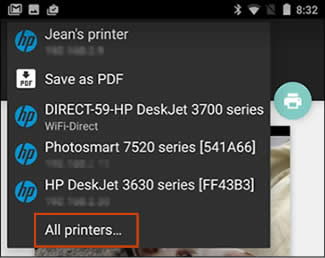
4.) Tap Add printer, and then tap HP Print Service or HP Inc.
5.) Tap On a Wi-Fi Network, and then type the printer name and IP address in the appropriate fields.
6.) Tap OK.
Keep me posted!
I am an HP Employee
11-04-2018 08:50 AM - edited 11-04-2018 08:51 AM
Hi @Senan6806
Thanks for your message. I've done this before as well, but just tried again. After searching for the printer for 30 sec. or so a small screen pops up with this message: "Printer Problem. Unable to communicate with the printer" with two options on the bottom "Cancel" and "Try Again".
Thank you for trying to help!
11-04-2018 12:36 PM
Disabling IPv6 on the printer may resolve the issue. Here is how to do it:
1.) From the printer control panel Home screen, touch (Wireless) and then touch ( Settings ).
2.) Touch Advanced Settings.
3.) Locate IPv6 setting and set it to Off or Disabled.
4.) Restart Printer and phone.
5.) Try to print.
If issue persists, disable Bluetooth and Mobile data on your Android phone and then try to print.
I am an HP Employee
11-04-2018 01:06 PM
@Senan6806
Unfortunately neither of the 2 solutions you proposed solved the issue. But what I discovered in the process is that if I connect the phone to my printer's wifi directly I can print my docs. Not ideal because I have to reconnect to home wifi afterwards, but better than nothing.
11-05-2018 06:59 AM - edited 11-05-2018 01:56 PM
Glad to hear that you found a workaround.
Have you tried updating printer firmware, router firmware and Android OS? If not, try these steps:
1.) Use the steps available here to update the printer firmware.
2.) Use the steps available here to update Android.
3.) Access your router GUI(Graphical user interface) and update the router.(Refer to router user manual for instruction)
Once you update printer firmware, router firmware and Android OS, restart all the devices. Try to print.
I am an HP Employee
