-
×InformationNeed Windows 11 help?Check documents on compatibility, FAQs, upgrade information and available fixes.
Windows 11 Support Center. -
-
×InformationNeed Windows 11 help?Check documents on compatibility, FAQs, upgrade information and available fixes.
Windows 11 Support Center. -
- HP Community
- Printers
- Mobile Printing & Cloud Printing
- Printing using hp smart app from iOS - blank page

Create an account on the HP Community to personalize your profile and ask a question
06-14-2021 09:48 AM
Hello,
im trying to print a picture for my daughters project. It doesn’t need to be amazing quality and it needs to be quick hence why I’m using my home printer. I can print it directly from my iPhone XR to the printer and it prints fine but it’s full a4. I’ve watched videos on how to crop it etc but still only a4. So I decided to use the HP smart app that lets you make it smaller but it prints a blank page every time.
not sure if this is relevant but when editing the picture turns grey (I did not select black and white)
06-14-2021 11:13 AM
HP Smart needs the paper size / type changed before the photo is set to be printed.
Note the examples provided are from HP Smart Mobile > iPad Pro - iOS
Printing from phone is likely different but may be similar.
Set the paper size / type
Open the printer Tray.
If not done, Load the correct paper size into the printer according the instructions in the User Guide
Close the tray.
For those printers that include a Display panel,
Evaluate the message on the printer – change / verify the paper setting.
What else?
EWS – Browser – Tray and Paper Management
Open your favorite browser > type / enter Printer IP address into URL / Address bar
Tab Settings > Preferences > Tray and Paper Management
If applicable, check the Advanced section (at the bottom of the Tray and Paper Management menu)
Click Apply to save changes
EWS - HP Smart for Mobile - iOS
Open HP Smart (for mobile)
Open Settings
Open Add / Set Up a Printer
Scroll down, Click, Tray and Paper
As Available: Check / Adjust settings in Advanced
Click Apply to save changes
EWS - HP Smart – Windows
Start HP Smart Application
Printer Settings
In section Settings > Advanced
Tab Settings > Preferences
Tray and Paper Management
As Available: Check / Adjust settings in Advanced
Click Apply to save changes
Basics
Open HP Smart Mobile
Set / Check the paper size / type (EWS)
Open the image / photo to be printed
Click the appropriate Edit / Adjust option for color and other Adjustments
If desired, Edit / Crop the photo
After any edits, Click Done > then Print / Share / Save
Examples
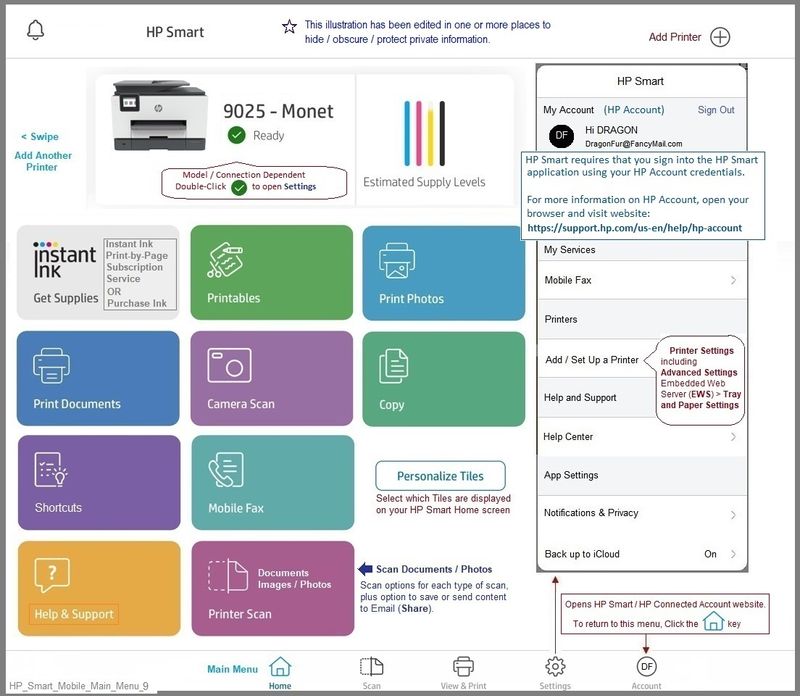
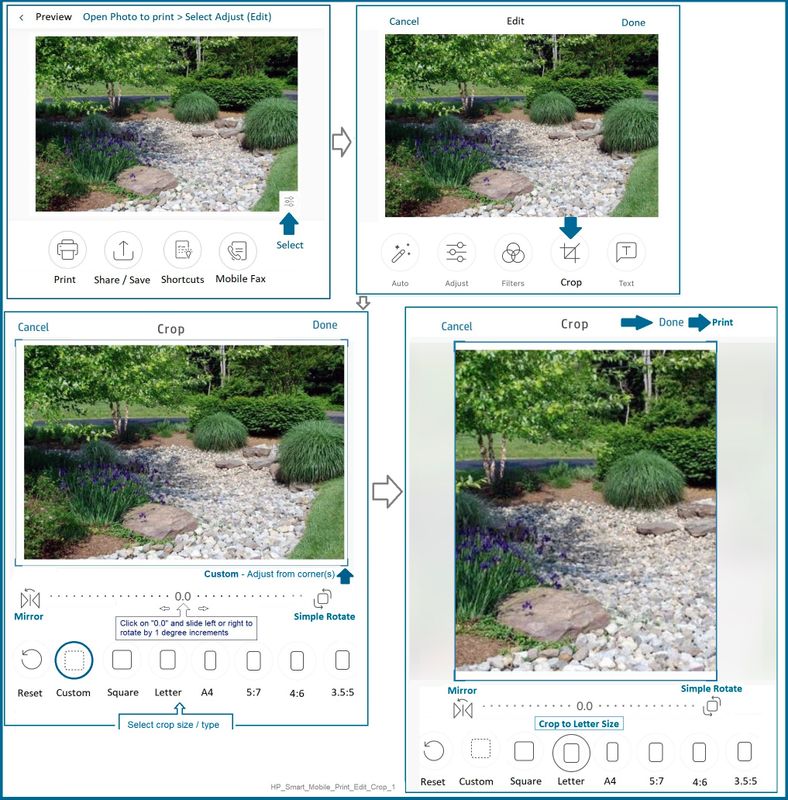
HP Printer Support Home Page - References and Resources – Learn about your Printer - Solve Problems
“Things that are your printer”
NOTE: Content depends on device type and Operating System
Categories: Alerts, Access to the Print and Scan Doctor (Windows), Warranty Check, HP Drivers / Software / Firmware Updates, How-to Videos, Bulletins/Notices, Lots of How-to Documents, Troubleshooting, Manuals > User Guides, Product Information (Specifications), more
When the website support page opens, Select (as available) a Category > Topic > Subtopic
HP ENVY 5030 All-in-One Printer
Thank you for participating in the HP Community.
The Community is a separate wing of the HP website - We are not an HP business group.
Our Community is comprised of volunteers - people who own and use HP devices.
Click Thumbs Up to say Thank You.
Question / Concern Answered, Click "Accept as Solution"




