-
×InformationNeed Windows 11 help?Check documents on compatibility, FAQs, upgrade information and available fixes.
Windows 11 Support Center. -
-
×InformationNeed Windows 11 help?Check documents on compatibility, FAQs, upgrade information and available fixes.
Windows 11 Support Center. -
- HP Community
- Printers
- Mobile Printing & Cloud Printing
- Scale print option

Create an account on the HP Community to personalize your profile and ask a question
03-26-2023 01:27 PM
Welcome to the HP Community Forum.
You are perhaps using the HP Smart Mobile application.
If yes,
You are correct - the scale options are severely limited.
Documents -
Original Size, Fit to Page, Fill Page
Example - HP Smart - Mobile (iPadOS) - Print Documents > Print icon > Preview > Transform > Resize
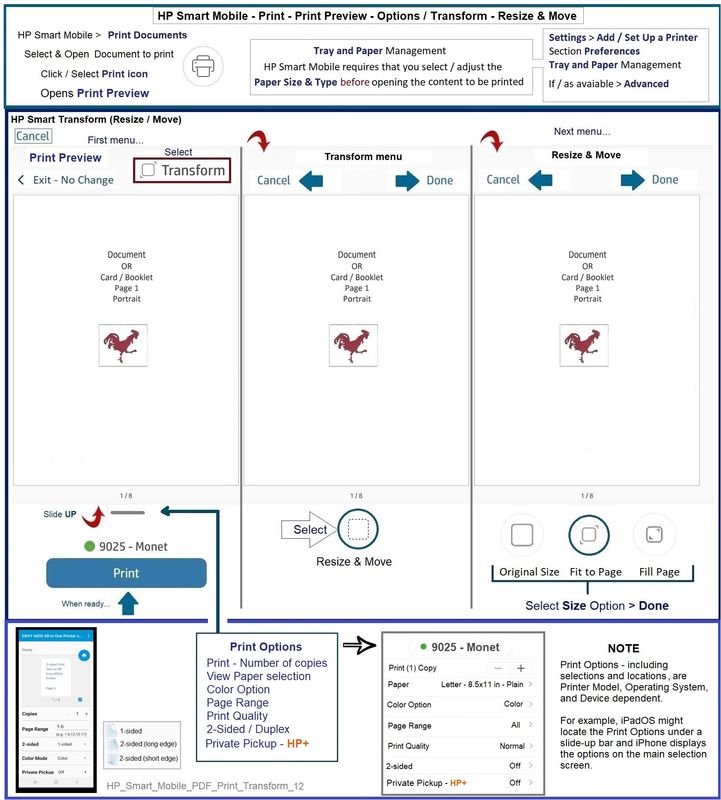
Photos / Images -
Manual (size adjustment), Original Size, Fit to Page, Fill Page
Example - HP Smart - Mobile (iPadOS) - Print Photos> Print icon > Preview > Transform > Resize
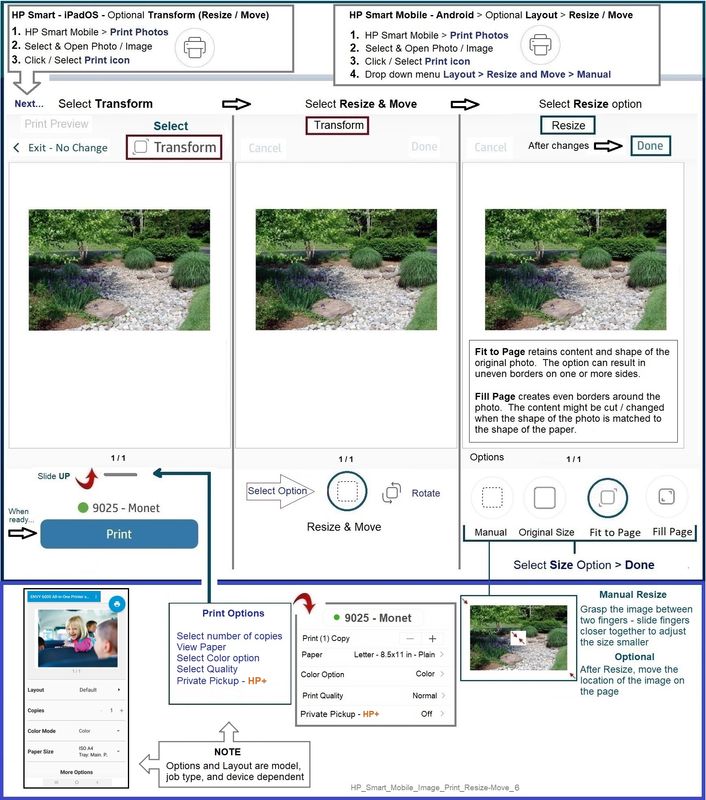
=========================================
HP Smart - Windows - Simple Photo Print provides additional Scale settings as does HP Smart for MacOS.
Example - HP Smart - Windows - Simple Photo Print - Menu
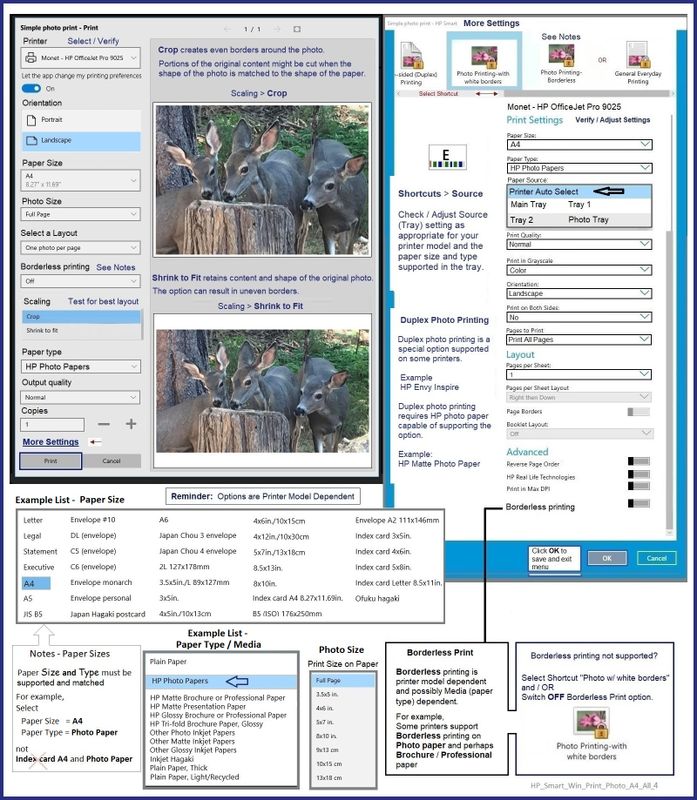
What else?
Document "Print to Scale" at a selected size, including 100% of the original size, is available for supported Printers in Windows, MacOS, and possibly HPLIP (for Linux). Install the Full Feature Software / full driver printer software for the supported Operating System / version.
HP Full Feature Software / Full Driver printer software - supports printing and scanning from the web, printing in in other software and programs (for example, Word), and provides access to the full range of Printing Preferences / Shortcuts.
Example - PDF Print - Adobe Reader DC
Print PDF - Size or Poster
Print PDF in Adobe Reader DC
Open the PDF document in Adobe Reader DC
Click the Print icon
Open Properties
Set Shortcut to Everyday Printing or similar (Plain paper printing, single sided)
Select your Paper Size
Click OK to save change(s) and Exit the Properties menu
Main print menu
If printing at 100% or smaller, Page Sizing & Handling = Actual, Fit / Shrink to fit, percentage (wording varies)
OR
If printing “larger than 100%”, Page Sizing & Handling > Poster
Poster Printing - Notes
- If the file is smaller than the paper size and you need it larger, increase the Tile Size
- If the file is already larger than the paper size, it will be divided into Tiled sheets needed to print the file
- Enter an "overlap" and whether you want the "cut marks" included
When ready, click to Print
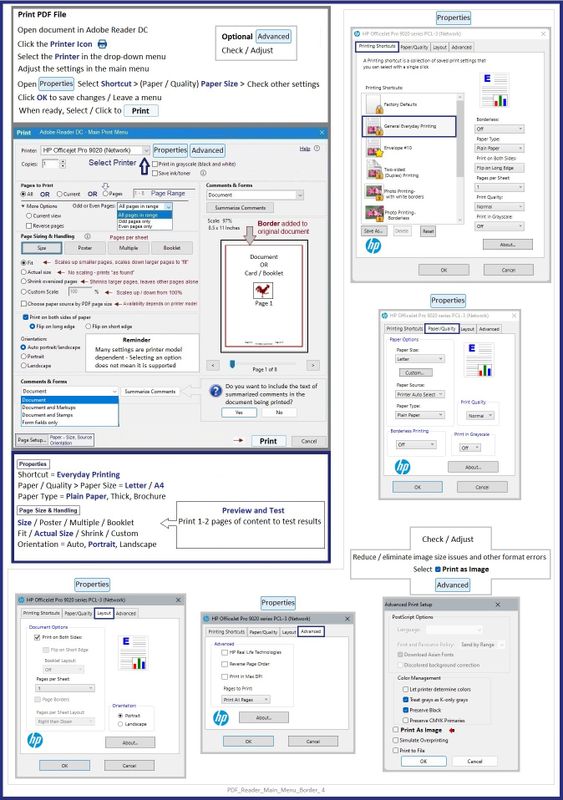
=+=+=+=+=+=+=+=+=+=+=+=+=+=+=+=+=+=+=+=+=+=
HP Printer Home Page - References and Resources
Learn about your Printer - Solve Problems
“Things that are your printer”
When the website support page opens, Select (as available) a Category > Topic > Subtopic
NOTE: Content depends on device type and Operating System
Categories: Alerts, Access to the Print and Scan Doctor (Windows), Warranty Check, HP Drivers / Software / Firmware Updates, How-to Videos, Bulletins/Notices, Lots of How-to Documents, Troubleshooting, Manuals > User Guides, Product Information (Specifications), Supplies, and more
Open
Enter the device type and model name of your HP device
Thank you for participating in the HP Community --
People who own, use, and support HP devices.
Click Yes to say Thank You
Question / Concern Answered, Click "Accept as Solution"

