-
×InformationNeed Windows 11 help?Check documents on compatibility, FAQs, upgrade information and available fixes.
Windows 11 Support Center. -
-
×InformationNeed Windows 11 help?Check documents on compatibility, FAQs, upgrade information and available fixes.
Windows 11 Support Center. -
- HP Community
- Printers
- Mobile Printing & Cloud Printing
- Set/change printer name via HP App IOS app

Create an account on the HP Community to personalize your profile and ask a question
01-13-2020
08:21 AM
- last edited on
08-27-2025
02:25 PM
by
![]() Raj_05
Raj_05
I have an HP printer (P1505n) on my LAN. Actually, I have two. So, in MacOS, each has name rather than "HP LaserJet P1505n [EA78CC8]", etc. I can connect to the printers and print just fine using HP App , but I seem to be stuck with the default name.
Is there a way to give a printer a name like one can in MacOS System Preferences->Printers and Scanners?
Solved! Go to Solution.
Accepted Solutions
01-15-2020
10:09 AM
- last edited on
08-27-2025
02:25 PM
by
![]() Raj_05
Raj_05
Hi,
I don't see your printer model listed as supported by HP app.
https://support.hp.com/us-en/document/ish_2843711-2427128-16
You should also be able to change the printer name in the EWS.
If you enter the printer IP address in your browser and select the device information section you should be able to change the name.
Regards,
StretchMusic
If the answer provided resolves your issue please press the thumbs up button in order to make the answer available to others.
01-13-2020
04:28 PM
- last edited on
08-27-2025
02:28 PM
by
![]() Raj_05
Raj_05
Open HP App
Click Settings
Select Add / Set Up a Printer
Under Options
Select Rename My Printer
Enter the name of the printer as you want to see it
Click Save
Go back to the main menu
Thank you for participating in the HP Community Forum.
We are a world community of HP enthusiasts dedicated to supporting HP technology.
2020 Year of Rat


01-14-2020
02:03 AM
- last edited on
08-27-2025
02:27 PM
by
![]() Raj_05
Raj_05
No Joy.
After selecting "Add/Set Up a Printer", there is no "Options" button. There is only a list of the three printers found on my network (with their default names) and a button "Add Printer". One can select from the list, in which case the printer is all ready to go but with no way to change the name. Or, one hits "Add Printer" and one gets the choice between "Set Up a New Printer" (not my case and it wants to connect directly by wifi to the printer -- my printer does not wifi), or "Connect to a previously used printer" (goes through troubleshooting steps that I don't need because the printer shows up just fine in the list).
I'm running an up-to-date iOS and version 7.0.1 of HP App downloaded from the Apple AppStore.
01-14-2020
11:14 AM
- last edited on
08-27-2025
02:27 PM
by
![]() Raj_05
Raj_05
I have just the one iOS device to use and just the one printer (Officejet Pro 9025).
Perhaps because you have three printers, there is an extra step (that is) necessary to select the particular printer. I would guess this is significant but I cannot "See" it.
Finally, the whole "Laser Printer" thing creates a larger uncertainty for me. I have had problems before trying to help people with Laser Printers - these devices behave differently enough that I sometimes trip over the disparities. One would think I would learn eventually to stay away. Sigh.
The printer setup may just be "too different", in other words, in spite of the "same" HP App software / version.
I understand it is not working - the following is simply reference for anyone else reading - who perhaps has a simpler setup - and maybe an InkJet Printer. Smiling.
Open HP App
Click Settings wheel to open the Settings menu
Under section Printers
Select Add / Set Up a Printer
Under section (in the left column) Options
Select Rename My Printer
Remove (erase) the old printer name
Enter the name of the printer as you want to see it
Click Save
Go back to the main menu
Examples

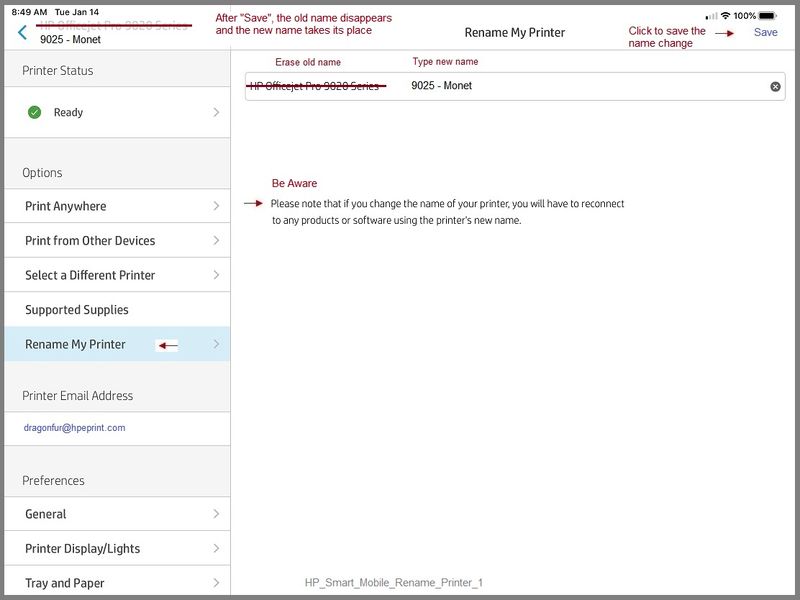
Thank you for participating in the HP Community Forum.
We are a world community of HP enthusiasts dedicated to supporting HP technology.
2020 Year of Rat


01-14-2020
12:29 PM
- last edited on
08-27-2025
02:26 PM
by
![]() Raj_05
Raj_05
Hi,
You rename the printer in HP app by tapping on the printer at the top of the app and then going to options>rename my printer. It may take a little time for the option to appear.
Regards,
StretchMusic
If the answer provided resolves your issue please press the thumbs up button in order to make the answer available to others.
01-15-2020 01:53 AM
Still no joy.
When I tap on the printer, I get a screen with "Printer Status", "Options", "Tools", and "Advanced". There is no "rename your printer" under options (only "Printer from Other Devices", "Select a Different Printer", and "Supported Supplies". I've followed all the menu items all the way down the tree and never seen a rename option. My printer status has green check "Ready" and printing works: i.e. nothing seems broken, just no way to rename.
Funny that I've had two replies that talk about this option, so it seems to exist in some universe! Just not mine.
I am a retired HP employee.
-- robert
01-15-2020
10:09 AM
- last edited on
08-27-2025
02:25 PM
by
![]() Raj_05
Raj_05
Hi,
I don't see your printer model listed as supported by HP app.
https://support.hp.com/us-en/document/ish_2843711-2427128-16
You should also be able to change the printer name in the EWS.
If you enter the printer IP address in your browser and select the device information section you should be able to change the name.
Regards,
StretchMusic
If the answer provided resolves your issue please press the thumbs up button in order to make the answer available to others.
01-15-2020 10:27 AM
Ha! I never checked after @ranger666 said he was using the app.
Even having not looked up the printer, the hint is that his printer does not "do wi-fi".
Somehow I jumped from "OK, he uses the app" to "OK, app works, he wants the 'how-to' bits".
Silly Dragon.
So - answer is: You can't get there from here.
Good catch.
You need a supported printer.
My apologies for not checking and pointing out that your printer is not supported by the app.
Thank you for participating in the HP Community Forum.
We are a world community of HP enthusiasts dedicated to supporting HP technology.
2020 Year of Rat


01-15-2020
11:05 AM
- last edited on
08-27-2025
02:26 PM
by
![]() Raj_05
Raj_05
Thanks for the help. Guess I'll live with the generic name.
Nice to see that I can find and print just fine with a non-supported printer! HP App does not make a big deal about supported printers: it basically says either you have a printer on the network, or, you connect directly via wifi.
I understand the interest of being able to change the printer's advertised name at the printer. The EWS for my P1505n does not have a "device information" section (so named). It *does* have a way to change the host name for IPv4 and IPv6, and a way to change the Bonjour name (which is the generic name). But I'll just leave those alone for now: the Mac's on my network all have their names (sort of aliases) assigned to the printers they have found. So, I don't want to go around and (possibly) have to re-discover my renamed printer! Just sort of expected the HP iOS app to work in the same way: assign an alias. But I guess you have more of a remote-control model and your "send link" button to print on other devices might get a bit confusing for users if they started getting mixed up between local aliases and the printer's name.
After my years at HP, I guess it comes down to how the printer folks think printer-centric, and the PC/server folks think printers are just peripherals. And, of course, the ink folks don't care as long as it flows.
