-
×InformationNeed Windows 11 help?Check documents on compatibility, FAQs, upgrade information and available fixes.
Windows 11 Support Center. -
-
×InformationNeed Windows 11 help?Check documents on compatibility, FAQs, upgrade information and available fixes.
Windows 11 Support Center. -
- HP Community
- Printers
- Mobile Printing & Cloud Printing
- Suspended account

Create an account on the HP Community to personalize your profile and ask a question
01-23-2019 12:44 PM
Hi
I want to pay my outstanding bill due to my account being suspended last year when i was hospitalised. I am unsure if I need to pay the amount out standing or If i will be charged for the subsequent months (For which I have had no servioce due to suspension etc...
Any ideas please?
01-24-2019 07:50 AM
Hey there! @Donna491, Thanks for stopping by the HP Support Community!
Don't worry I'll try to help you out. Let me ask you a few questions in order to assist you better.
Did you make any changes to your printer?
Is your printer connected to the internet?
Have you tried opening the link from a different browser?
Are you able to open the instant ink website from a different device?
Excellent description and a great diagnosis done. It is greatly appreciated.
Let's try some troubleshooting steps and check if it helps.
Try disabling and enabling web services on the printer and try logging again.
If the printer is online and if it's enrolled, then I would suggest here is to update the printer.
In order to update the printer, On the printer control panel - Setup - Printer Maintenance - Update the printer.
Once done, restart the printer and then check.
Go to hpinstantink.com/signin (the HP Connected website) to sign in to your HP Instant Ink account, if you are not signed in already.
On your HP Instant Ink account page, review the following HP Instant Ink account information.
Print History: View the date and number of pages printed, and download invoices from completed billing cycles.
Account History: View detailed information about HP Instant Ink shipments, including the shipment date, shipment tracking numbers, and any additional charges. Also find enrollment and cancellation dates, promotional and referral discounts, and all historical transactions for your account.
Sign in to your HP Instant Ink account to make sure your credit or debit card information is correct.
-
Go to hpinstantink.com/signin (the HP Connected website) to sign in to your HP Instant Ink account, if you are not signed in already.
Your HP Instant Ink account page opens.
-
At the top of the Status area on your HP Instant Ink account page, click the refresh icon
 to obtain the most current information about your monthly fees. Look for a green checkmark and Online to make sure your printer is connected to the HP Instant Ink service.
to obtain the most current information about your monthly fees. Look for a green checkmark and Online to make sure your printer is connected to the HP Instant Ink service.If the printer status is not online, make sure your printer is turned on and connected to the network, then click the refresh icon again.
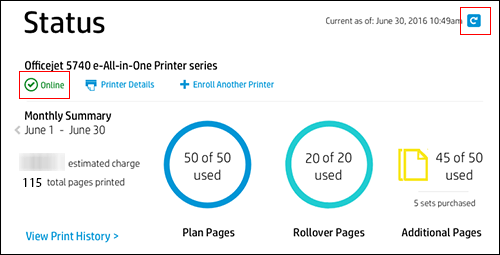
-
In the My Account section, click Change Billing Information, then click either Edit Payment Information or Add to Prepaid Balance.
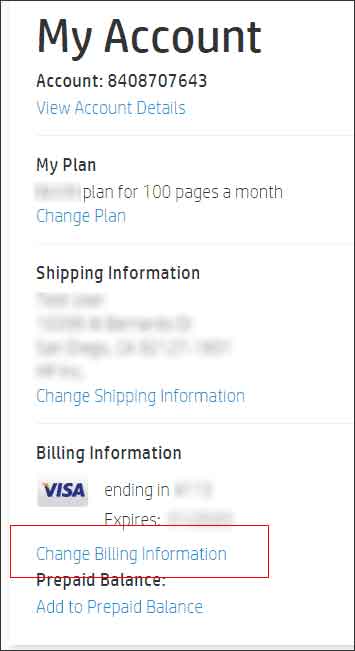
-
If you are changing your payment card information, retype the credit or debit card number, expiration date, and CVV number on the back of the card. To change any part of the information, you must retype all the fields. Make sure the billing address is correct.
-
If the card number and expiration date are correct and the error message continues to display, contact your bank or credit card company to learn why the charge is being declined.
Refer this article to know more information about checking instant ink account information. Click Here
Refer this article to know more information about instant ink.
If you have any issues with checking the account details, Please share few the details in a private message So I can help you in getting the instant ink account information.
Instant ink Email Address
Instant Ink Account Number
Hope this answers your query!
I hope you have a great day! 🙂
Please click “Accept as Solution” if you feel my post solved your issue, it will help others find the solution.
Click the “Kudos, Thumbs Up" on the bottom right to say “Thanks” for helping!
A4Apollo
I am an HP Employee
