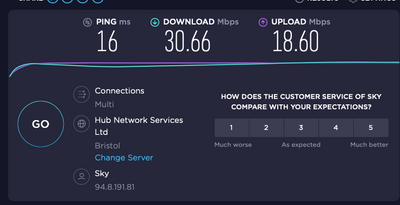-
×InformationNeed Windows 11 help?Check documents on compatibility, FAQs, upgrade information and available fixes.
Windows 11 Support Center. -
-
×InformationNeed Windows 11 help?Check documents on compatibility, FAQs, upgrade information and available fixes.
Windows 11 Support Center. -
- HP Community
- Printers
- Mobile Printing & Cloud Printing
- Re: Wireless connectivity and Catalina 10.15.3

Create an account on the HP Community to personalize your profile and ask a question
02-18-2020 04:27 AM
My trusty HP Envy 5640 will no longer connect wirelessly to my MacBook Air since an upgrade to Catalina, however my iPad and iPhone have no such problem so it must be with the upgrade.
Any advice welcome.
02-20-2020 08:38 AM - edited 02-20-2020 08:38 AM
@Celticman1, Welcome to HP Support Community!
Going through your post I see that you have issues printing from your Mac Computer. This could be an issue with the installed drivers. Let us isolate the issue and resolve it-
Ensure that the printer is up to date with its firmware and Mac is up to date with its software. If you are unsure you may use the links below to update the printer firmware and Mac software:
Remove and add the printer
Click the Apple menu, and then select System Preferences.
Depending on your operating system version, click Print & Fax, Print & Scan, or Printers & Scanners.
Click the name of your printer, click the Minus sign , and then delete the printer.
, and then delete the printer.

Click the Plus sign , and then click Add Printer or Scanner.
, and then click Add Printer or Scanner.
Click the Use or Print Using box, and then select AirPrint

Click Add to add the printer to the list.
Try to print.
Keep me posted for further assistance.
Please click “Accept as Solution” if you feel my post solved your issue, it will help others find the solution. Click the “Kudos/Thumbs Up" on the bottom right to say “Thanks” for helping!
TEJ1602
I am an HP Employee
02-26-2020 01:49 PM
Thanks for replying!
To be able to assist you better, I would like to know the following:
- Are the printer and PC connected to the same network?
- Is your router dual-band enabled i.e., both 2.4GHz and 5GHz?
- What is the distance between the router and the printer?
- Is there any antivirus software installed on your computer?
- Could you perform a ping test using the Mac Network Utility and let me know the results?
Use the printer IP address to perform a ping test, the printer IP can be located by selecting the wireless icon on the printer display.
The wireless status menu on your Mac should also give us quite a lot of information that would help us identify the issue. You can press and hold option-click the WiFi icon and then use shift-command-5 to take the screenshot. Press the space bar when the icon turns into a camera. Share the ping test results and the screenshot with us.
Also, check with your Internet service provider if your router is able to forward 'Bonjour packets'.
Bonjour locates devices such as printers, other computers, and the services that those devices offer on a local network using multicast Domain Name System (mDNS) service records. The software comes built-in with Apple's macOS and iOS operating systems.
Keep me posted for further assistance.
Please click “Accept as Solution” if you feel my post solved your issue, it will help others find the solution. Click the “Kudos/Thumbs Up" on the bottom right to say “Thanks” for helping!
TEJ1602
I am an HP Employee
02-27-2020 04:22 AM
Too save me going through the process you have outlined, I would like to point out that I can wirelessly print on my HP Envy from both my iPad Pro and iPhone.
I did not have any problem with my MacBook Air until I upgraded to Catalina 10.15.3 and that is when my problem started.
So I have no issue with router/connectivity/Etc
Regards
Paul
02-27-2020 12:18 PM
Thanks for replying!
There is a good chance that the computer would have switched networks after the update is done. The wireless status menu on your Mac should also give us quite a lot of information that would help us identify the issue. You can press and hold option-click the WiFi icon and then use shift-command-5 to take the screenshot. Press the space bar when the icon turns into a camera. Share the ping test results and the screenshot with us.
Keep me posted for further assistance.
Please click “Accept as Solution” if you feel my post solved your issue, it will help others find the solution. Click the “Kudos/Thumbs Up" on the bottom right to say “Thanks” for helping!
TEJ1602
I am an HP Employee
03-05-2020 08:50 AM
The speed test is good. Could you also perform a ping test to isolate the issue further?
Perform a ping test using the Mac Network Utility and let me know the results.
Use the printer IP address to perform a ping test, the printer IP can be located by selecting the wireless icon on the printer display.
Keep me posted.
TEJ1602
I am an HP Employee
03-05-2020 10:22 AM
Thanks for waiting!
The next option for us is to reset the printing system which will remove all the printer entries on your computer. Follow the steps below-
- Click the Apple menu icon, and then click “System Preferences”.
- Click “Printers and Scanner” / “Print and Scan” or “Print and Fax”.
- Right-click the blank space in the Printers list, and then click “Reset printing system”.
- Click “Reset” in the confirmation window.
- Enter an administrator username and password, and then click “OK”.
- Wait until the printing system is reset and no devices show in the Printers list.
Restart the computer and try adding the printer using AirPrint drivers. You can look up to my first response for steps.
Hope this helps! Keep me posted.
Please click “Accept as Solution” if you feel my post solved your issue, it will help others find the solution. Click the “Kudos/Thumbs Up" on the bottom right to say “Thanks” for helping!
TEJ1602
I am an HP Employee