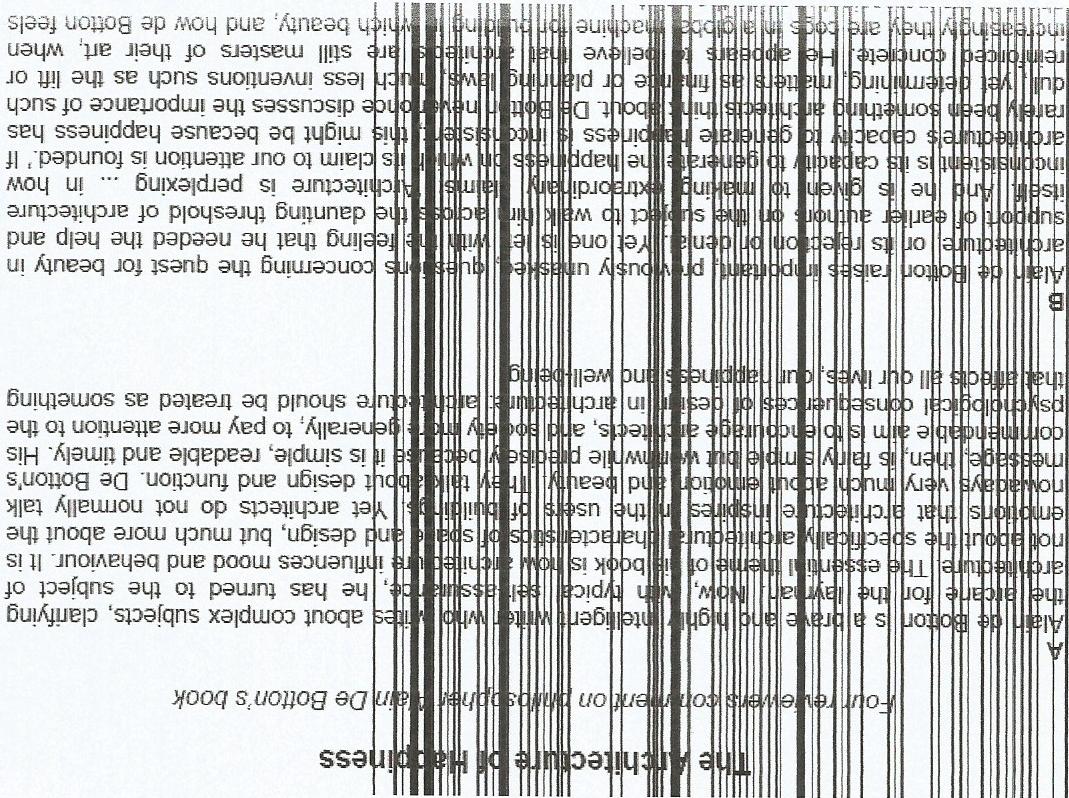-
×InformationNeed Windows 11 help?Check documents on compatibility, FAQs, upgrade information and available fixes.
Windows 11 Support Center. -
-
×InformationNeed Windows 11 help?Check documents on compatibility, FAQs, upgrade information and available fixes.
Windows 11 Support Center. -
- HP Community
- Printers
- Mobile Printing & Cloud Printing
- deskjet 1510 printing black vertical lines over text from pc

Create an account on the HP Community to personalize your profile and ask a question
03-13-2014
07:11 AM
- last edited on
03-06-2017
09:16 AM
by
![]() OscarFuentes
OscarFuentes
Hello georgiagy,
Welcome to the HP Support forums. I understand that you are getting black vertical lines on your printed documents.
I’ve included the trouble shooting document titled Fixing Ink Streaks, Faded Prints, and Other Common Print Quality Problems. Please choose your operating system and follow the steps. If you are using Mac OS X 10.9 Mavericks please follow the steps for Mac OS X v10.6, v10.7, and v10.8.
Regards,
Happytohelp
Please click the Thumbs Up to show you like my post or to say thanks!
I work on behalf of HP
06-27-2017 11:14 AM
Hey there! @hhmusik, Thanks for stopping by the HP Support Forums!
I understand your printer is printing black vertical line over the text printed.
Don't worry I'll try to help you out.
Did you make any changes to your printer?
Does the issue persist when you make a copy from your printer?
Have you tried printing from a different application?
Please try the steps recommended below.
Clean the ink cartridges
The ink cartridges could be clogged, and you might need to clean them several times to restore print quality. Use the automated tool to clean the ink cartridges.
NOTE:
To avoid issues that require cleaning, always turn the printer off with the Power button.
Search Windows for your printer model name, and then click the printer name in the list of results.
The printer software opens.
Click Print & Scan, and then click Maintain Your Printer.
HP Toolbox opens.
Click the Device Services tab.
Click Clean Ink Cartridges, and then follow the on-screen instructions to clean the ink cartridges.
When the printer finishes cleaning the ink cartridges, click Print to print a test page.
Examine the test page.
If the print quality is acceptable, you do not need to continue troubleshooting.
If the print quality is unacceptable, follow the on-screen instructions to run a Second-level clean.
NOTE:
If the printhead is badly clogged, it might require another cleaning cycle. If so, wait 30 minutes before you perform the cleaning again.
Let me know if this works!
Have a great day ahead! 🙂
A4Apollo
I am an HP Employee
07-18-2017 08:10 AM
Hi @bche,
Welcome to HP Forums, this is a great place to get support, find answers and tips.
Thank you for posting your query, I'll be more than glad to help you.
I understand that you are facing issues with HP Deskjet 1510 All-in-One Printer wherein you get vertical lines while printing text.
This issue could occur if the cartridges are not aligned properly.
Let's go through a few steps that may help to fix this issue.
And here are a few steps in the link: Print Quality Issues
You may also try installing one cartridge at a time and then print to check if it is a defective cartridge.
Let me know how this works.
You have a good day ahead.