-
×InformationNeed Windows 11 help?Check documents on compatibility, FAQs, upgrade information and available fixes.
Windows 11 Support Center. -
-
×InformationNeed Windows 11 help?Check documents on compatibility, FAQs, upgrade information and available fixes.
Windows 11 Support Center. -
- HP Community
- Printers
- Mobile Printing & Cloud Printing
- hpeprint does not work - 550 5.7.1 Command rejected

Create an account on the HP Community to personalize your profile and ask a question
07-15-2019 10:22 AM
I can print from any computer, tablet or smartphone, no problem when I print direct to xxxxx@hpeprint.com
What I need to do is print from a WordPress restaurant reservation plug-in. I set this up by forwarding the email from the plug-in to the printer address at hpeprint.
That does not work, I get an 550 5.7.1 Command reject error
I found the following in the archives from 2010:
I have identified and solved this problem in our environment, just today. That's the good news. The bad news is that if my solution applies to your environment, as a consumer there may not be anything you can do about it personally.
You can find that by searching for 550 5.7.1 Command rejected. The answer is long and I don't want to copy it here. I understand that the HP server rejects the print command because it does not come from the original return address and it will not accept the forwarding address.
I found many users complaining about this command reject error, going back almost 10 years and I wonder if anybody found a solution.
Thanks in advance
07-17-2019 05:34 PM
Thank you for joining the HP Community
Let's follow the below steps.
Step 1: Check the printer status
To receive ePrint jobs, the printer must be on and connected to the Internet.
-
Turn the printer off and on again to clear any existing problems.
-
Print a test page from a device on the same local network. If a connection error displays or the printer is not found, there is a network connection issue. See the Troubleshoot the printer network connection section for more information.
-
Confirm Web Services is enabled on the printer.
-
Printers with a touchscreen or LCD display: Touch the HP ePrint
 icon, and then touch Settings. Or navigate to the Web Services menu under Network Setup or Wireless Settings. The Web Services status displays with enable instructions.
icon, and then touch Settings. Or navigate to the Web Services menu under Network Setup or Wireless Settings. The Web Services status displays with enable instructions. -
Printers without a touchscreen or LCD display: Print a network configuration or self-test page to obtain the printer IP address, and then enter it in a web browser address bar to open the Embedded Web Server. Click the Web Services tab to turn on the feature.
Go to Turning On Web Services for more information.
-
-
Send an ePrint job. If the issue persists, continue to the next step.
Step 2: Check ePrint email and print job requirements
Confirm your HP ePrint job is set up properly and the attachment is a supported file type.
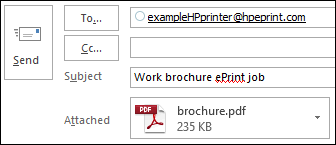
-
Confirm the following ePrint email requirements.
-
Enter only the printer email address in the 'To' field: Multiple email addresses might cancel the print job.
-
Add text in the 'Subject' field: A blank subject field might cancel the print job.
-
Attach no more than 10 items to the email: The total size of the email, including attachments, must be 10 MB or less.
-
-
Confirm your attached file is compatible.
-
Photos: Photo files must be GIF, JPG, PNG, BMP, or TIFF, and have a horizontal and vertical resolution of 100 pixels or higher.
-
Documents: Document files must be PDF, HTML, TXT, Microsoft Word, PowerPoint, or Excel. ePrint cannot print digitally signed, encrypted, or password-protected documents.
-
-
Confirm the sending email account has ePrint access. Sign into HP Connected, click My Printers, and then confirm the correct email addresses are listed under ePrint Access.
-
Confirm the ePrint settings match your print job preferences.
-
Default print settings: By default, ePrint prints one single-sided color printout in the same orientation as the original. Documents print on letter or A4 paper and photos print on 101.6 x 152.4 mm (4 x 6 in) paper.
-
Custom print settings: Sign into HP Connected, click My Printers, and then select monochrome printing, plain or photo paper, and two-sided (duplex) printing under ePrint Preferences.
-
-
Send an ePrint job.
Keep me posted, how it goes!
If the information I've provided was helpful, give us some reinforcement by clicking the Accepted Solution and Kudos buttons, that'll help us and others see that we've got the answers!
Have a great day!
Cheers:)
Raj1788
I am an HP Employee
