-
×InformationNeed Windows 11 help?Check documents on compatibility, FAQs, upgrade information and available fixes.
Windows 11 Support Center. -
-
×InformationNeed Windows 11 help?Check documents on compatibility, FAQs, upgrade information and available fixes.
Windows 11 Support Center. -
- HP Community
- Printers
- Mobile Printing & Cloud Printing
- macbook pro won't connect to hp wireless printer

Create an account on the HP Community to personalize your profile and ask a question
12-03-2017 12:37 PM
Thank you for joining HP Forums.
I'll be glad to help you 🙂
As I understand the macbook pro isn't connecting to the HP wireless printer,
Don't worry as I'll be glad to help, however, to provide an accurate resolution, I need a few more details:
Have you ensured the right drivers and software are installed for your device?
While you respond to that, here's what you need to know:
Step 1: Prepare for installation
Before setting up the printer on your wireless network, gather the network name and password, and turn on your router, printer, and computer.
note:
If you need to find your network password, go to Find Your Wireless WEP, WPA, WPA2 Password (Mac).
-
Gather the following items:
-
Network name: The network name is the SSID (Service Set Identifier).
-
Network password: The password might also be called the WEP key or WPA security passphrase.
-
A computer connected to your wireless network
-
Internet access: HP recommends broadband Internet access such as cable or DSL for software downloads, using Web Services, and getting printer updates.
-
-
Make sure the router and computer are turned on, and that the computer is connected to the same wireless network to which you want to connect the printer. Turn on the printer and place it close to the computer and within range of the router during the setup procedure.
-
Disconnect any USB or Ethernet cables from the printer.
Step 2: Connect to the wireless network
Connect the printer to your network with the Wireless Setup Wizard so the HP installer can find the printer during the installation.
-
From the home screen on the printer control panel, touch the Wireless icon
 .
. -
Touch the Setup icon
 .
. -
Touch Wireless Setup Wizard.
Figure : Wireless Settings display
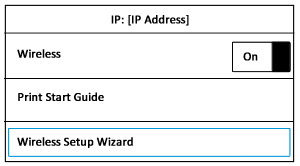
-
Touch the name of your network in the list of available networks, and then touch OK.
CLICK HERE FOR MORE STEPS AND INSTRUCTIONS.
(By the end of this article all the issues should be resolved)
Keep me posted,
If the information I've provided was helpful,
give us some reinforcement by clicking the solution and kudos buttons,
that'll help us and others see that we've got the answers!
Good Luck.
Riddle_Decipher
I am an HP Employee
Learning is a journey, not a destination.
Let's keep asking questions and growing together.
