-
×InformationNeed Windows 11 help?Check documents on compatibility, FAQs, upgrade information and available fixes.
Windows 11 Support Center. -
-
×InformationNeed Windows 11 help?Check documents on compatibility, FAQs, upgrade information and available fixes.
Windows 11 Support Center. -
- HP Community
- Printers
- Mobile Printing & Cloud Printing
- my printer prints from my 3 computers yet it can't connect t...

Create an account on the HP Community to personalize your profile and ask a question
04-28-2020 09:53 AM
my computer prints fine from 3 computers in the house. it is functioning wirelessly. However the printer itself cannot connect to my wireless network. The first icon in the window of the device has a yellow error triangle. also the ipv4 listed on the printer is 192.168.223.100 whereas the computer closest to it is listed ipv4 192.168,1,165
04-28-2020 11:15 AM - edited 04-28-2020 11:29 AM
Edits - Add content for "Internet" connection
Internet connection is the printer's connection to the network outside of your home network.
Try: Switch off Web Services - Wait several minutes and switch on Web Services
Website Support Troubleshooting, How-to, Video Tutorials
Open website: HP Smart / HP Connected
Open category How to > Turning On Web Services (Includes “Turn off Web Services” help)
Though certainly related, the printer's ability to connect to the Internet is not the same thing as the printer being connected to your home / local network (192.168.1.xxx).
Check your DNS settings, normally your Internet connection will still go through the router on your home network and use the router's ISP (Internet Service Provider) setup. For example, you might get your Internet Service from Xfinity.
There are a couple of ways to prioritize the connection:
Set the DNS to the actual ISP or set the DNS to your router (for example 192.168.1.1) and let the router manage the connection to the "rest of the world".
If the DNS is totally failing (unlikely else you would have issues connecting to the Internet on your computers), consider using free DNS (google). This is not usually necessary, but can be tried when everything proves stubborn.
Open your favorite browser > type / enter Printer IP address into URL / Address bar
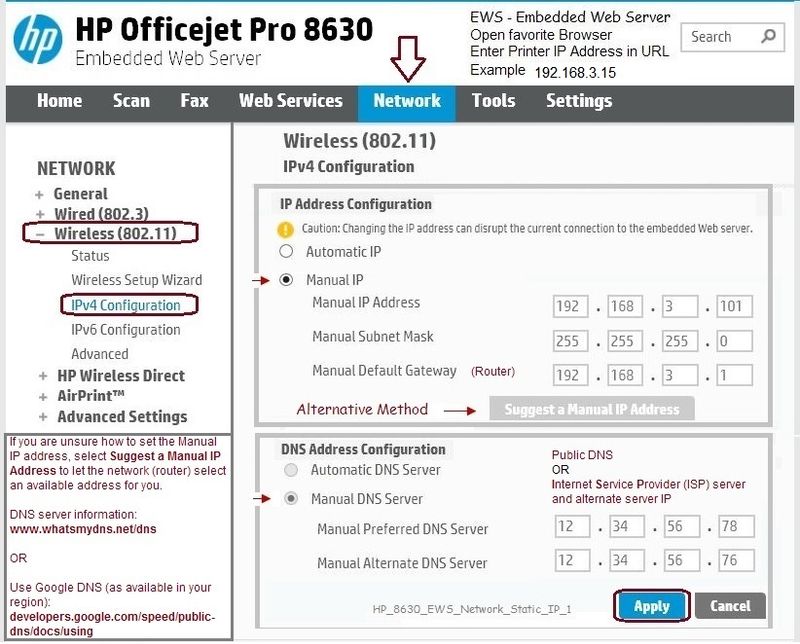
Original Content
The printer is on the wrong subnet (the "223" number).
Set the printer back to Network defaults and enter the correct information for your network.
No Connection after Router or Wi-Fi Settings Change
More...
Read
Chapter 8 - Network Setup - starting on Page 105, and Change Network settings on Page 109
and
Chapter 10 - Solve a problem > Solve network problems - starting on Page 150
and
HP Collection of “how-to” videos
- Use Categories and the search window to narrow the results.
For example,
Category Printers and All-in-Ones > Networking and Wireless
Category Printers and All-in-Ones > Install, Setup, Drivers
- Select your Video
and
If you want to try the Print and Scan Doctor, use this version:
Information / version file
and
When you get the printer back on the correct network, use the Embedded Web Server to check / adjust / fine-tune the Network and other settings
Open your favorite browser > type / enter Printer IP address into URL / Address bar
Reference and Resources – (More) Places to find help, solve problems, and learn how to use your Printer
Printer Homepage – “Things that are your printer”
NOTE: Content depends on device type and Operating System
Categories: Access to the Print and Scan Doctor (Windows), Warranty Check, HP Drivers / Software / Firmware Updates, How-to Videos, Bulletins/Notices, Lots of How-to Documents, Troubleshooting, User Guides / Manuals, Product Information (Specifications), more
When the website support page opens, Select (as available) a Category > Topic > Subtopic
HP Officejet Pro 8620 e-All-in-One Printer series
Thank you for participating in the HP Community Forum.
We are a world community of volunteers dedicated to supporting HP technology



04-29-2020 09:25 PM
Thank you all who replied to my query. I went around and around this for quite a while. used some of the suggestions given plus others from the website. Finally settled on going back to usb connection to the laptop closest to the printer. Everything works.
