-
×InformationNeed Windows 11 help?Check documents on compatibility, FAQs, upgrade information and available fixes.
Windows 11 Support Center. -
-
×InformationNeed Windows 11 help?Check documents on compatibility, FAQs, upgrade information and available fixes.
Windows 11 Support Center. -
- HP Community
- Printers
- Mobile Printing & Cloud Printing
- printer streaks from pc but not phone, updated all software ...

Create an account on the HP Community to personalize your profile and ask a question
Your account also allows you to connect with HP support faster, access a personal dashboard to manage all of your devices in one place, view warranty information, case status and more.
Check some of the most frequent questions about Instant Ink: HP INSTANT INK, HP+ PLANS: INK AND TONER.
Check out our WINDOWS 11 Support Center info about: OPTIMIZATION, KNOWN ISSUES, FAQs AND MORE.
It has been a while since anyone has replied. Simply ask a new question if you would like to start the discussion again.
12-25-2018 09:42 AM
You're most welcome and Merry Christmas to you.
Access the settings window in Devices and Printers to select settings that apply to all your print jobs.
-
Search Windows for 'printers', then click Devices and Printers in the search results.
-
Right-click the icon for your printer, then click Printer properties.
Figure : Right click your printer and select Printer properties
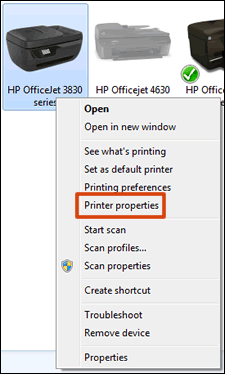
-
Click the Advanced tab, then click Printing Defaults.
Figure : Click Printing Defaults on the Advanced tab in Printer Properties
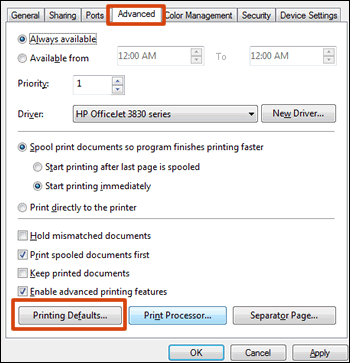
-
Change any settings you want as defaults in the Printing Defaults window, then click OK.
Let me know if this helps.
I am an HP Employee
- « Previous
- Next »
Be alert for scammers posting fake support phone numbers and/or email addresses on the community.
If you think you have received a fake HP Support message, please report it to us by clicking on "Flag Post".
† The opinions expressed above are the personal opinions of the authors, not of HP. By using this site, you accept the Terms of Use and Rules of Participation.
Didn't find what you were looking for?
Ask the community
† The opinions expressed above are the personal opinions of the authors, not of HP. By using this site, you accept the <a href="https://www8.hp.com/us/en/terms-of-use.html" class="udrlinesmall">Terms of Use</a> and <a href="/t5/custom/page/page-id/hp.rulespage" class="udrlinesmall"> Rules of Participation</a>.
