-
×InformationNeed Windows 11 help?Check documents on compatibility, FAQs, upgrade information and available fixes.
Windows 11 Support Center. -
-
×InformationNeed Windows 11 help?Check documents on compatibility, FAQs, upgrade information and available fixes.
Windows 11 Support Center. -
- HP Community
- Notebooks
- Notebook Audio
- Re: Bluetooth devices keep disconnecting while in use

Create an account on the HP Community to personalize your profile and ask a question
07-19-2020 07:06 AM - edited 07-19-2020 07:07 AM
The laptop is always giving me issues with the Bluetooth connection of audio devices typically. It happens with speakers and earphones. During the use all of a sudden I don't hear anything and then the device disconnects and reconnects itself. I already unchecked the power saving option, as well as reinstalling and updating the drivers.
What else can I try to fix this very annoying issue?
Thank you in advance.
07-21-2020 06:55 PM
@acvtre here's a list of steps that should help resolve the issue:
-
Make sure the device you want to connect to is discoverable and within range of your computer.
For example, if the device is a headset, make sure it is on and set to Bluetooth. If the device is an Apple iOS or Android mobile device, go to the Settings menu and make sure Bluetooth is enabled and discoverable.
-
In Windows, search for and open Bluetooth and other devices settings.
NOTE:
If Bluetooth & other devices does not return in the search, your computer might not support Bluetooth.
-
On the Bluetooth & other devices tab, toggle the Bluetooth setting to On.

-
Click Add Bluetooth or other device to start searching for the device.

-
Click Bluetooth as the kind of device you want to add.
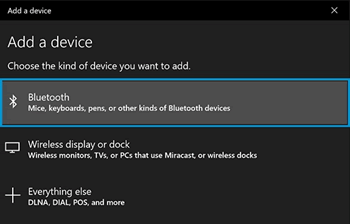
-
Select the Bluetooth device you want to add from the list.
-
If prompted, enter the PIN, and then click Connect. If a PIN does not display, enter 0000, a commonly used default PIN for many Bluetooth devices.
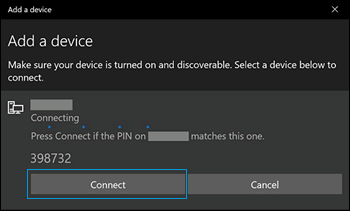
-
Immediately check for an authorization message on the device you are connecting to and confirm the message or allow access.
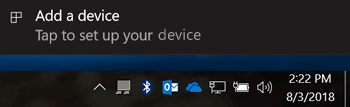
-
Follow the on-screen instructions on the computer and the device to complete the pairing process. A confirmation message displays when the devices are paired.
NOTE:
If an authentication error displays, too much time has lapsed. Move the devices closer, and then try to pair them again.
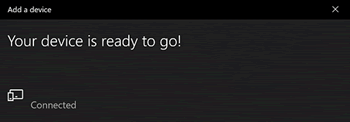
For more information about Bluetooth, see the following HP support documents:
P.S: Welcome to HP Community 😉
Keep us posted,
If you would like to thank us for our efforts to help you,
Give us a virtual high-five by clicking the 'Thumbs Up' icon below, followed by clicking on the "Accept as solution" on this post,
Have a great day!
Riddle_Decipher
I am an HP Employee
Learning is a journey, not a destination.
Let's keep asking questions and growing together.
07-22-2020 05:45 AM
I suggest you download and run the HP Support Assistant from this Link: https://www8.hp.com/us/en/campaigns/hpsupportassistant/hpsupport.html?jumpid=va_r602_us/en/any/psg/p...
HPSA will automatically search for all the latest drivers for your Notebook
-
Click My devices in the top menu, and then click Updates in the My PC or My notebook pane.

-
Click Check for updates and messages to scan for new updates.

-
Review the list of updates. Updates with a yellow information icon are recommended. Updates with a blue information icon are optional.
-
Click the update name for a description, version number, and file size.
-
Select the box next to any updates you want to install, and then click Download and install.
Also ensure Windows is up to date.
Select the Start button, and then go to Settings > Update & security > Windows Update , and select Check for updates. If Windows Update says your device is up to date, you have all the updates that are currently available
Keep me posted how it goes
Thank you and have a wonderful day 😊
If the information I've provided was helpful, give us some reinforcement by clicking the "Solution Accepted" on this Post and it will also help other community members with similar issue.
KrazyToad
I Am An HP Employee
07-23-2020 11:39 AM
Uninstall the Bluetooth driver from the computer.
- Press Windows Key + X to open the power user menu. Select Device Manager from the list.
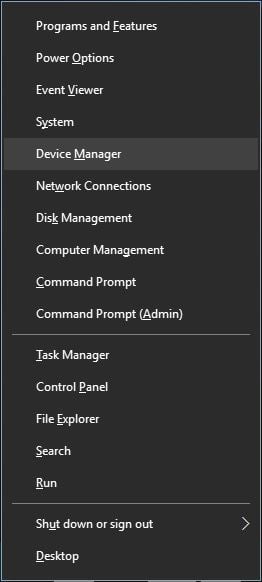
- Once the Device Manager starts, locate your Bluetooth driver, right-click it, and choose Uninstall.
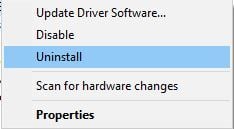
- If available check Delete the driver software for this device and click OK.
- After you uninstall the driver close Device Manager and restart your PC.
Download and install the Bluetooth driver from the HP website.
Click here and select your computer model to locate the driver.
I hope that helps.
To thank me for my efforts to help you, please mark my post as an accepted solution so that it benefits several others.
Cheers.
Sandytechy20
I am an HP Employee
