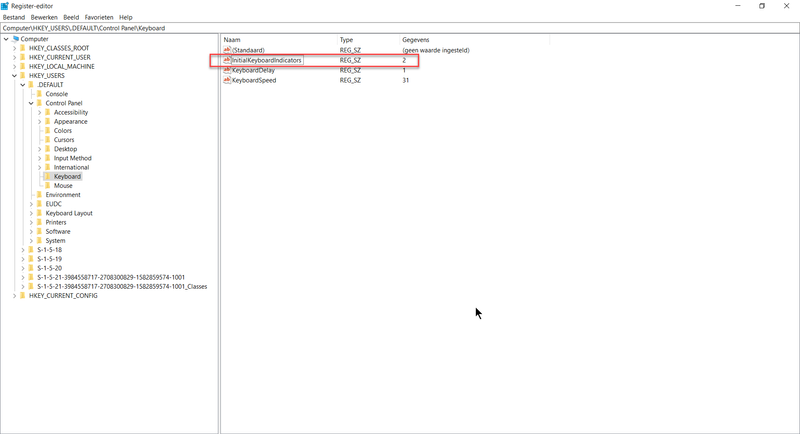-
×InformationNeed Windows 11 help?Check documents on compatibility, FAQs, upgrade information and available fixes.
Windows 11 Support Center. -
-
×InformationNeed Windows 11 help?Check documents on compatibility, FAQs, upgrade information and available fixes.
Windows 11 Support Center. -
- HP Community
- Notebooks
- Notebook Boot and Lockup
- Re: HP Laptop 15-db0xxx : how to change numlock state in BIO...

Create an account on the HP Community to personalize your profile and ask a question
10-21-2019 05:05 AM
I have an HP Laptop 15-db0xxx, running BIOS version F.20.
I can't find the option to change numlock state in the BIOS.
Question: is this somewhere hidden in the BIOS, or somewhere else to change numlock state after boot?
Thanks,
Mathijs
Solved! Go to Solution.
Accepted Solutions
11-06-2019 07:15 AM
@The_Fossette,
I downloaded and installed Numlocker, which allows me to set Numlock on at reboot.
Perfect for my needs in this case.
Available for download at: https://www.softpedia.com/get/System/System-Miscellaneous/NumLocker.shtml
10-23-2019 08:52 AM
Welcome to the HP Support Community!
I reviewed your post and I understand that you want to change the num lock state on startup.
Don’t worry, I assure you I will try my best to get this sorted.
Do you want to enable num lock on startup? If yes, then follow the below steps.
Disable Fast Startup, to enable Num Lock
- Press Win + X and click on Control Panel
- Click on Power Plan
- Now click on Choose what the power buttons do on the left side panel
- Now select Change settings that are currently unavailable.
- Scroll down and uncheck Turn on fast startup (recommended)
- That’s it. Now after shutting down and reboot your NumLock should retain the last configuration.
Or you can enable Num Lock on startup using registry tweak
NOTE: I would strongly recommend taking a backup of the registry and create a system restore point first. Having done that, follow these steps:
Press Win + R and type in Regedit
Navigate to registry key HKEY_USERS\.Default\Control Panel\Keyboard
Right-click on the “InitialKeyboardIndicators”, select Modify and change Value data to 2.
Exit Registry.
Let me know how it goes and you have a great day!
If you wish to show appreciation for my efforts, mark my post as Accept as Solution. Your feedback counts!
Cheers!
The_Fossette
I am an HP Employee
10-25-2019 02:11 AM
Not all the BIOS provide you the option to change the Numlock state in the BIOS. If the option is not available in BIOS then you will not be able to change it from BIOS.
Hope that answers your question.
If you wish to show appreciation for my efforts, mark my post as Accept as Solution. Your feedback counts!
Cheers!
The_Fossette
I am an HP Employee
10-25-2019 02:23 AM
Thanks, The_Fossette,
I appreciate your suggestion but this resolution leads to numlock retaining last configuration (prior to reboot), right?
Actually I want to force numlock state be on allways after reboot, whether or not numlock was on or off prior to the reboot.
Do you get what I mean?
11-02-2019 02:30 PM
@the_Fosette,
following your instructions I have changed the registry value, but it has no effect.
Still same issue:
if numlock = on then after reboot numlock = on
if numlock = off then after reboot numlock = off
Do you have an explanation?
11-04-2019 05:53 AM
Follow the below steps and check.
Use the following PowerShell code:
- Set-ItemProperty -Path 'Registry::HKU\.DEFAULT\Control Panel\Keyboard' -Name "InitialKeyboardIndicators" -Value "2"
Or we can set the Num Lock on at startup, you can do so using a logon script. There is no specific Group Policy setting to accomplish this. Instead, use the following.
- Copy and paste the following into a Notepad document, then save it as “numlock.vbs“:
set WshShell = CreateObject("WScript.Shell")
WshShell.SendKeys "{NUMLOCK}" - Do one of the following:
- Place the “numlock.vbs” file in the “Startup” folder of the target computer or user.
- Run the script through Group Policy using these steps:
- Place the “numlock.vbs” in one of the following folders:
- Local logon script path = “%SystemRoot% \ System32 \ GroupPolicy \ User Computer\ Scripts \ Logon“
- Domain logon script path = “%SysVolFolder% \ Sysvol \ Sysvol \ DomainName \ Scripts“
- Hold down the Windows Key and press “R” to bring up the Windows Run dialog box.
- Type “mmc“, then press “Enter“.
- Go to “File” > “Add/Remove Snap-in” > “Add” > “Group Policy“.
- Select the GPO you wish to use by selecting “Browse“. The default is the local computer.
- Select “Finish” > “Close” > “OK“.
- From the Group Policy Management snap-in, navigate to “User Configuration” or “Computer Configuration” > “Windows Settings” > “Scripts“.
- Double-click “Logon script“, then go to “Add” > “Browse“, then select “numlock.vbs“.
- Select “Open” > “OK” > “OK“.
- Place the “numlock.vbs” in one of the following folders:
If you wish to show appreciation for my efforts, mark my post as Accept as Solution. Your feedback counts!
Cheers!
The_Fossette
I am an HP Employee
11-06-2019 07:15 AM
@The_Fossette,
I downloaded and installed Numlocker, which allows me to set Numlock on at reboot.
Perfect for my needs in this case.
Available for download at: https://www.softpedia.com/get/System/System-Miscellaneous/NumLocker.shtml