-
×InformationNeed Windows 11 help?Check documents on compatibility, FAQs, upgrade information and available fixes.
Windows 11 Support Center. -
-
×InformationNeed Windows 11 help?Check documents on compatibility, FAQs, upgrade information and available fixes.
Windows 11 Support Center. -
- HP Community
- Notebooks
- Notebook Boot and Lockup
- Re: HP ProBook - power on - LED lights - click sound near po...

Create an account on the HP Community to personalize your profile and ask a question
06-20-2018 09:27 AM
Suddenly this happends: HP ProBook - power on - LED lamps lights - click sound near power pack - fan starts - dont' boot
After a week or two normal start again.
After another two weeks same problem again.
I have removed the RAM, battery,,,,pressed the power on for a minute put back the power cord,,,tried again
Solved! Go to Solution.
Accepted Solutions
06-21-2018 12:45 AM
You're very Welcome !!
If you are happy with the help you received share the good news! Let others know this reply was helpful by accepting this solution.
You can also show your appreciation by giving kudos.
We appreciate your feedback. It's what keeps our community such a helpful, vibrant place for our members.
All the Best !! Thanks for being a member!
**Click the White Thumbs Up Button on the right to say Thanks**
Make it easier for other people to find solutions by marking a Reply 'Accept as Solution' if it solves your problem.
Thank You,
GBL84
I am not an HP Employee
06-20-2018 07:39 PM
Run the System Diagnostics tests and post back the results !!
- Press and hold the Power button until the computer turns off completely.
- Turn on the computer. Immediately press the Esc key repeatedly, about once every second, until the Startup Menu is displayed.
- Press the F2 key.The System Diagnostics screen displays with the following menu options.
- System Information
- Start-Up Test
- Run-In Test
- Hard Disk Test
- Memory Test
- Battery Test
- Error Log
- Exit
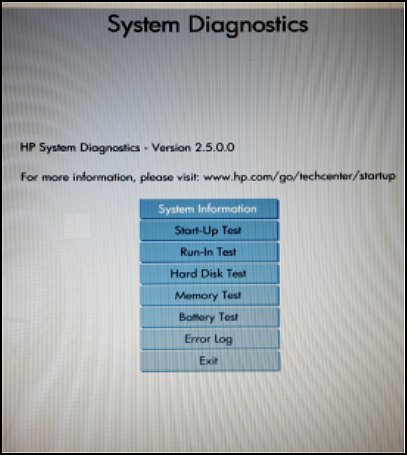
- Click the test you want to run. Each test runs individually and displays the results.
Hope this helps, for any further queries reply to the post and feel free to join us again !!
**Click the White Thumbs Up Button on the right to say Thanks**
Make it easier for other people to find solutions by marking a Reply 'Accept as Solution' if it solves your problem.
Thank You,
GBL84
I am not an HP Employee
06-21-2018 12:25 AM
Do you notice any blinking LED'S
If yes !!! Can you match the sequence of 'blinks' to those shown in the table below.
Hope this helps, for any further queries reply to the post and feel free to join us again !!
**Click the White Thumbs Up Button on the right to say Thanks**
Make it easier for other people to find solutions by marking a Reply 'Accept as Solution' if it solves your problem.
Thank You,
GBL84
I am not an HP Employee
06-21-2018 12:45 AM
You're very Welcome !!
If you are happy with the help you received share the good news! Let others know this reply was helpful by accepting this solution.
You can also show your appreciation by giving kudos.
We appreciate your feedback. It's what keeps our community such a helpful, vibrant place for our members.
All the Best !! Thanks for being a member!
**Click the White Thumbs Up Button on the right to say Thanks**
Make it easier for other people to find solutions by marking a Reply 'Accept as Solution' if it solves your problem.
Thank You,
GBL84
I am not an HP Employee

