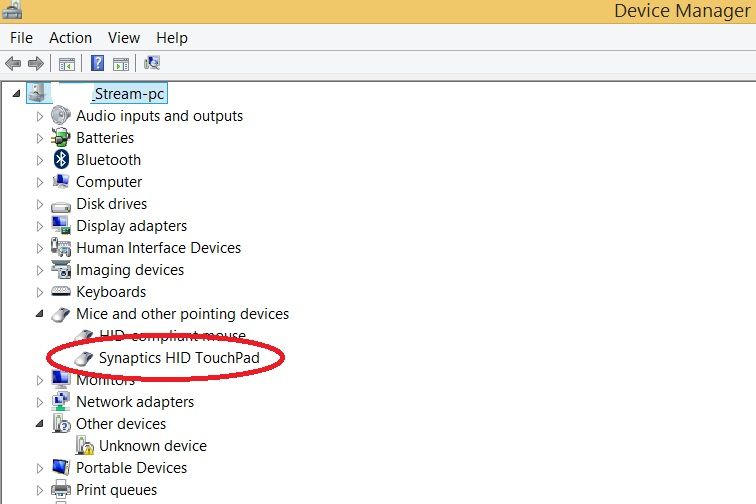-
×InformationNeed Windows 11 help?Check documents on compatibility, FAQs, upgrade information and available fixes.
Windows 11 Support Center. -
-
×InformationNeed Windows 11 help?Check documents on compatibility, FAQs, upgrade information and available fixes.
Windows 11 Support Center. -
- HP Community
- Notebooks
- Notebook Boot and Lockup
- Re: HP Stream 11 will not boot

Create an account on the HP Community to personalize your profile and ask a question
07-16-2018 10:20 AM - edited 07-28-2018 10:36 PM
A few weeks ago, friend gave me an HP Stream 11, model 11-d010nr he no longer needed. Based on the specs I researched:
- it is a standard unit and shipped with Windows 8.1, but he upgraded to Windows 10, and
- I am unaware of any hardware/software changes.
To clear all traces of his ownership of the unit, I decided to reset it to factory condition. I selected “Reset” and the option to delete (not save) his files, disabled sleep/hibernation, hit enter, and went to bed. I woke up to a blue screen indicating that “A problem occurred during reset”, but it was not specific. It indicated to restart the computer. So I did – then it showed a blue screen saying “Recovery Your PC needs to be repaired. A required device isn’t connected or can’t be accessed. Error code: 0xc0000225.”
(Note: I took pictures of the screen to add to this post, but was unable to upload them)
The computer will POST, the hp logo will splash for about 15 seconds, then continuously loop doing the same thing. The problem is I can’t access the Windows 10 recovery/repair/rest tools to try to have Windows 10 fix itself, and I didn’t have installation media. In an attempt to fix this problem, I did the following: I ran a system test using the HP PC Hardware Diagnostics UEFI and there appear to be no hardware issues. Next, I created a Win 10 boot USB from Microsoft Media Creation Tool, changed the boot order, inserted the USB and restarted the system. Now, the system accesses the flash drive (as indicated by the drive’s blinking light), the hp logo will splash . . .
. . . then the Windows 10 “circling dots” will show . . .
. . . some sort of window (a command prompt?) will quickly flash . . .
. . . then I get a blank blue screen that stays blank – nothing.
Please help me with the following issues/questions:
- Am I on the right track?
- Should I be trying to use Windows 10 or Windows 8.1?
- What about the original activation key/code – do I need it, and if so, how can I access it when Windows won’t start?
Thank you!
Patiently waiting,
WB_in_MD
UPDATE: 7-29-2018
Dear HP Forum readers: even though you see the "solution" below, PLEASE READ THE ENTIRE THREAD, as this was a very complicated problem, with multiple solutions that built on each other. Kudos to Paul_Tikkanen and CherylG for their assistance!
WB_in_MD
Solved! Go to Solution.
Accepted Solutions
07-28-2018 10:17 PM - edited 07-28-2018 10:27 PM
Hi, CherylG:
PROBLEM SOLVED!!!
I had installed th "Intel Chipset Installation Utility & Driver", but I missed the fact that there were other drivers listed under it. I added them in, one by one and did a restart between each driver. After installing "Intel Serial IO Driver Without Connected Standby Support", THE CLICKPAD WORKED!!! I did a follow-up check in Device Manager and look at what I saw:
The Synaptics HID TouchPad is there and there is only one (1) "Unknown device". I have no idea what it is or what could be missing, but as of right now, I don't care what it is! The major components are working and the Stream is no longer a paper weight! 🙂
Kudos to you for being knowledgeable, patient and persistent as you walked me through the problem: you get multiple thumbs up and multiple "Accept as Solution"s to the problem. Since this was a complicated problem with multiple solutions, I'll edit the initial query with an update directing all to READ THE ENTIRE THREAD before trying any fix.
You're the best!!!
WB_in_MD
07-16-2018 12:12 PM - edited 07-16-2018 12:12 PM
Hi:
Since the PC was previously upgraded to W10, you can try clean installing W10 by using the media creation tool at the link below.
https://www.microsoft.com/en-us/software-download/windows10
The tool will allow you to make a bootable W10 installation flash drive (you will need a 8 GB flash drive for this).
If you are prompted to enter a product key during the installation, check the 'Skip' box, and W10 will install and automatically activate once you are connected to the internet.
Then you can install the drivers and available software you need from your PC's support page.
https://support.hp.com/us-en/drivers/selfservice/HP-Stream-11-Notebook-PC/7372144/model/7538969
07-16-2018 01:07 PM
Thank you Paul_Tikkanen, for the prompt reply and suggestion for a clean install!
I did create a bootable Windows 10 USB from the Windows Media Creation Tool. When I try to boot from the USB, there is some "activity"/"interaction" with the USB (the USB's light flashes) but it is not loading Windows 10 to even start the recovery, the installation, or anything. Any thoughts?
WB_in_MD
07-16-2018 01:10 PM
You're very welcome.
Try enabling legacy mode in the BIOS and see what happens.
See the information below for the typical settings to change.
07-16-2018 08:16 PM
Sorry that didn't work either.
Unfortunately, I don't know why W10 isn't installing for you.
Try the F11 Factory reset option (this will reset the PC back to W8.1 if it works).
See this link and use the F11 factory reset option...Read the info under the section labeled Recovery when Windows 10 does not start correctly
https://support.hp.com/us-en/document/c04742289
If by chance that works, go back to the Media creation tool link I posted and click on the Update Now button to get W10 back.
07-16-2018 09:06 PM
07-18-2018 06:25 PM - edited 07-28-2018 10:38 PM
@Paul_TikkanenPatiently waiting for a solution. I'm trying to avoid the nuclear option of wiping the drive and performing a clean installation of Windows 10, but I'm at wit's end.
07-18-2018 07:08 PM
Immediately after powering on start tapping Esc key to halt booting and open a startup menu of choices. From there tap F9 Boot options and see if you can select the USB to boot from.
**Click Accept as Solution on a Reply that solves your issue**
***Click the "YES" button if you think this response was helpful.***