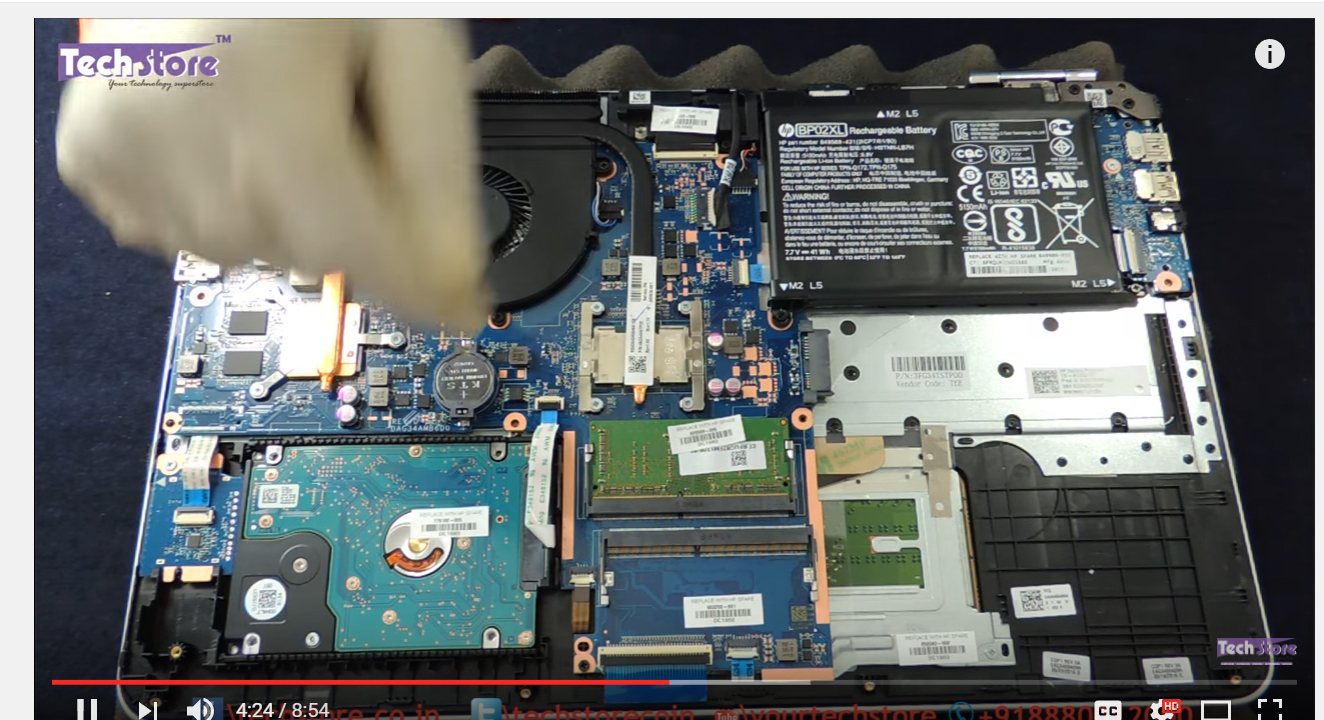-
×InformationNeed Windows 11 help?Check documents on compatibility, FAQs, upgrade information and available fixes.
Windows 11 Support Center. -
-
×InformationNeed Windows 11 help?Check documents on compatibility, FAQs, upgrade information and available fixes.
Windows 11 Support Center. -

Create an account on the HP Community to personalize your profile and ask a question
04-20-2017 03:56 AM
My question is what brand and what timings it uses.
My sister bought this for her Fiancé as a wedding present and I wanted to upgrade it for him. I'm not very wealthy (recently sober), so I intend to do all the work myself.
First the 4gb RAM module will go, to be replaced by an 8GB one. This is why I need such specific data on on the origins of this RAM - I need to source a replacement and buy it as cheaply as I can. Secondly I am installing a 120gb M.2 SSD for him, which will cost ~$45 (I'm still searching for cheaper at 400+MB UP/DOWN).
Then I intend to build a Steam Library for him, one that will be filled with cheap games his new laptop can run. Not sure how I'll find out which, maybe by trial and error.
Anyway, sorry for rambling. Be well internet friends!
04-20-2017 05:47 AM
Congratulations on sobriety. Here is the Service manual:
8 GB 2133 MHz 1.2v DDR4 shared 820570-005
Above is the specified 8 gig module and look at page 30 and 35 of the Manual for "how to"
Max stated memory is 2 x 8 for 16 gigs and official specs say that it comes with 12 gigs of RAM so there is not much upgrade headroom.
This is the specified memory module.

You can see the timings and configuration on the label in the picture.
Before you tear into the hard drive, this is one of those models where you can have EITHER a 2.5 inch hard drive or SSD OR a SATA M.2 disk, as either choice connects to the motherboard through the same zif connection with a cable.
Although not well illustrated, see p. 34. You have to have a solid state drive board and cable to put in an M.2 and you would have to discard the hard drive. Better bet is to get a 2.5 inch SATA SSD. You have all the hardware needed for that and operating speed is the same. A SATA M.2 is not much, if any faster than a 2.5 inch SATA SSD. SSDs in general have hit a plateau on price. I would not install anything smaller than 240 gigs as a single drive. Looking at about $80US for that, on sale.
If this is "the Answer" please click "Accept as Solution" to help others find it.



04-20-2017 07:15 AM
Maybe I didn't make it clear that I wanted to use the M.2 IN ADDITION TO the onboard 1TB HDD.
04-20-2017 07:18 AM
04-20-2017 08:21 AM - edited 04-20-2017 08:30 AM
You made it absolutely clear what you want to do and that is why I am warning you that you can't do it that way. If there were an M.2 slot on the motherboard you would not need an "SSD board" and an "SSD cable" as listed in the Service manual.
Youtube video:
https://www.youtube.com/watch?v=EvVzNlOAGFw
Motherboard:
See the ribbon cable coming out of the hard drive and attaching at the upper right corner of the drive? To use an M.2 disk you have to use an adapter board and the same kind of cable running from the M.2 adapter board to the same zif connector.
So others can find this and don't go down the wrong path, you might want to consider clicking "Accept as Solution" even though the answer is not what you wish it were.



04-20-2017 08:47 AM
You see the ribbon to the right of the HDD ribbon? That's a SATA 3 cable. What it needs is an M.2 board, part number: 856210-001. There are even holes where you can screw in the M.2 board.
I was told by the salesman at Costco that it supported an M.2 expansion fully. Turns out they didn't include a board, but I'm hoping that HP just send me one because the people selling their product were misleading.
04-20-2017 12:21 PM
Do you know what the ribbon near the bottom right of the Hard Drive is? From the manual and online help I've heard conflicting accounts.
Some say it's an SSD ribbon, some don't know what it is.
I really didn't want to be rude, I'm just trying to get answers because I'm a computer dunce. 🙂
04-20-2017 01:01 PM
That connects to the touchpad...not sure what an SSD ribbon even is.
I guess I assumed a certain level of understanding since you laid out a pretty ambitious upgrade plan on this laptop, and for that I apologize.
I think you should discount any advice you are getting from somebody who has not backed it up with actual pictures of the "playing field" this is all going to happen on. I don't even really think Costco has "salesmen" as such, you were likely just talking to the guy who drives the forklift around. Every now and then you will find a blueshirt HP guy there to sell printers and laptops and if one of those guys or gals told you this model can have a hard drive and an M.2 disk in there at the same time all I can say is that is true on some models but not this one and the confusion is understandable. Again, a picture is worth a thousand words, right?
If this is "the Answer" please click "Accept as Solution" to help others find it.



04-21-2017 07:48 PM
The question I have about the M2 configuration is that the manual you refered above states on Page 2 (or p12 of the PDF file):
Hard drive
Supports all 7mm/9.5mm, SATA 2.5" HDDs
Supports M.2 SATA Storage
Accelerometer / HDD protection support
Single HDD configurations:
500GB (5400) 7.2mm
1TB (5400) 9.5mm
2TB (5400) 9.5mmSSHD configurations
1TB 5400RPM 9.5mm SSHD w/8GB NANDM.2 SATA-3
SSDM.2 SATA configurations (Value):
128GB
256GB
HDD+SSD configurations:
1TB (5400) 9.5mm HDD + 128GB M.2 SATA-3 SSD (Value)
So one of the configurations according to the Service Manual is HHD + SSD M.2
Not arguing, but, I did buy an M.2, cloned the HHD and opened the case to find Nada. So your first statement made sense to me, but, why does the manual say you can have both?