-
×InformationNeed Windows 11 help?Check documents on compatibility, FAQs, upgrade information and available fixes.
Windows 11 Support Center. -
-
×InformationNeed Windows 11 help?Check documents on compatibility, FAQs, upgrade information and available fixes.
Windows 11 Support Center. -
- HP Community
- Notebooks
- Notebook Hardware and Upgrade Questions
- 2 HDDs for Presario C700?

Create an account on the HP Community to personalize your profile and ask a question
12-11-2020 11:40 PM
Back again with another question. So I bought another HDD with a caddy and I did what I must do: Upgrade the laptop. I bought this laptop from someone else and it came with no screw for the DVD player. Having said that, removing DVD player was a piece of cake but when I install the caddy, it's.... confusion. First of all I noted how loose it is inside the space. Because I don't want to take this thing apart so I just put it in so that it fits. Secondly after booting up and going into disk management, no second HDD. So do I have to take this thing apart or the missing screw is the solution for all of this? I have check so that the SATA port is where it's supposed to be.
Solved! Go to Solution.
12-12-2020 09:38 AM
Have you tried the Diskpart utility at the Command-line to see if the disk is present but simply does not have volume created?
Invoke a command line window by typing CMD in the search box and pressing the enter key.
Once the command line dialogue window is open type in diskpart and press enter.
Now enter the commands as you see them in the image below.
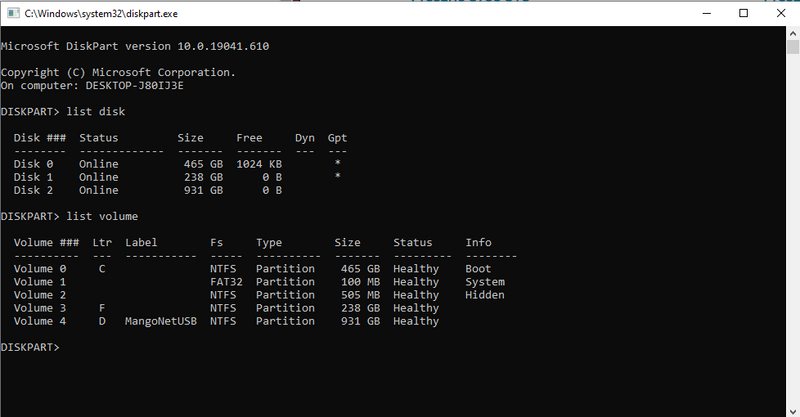
To exit the command line simply type in the word exit and press the enter key. You might have to do it twice.
If you don't see it in DiskPart it means there is no SATA connection and really don't see any other option other than opening up the notebook to see if the connection is being made.
No SATA connection will mean BIOS and OS won't recognize the HDD as being present.
I am a volunteer forum member. If my suggestion helped you solve your issue, help others by marking that post as the accepted solution. Say thanks by clicking on the Yes button next to the "was this reply helpful?"



