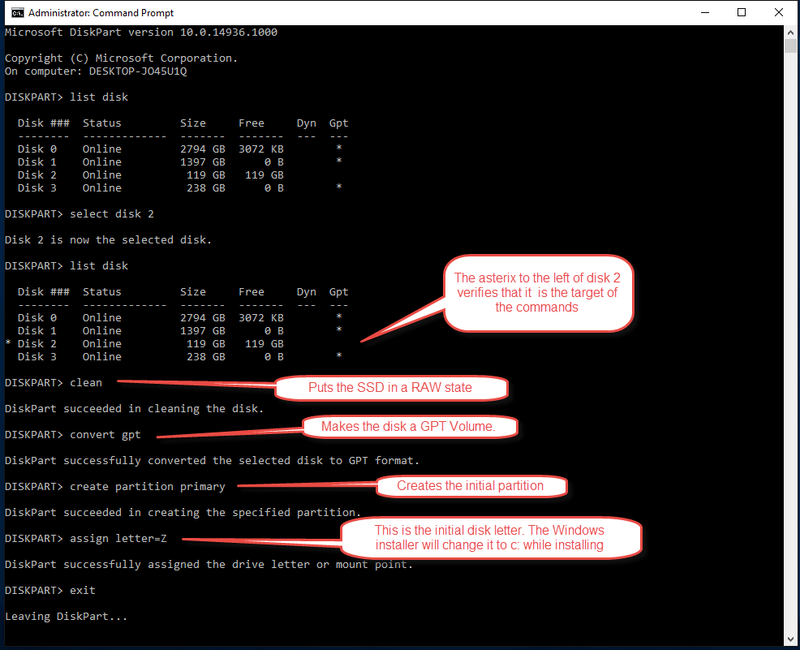-
×InformationNeed Windows 11 help?Check documents on compatibility, FAQs, upgrade information and available fixes.
Windows 11 Support Center. -
-
×InformationNeed Windows 11 help?Check documents on compatibility, FAQs, upgrade information and available fixes.
Windows 11 Support Center. -
- HP Community
- Notebooks
- Notebook Hardware and Upgrade Questions
- 840 G1 m.2 2242 Slot Expansion? (2.5" SSD follow-up)

Create an account on the HP Community to personalize your profile and ask a question
10-19-2018 01:42 AM - edited 10-19-2018 12:29 PM
I've got an old 840 G1, with what seems to be a hybrid drive. It has an m.2 2242 slot with a 32 GB SSD in it and a 500GB 7200 RPM Seagate HDD.
The "SSD" is an LST-32SG-HP 42mm NGFF, which I can't see in Windows Explorer as a drive, nor as unallocated space in the disk management. It seems to be using dual-drive with two separate SATA entities.
My question is would the m.2 slot have the capabilities to run a proper SSD, say 120GB as an actual boot drive, instead of just being a cache drive.
Edit:
Quick update - decided to test what would happen if I tried booting with the SSD removed - "No boot device found - laptop will shutdown"
Also I took a picture of the slot with the SSD next to it. The PCB has two notches, while the slot only has one "ridge".
Should that be of any concern?
Solved! Go to Solution.
Accepted Solutions
10-20-2018 09:43 AM - edited 10-20-2018 09:46 AM
In the image that I used for the guide that I prepared, I show how to use the command assign in Diskpart to give a drive letter to an SSD.
You should give that a try.
Once you have done that you should be able to make the SSD the first boot priority.
When you plug in the USB Windows installer, use the F9 key boot option immediately after pressing the power button to boot to the USB Windows 10 installer flash drive.
Without a Volume, partition and a letter, the disk might not be recognized as being present by the BIOS.
Here is the image below.
I am a volunteer forum member. If my suggestion helped you solve your issue, help others by marking that post as the accepted solution. Say thanks by clicking on the Yes button next to the "was this reply helpful?"



10-19-2018 02:15 AM
Yes.
The upgrade has been done by a number of members. See the following thread.
I am a volunteer forum member. If my suggestion helped you solve your issue, help others by marking that post as the accepted solution. Say thanks by clicking on the Yes button next to the "was this reply helpful?"



10-19-2018 12:22 PM - edited 10-19-2018 01:30 PM
Sorry for the off-topic follow-up, but I couldn't find a retailer around me with a 2242 in stock, so I decided to go what I thought was going to be the easier way out.
I bought a 120GB 2.5" SSD from Kingston A400 to replace the HDD directly.
However my USB installation media (win10 64bit) doesn't detect it, even though both the hard drive diagnostics checks in the BIOS succeed.
I installed the drive in a completely different laptop, formatted it via the disk management with an MBR, but didn't create a partition out of it. Then tried again - still no luck.
Edit: After reading Erico's guide here and figuring out I did the exact oposite of what I should've done, I reinstalled the SSD into the other laptop again and followed the screenshot guide, making it a GPT, making the primary part and giving it a letter.
Tried again in the 840 - same situation.
10-20-2018 05:14 AM
Have you checked to see which is set to be the doot device in BIOS?
I am a volunteer forum member. If my suggestion helped you solve your issue, help others by marking that post as the accepted solution. Say thanks by clicking on the Yes button next to the "was this reply helpful?"



10-20-2018 09:43 AM - edited 10-20-2018 09:46 AM
In the image that I used for the guide that I prepared, I show how to use the command assign in Diskpart to give a drive letter to an SSD.
You should give that a try.
Once you have done that you should be able to make the SSD the first boot priority.
When you plug in the USB Windows installer, use the F9 key boot option immediately after pressing the power button to boot to the USB Windows 10 installer flash drive.
Without a Volume, partition and a letter, the disk might not be recognized as being present by the BIOS.
Here is the image below.
I am a volunteer forum member. If my suggestion helped you solve your issue, help others by marking that post as the accepted solution. Say thanks by clicking on the Yes button next to the "was this reply helpful?"



10-23-2018 03:05 AM
I finally got around to borrowing a SATA to USB adapter from a friend. I cloned the OS partition and the underlying EFI and whatnot 500MB partitions. Then swapped out the HDD and (new) SSD and finally got it to work.
Marking your reply as solution though, as you're the only one that tried to help.
What remains is to figure out if I can keep using the 32GB cache mSATA SSD as a regular drive and if I should switch to AHCI to do so.