-
×InformationNeed Windows 11 help?Check documents on compatibility, FAQs, upgrade information and available fixes.
Windows 11 Support Center. -
-
×InformationNeed Windows 11 help?Check documents on compatibility, FAQs, upgrade information and available fixes.
Windows 11 Support Center. -
- HP Community
- Notebooks
- Notebook Hardware and Upgrade Questions
- Battery life on HP ENVY x360 Convertible 13-ag0xxx

Create an account on the HP Community to personalize your profile and ask a question
02-21-2020 08:00 PM
I recently purchased two HP ENVY x360 Convertible 13-ag0xxx laptops, one for me, one for my wife.
I'm struggling to get anywhere close to the advertised MobileMark battery life of 12.5 hours. The best I can get is about 6hrs50 mins. This is with brightness set to 3/10, battery saver on, wifi on (only the laptop is connected), one chrome tab open with a static web page that refreshes every 5 minutes.
I've run the F2 diagnostic battery test and there are no problems with the battery or calibration.
I'm concerned that the battery life is nowhere close to the advertised life, even under a scenario that is less intensive than MobileMark. Can you please help me to resolve?
02-24-2020 05:37 PM
@its_hot_here Here's what you need to know about how the battery typically drains:
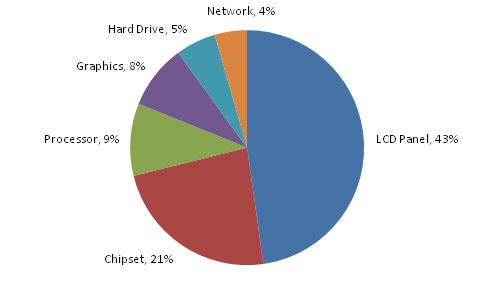
That said, what do you use the device for, is its most gaming or for watching movies/videos, the battery could drain a lot faster than it would while editing a document or simply going through pictures on the device.
If you've been using the battery for simple tasks as mentioned above, you may want to perform the below steps to enhance the battery performance:
The first thing you'll want to do is make sure that you have a reasonable power plan selected for when you're rolling on battery power. The high-performance plan is always tempting (you're a high-performance user, after all), but you'll burn through your battery a lot more quickly, so select the Power Saver or Balanced plans, and make sure it's set to turn off the display quickly after inactivity, since that's the biggest power drain.
Next, you'll want to dig further into the Advanced Power Plan settings, and make sure that the On battery settings are set to maximize battery life—change the plan to turn off the hard disk quickly, use the low-power mode for your wireless adapter, processor, and especially your graphics card. The System cooling policy setting allows you to specify whether the laptop will rely on fans for cooling, or slow the processor down when the temperature gets out of hand, and can definitely help your battery life, though at the cost of some performance.
Adjust the Screen Brightness
Since we've already shown that the LCD screen is the biggest drag on your battery life, the quickest way to save your battery life is to use your laptop's hardware buttons to control the screen brightness—most laptops require holding down the function key and using the brightness keys, and turning it down as far as you can (while still visible) is a good idea. It may seem like an obvious choice, but it's worth emphasizing at the top of the list for one reason: Of everything you can tweak to improve your battery life, this one change alone is at the top of the list of tweaks that can dramatically improve your battery life.
Make sure that your power plan is set to turn off the display quickly when your laptop is idle, and don't use any fancy screensavers that overuse the graphics capabilities of your laptop. Many websites tell you to disable Aero to squeeze more battery life, and it's true that you might get a very small bit of extra life, a couple of minutes at the very most—you will be much better off adjusting the screen brightness and using aggressive screen blanking settings.
Kill Background Processes and Services
Runaway system processes can do more than just kill your PC's performance—they can also kill your battery as well. You'll want to make sure that you close any background applications you don't need to be running while you are on battery power, and disable any automated updates, scheduled tasks, and especially search indexing.
Prime targets for removal are things like Windows desktop gadgets and all of those applications that hide in your system tray. It's time for a cleanup, so disable or uninstall any application running in the system tray that you don't actually need. (Only uninstall if you're still plugged in—no use wasting extra battery life on that now.) It's not just good for your battery life, it's a good practice in general.
Take Care of Your Battery by Avoiding Heat: Click here for steps.
And last but not least, if the issue persists, reinstall the battery drivers by uninstalling the same from the device manager and get back to me with the results,
P.S: Welcome to HP Community 😉
Keep us posted,
If you would like to thank us for our efforts to help you,
Give us a virtual high-five by clicking the 'Thumbs Up' icon below, followed by clicking on the "Accept as solution" on this post,
Have a great day!
Riddle_Decipher
I am an HP Employee
Learning is a journey, not a destination.
Let's keep asking questions and growing together.
02-24-2020 05:46 PM
Hi @Riddle_Decipher. I've seen some of your previous posts on battery life and have followed these steps so far:
- Selecting the "power saver" plan
- Reducing screen brightness to low (3/10)
- Ensuring that there were no runaway background processes or services consuming power
- Reinstalling battery drivers
All of this was done prior to my battery life test, so unfortunately the battery life is still coming up very short of the benchmark.
02-25-2020 01:06 PM
@its_hot_here I suggest you run a test and calibrate the battery: click here for details,
And keep me posted.
Good luck.
Riddle_Decipher
I am an HP Employee
Learning is a journey, not a destination.
Let's keep asking questions and growing together.
02-26-2020 04:58 AM - edited 02-26-2020 05:02 AM
You are not going to get an official HP voice to admit this but you are already getting very good performance out of the battery. Claims of 12 hour battery life are based on assumptions and conditions that do not apply in the real world. So getting nearly 7 hours out of the battery is exceptional and you are wasting your time trying to do better than that.



02-26-2020 05:34 PM
Hi @Huffer, thanks for your thoughts.
What I'm seeing is 7 hours battery life using a test that is also not "real-world" (who browses a single static web page all day?) and should be less power-intensive than MobileMark.
If the situation is as you describe, I do not see this as wasting time - Australia has very strong consumer protections against misleading performance claims and the retailer will be required to rectify.
Cheers
Sam
02-27-2020 04:50 AM
Let us know how that goes as HP has very good people who understand how not to violate local laws when making advertising claims. And there is not much rectification to be done as there is no battery they could give you that would provide 12 hours of runtime in actual use. Good luck.



02-27-2020 12:56 PM
Hi @Riddle_Decipher,
I ran the manual battery calibration (fully charge, deplete using the F2 memory test, charge again) and the results are the same. I tested again with the same scenario - battery saver, brightness at 30%, one chrome tab open, refresh every 5 minutes.
The test started at 8:53PM and the x360 lasted until 3:44AM, so 6 hours and 51 minutes.
What's next?
Thanks
Sam
