-
×InformationNeed Windows 11 help?Check documents on compatibility, FAQs, upgrade information and available fixes.
Windows 11 Support Center. -
-
×InformationNeed Windows 11 help?Check documents on compatibility, FAQs, upgrade information and available fixes.
Windows 11 Support Center. -
- HP Community
- Notebooks
- Notebook Hardware and Upgrade Questions
- Re: Boot device not found

Create an account on the HP Community to personalize your profile and ask a question
03-17-2020 05:33 AM
My daughter is home from college, and needs her PC ready for her online classes.
When booting up, get the error message Boot device not found.
I ran the diagnostics (extended) and no errors were found. I contacted support last night, and their solution was to create a USB recovery drive. I stressed the fact that there is data on the drive that she needs (and didn't back up).
I was advised to take it to a local technician to get the data from the pc. I will also mention it is still under warranty. The nearest place for HP service is over an hour away. (And with all the restrictions in place, probably not possible).
My 2 questions:
1) Is there an 'easy' way to backup the data myself? I did try yesterday, but when I clicked on it, the screen flashed, and then nothing.
2) Is there a fix I can do myself?
Any suggestions or help would be greatly appreciated. Spent about 5 hours on it last night, and not any further then I am right now.
Thanks,
Ken
Solved! Go to Solution.
Accepted Solutions
03-17-2020 05:45 AM
Hi
IF you have access to another PC and a large capacity storage device.....
From 2016 onwards there is a possible recovery option via the cloud...
HP Consumer PCs - Using the HP Cloud Recovery Tool (Windows 7 & 10)
https://support.hp.com/us-en/document/c06162205
OR
This First part only works when a valid Recovery Partition is enabled.
If it displays an error message then move onto the Second part,
OR if you have data you wish to try and save using the XCOPY command.
Then create your own Repair/Recovery/Rebuild/Re-install media or buy a set from HP.
Turn off the computer.
Disconnect all connected devices and cables, Media Drives, USB drives, printers, & faxes.
Remove media from internal drives, and remove any recently added internal hardware.
Do not disconnect the monitor, keyboard, mouse, or power cord.Turn on the computer and repeatedly press the F11 key, about once every second,until the Choose an option screen is displayed, and then continue.
On the Choose an Option screen, click Troubleshoot, and work your way through the screens.
Second Part:-
This may require another PC. Find and Download your .iso from…
https://www.microsoft.com/en-us/software-download/windows10
Expand/Extract/Burn the iso Image onto a DVD/USB as needed.
Microsoft’s Creator Tool will make the required DVD or USB.
Even though it has NO actual HP software/drivers included, you may be able to
XCOPY the C:\Users\* area onto a ‘large’ USB stick, via the Command Prompt.
You’ll need to try various drive letters; D:..-..Z: until it’s matched - could be G; mine’s S:
C:\>XCOPY C:\Users\* S:\ /e /i /h (then files like those 3 listed below get copied over)
C:\Users\desktop.ini
C:\Users\All Users\agent.1509128044.bdinstall.bin
C:\Users\All Users\HP Deskjet 2540 series\Help\flash\zoom.swf
Takes absolutely hours to finish.
Then you can try System Recovery Options / Advanced Options shown in the screenshots.
NB: - W10 Begin with the Automatic Repair, then Startup Settings etc.
From either the C:\ or the X:\ prompt try the following
cd boot
bootrec /FixMBR
bootrec /FixBoot
bootrec /RebuildBCD
http://www.thewindowsclub.com/install-windows-10-from-usb
ELSE
Linux Mint
The windows area may be mounted and available automatically.
If in doubt please ask.
03-17-2020 05:45 AM
Hi
IF you have access to another PC and a large capacity storage device.....
From 2016 onwards there is a possible recovery option via the cloud...
HP Consumer PCs - Using the HP Cloud Recovery Tool (Windows 7 & 10)
https://support.hp.com/us-en/document/c06162205
OR
This First part only works when a valid Recovery Partition is enabled.
If it displays an error message then move onto the Second part,
OR if you have data you wish to try and save using the XCOPY command.
Then create your own Repair/Recovery/Rebuild/Re-install media or buy a set from HP.
Turn off the computer.
Disconnect all connected devices and cables, Media Drives, USB drives, printers, & faxes.
Remove media from internal drives, and remove any recently added internal hardware.
Do not disconnect the monitor, keyboard, mouse, or power cord.Turn on the computer and repeatedly press the F11 key, about once every second,until the Choose an option screen is displayed, and then continue.
On the Choose an Option screen, click Troubleshoot, and work your way through the screens.
Second Part:-
This may require another PC. Find and Download your .iso from…
https://www.microsoft.com/en-us/software-download/windows10
Expand/Extract/Burn the iso Image onto a DVD/USB as needed.
Microsoft’s Creator Tool will make the required DVD or USB.
Even though it has NO actual HP software/drivers included, you may be able to
XCOPY the C:\Users\* area onto a ‘large’ USB stick, via the Command Prompt.
You’ll need to try various drive letters; D:..-..Z: until it’s matched - could be G; mine’s S:
C:\>XCOPY C:\Users\* S:\ /e /i /h (then files like those 3 listed below get copied over)
C:\Users\desktop.ini
C:\Users\All Users\agent.1509128044.bdinstall.bin
C:\Users\All Users\HP Deskjet 2540 series\Help\flash\zoom.swf
Takes absolutely hours to finish.
Then you can try System Recovery Options / Advanced Options shown in the screenshots.
NB: - W10 Begin with the Automatic Repair, then Startup Settings etc.
From either the C:\ or the X:\ prompt try the following
cd boot
bootrec /FixMBR
bootrec /FixBoot
bootrec /RebuildBCD
http://www.thewindowsclub.com/install-windows-10-from-usb
ELSE
Linux Mint
The windows area may be mounted and available automatically.
If in doubt please ask.
03-20-2020 04:44 AM
Thanks for the response. I was in contact with HP support, and create a USB drive. I went to the Advanced options, and (don't remember my exact sequence ) and then restarted, and everything came up fine. I caught her up with all the updates she didn't install and everything is good as of yesterday. I purchased a small portable external harddrive, and told her to plug it in every evening, to back things up. Also enabled OneNote for backing up data. Hopefully this will keep the data safe.
Thanks again for the time to respond, and all the great information.
Ken
