-
×InformationNeed Windows 11 help?Check documents on compatibility, FAQs, upgrade information and available fixes.
Windows 11 Support Center. -
-
×InformationNeed Windows 11 help?Check documents on compatibility, FAQs, upgrade information and available fixes.
Windows 11 Support Center. -
- HP Community
- Notebooks
- Notebook Hardware and Upgrade Questions
- Brand New Laptop Battery Draining very fast

Create an account on the HP Community to personalize your profile and ask a question
05-08-2017 10:34 AM
Just bought this laptop from Costco. Model 15-ba-113ct. The battery should last 7 hours but it hasn't been close to lasting that long. I can hover over the battery icon in the system tray and literally watch it tick down percent by percent.
I've adjusted the battery saving settings to the HP Recommended, display: turn off after 5 min, put computer to sleep after 10, reduced the brightness and it still drains.
I have only added 2 programs (Chrome & Thunderbird) and haven't used it very much - maybe 3 times.
any advice appreciated.
05-08-2017 12:41 PM
Hi,
You need to perform a manual battery calibration for this one.
- Plug in the power cord.
- Charge the battery to a full charge.
- When the battery is fully charged, proceed to the next step.
- Unplug the power cord.
- Press and hold the power button for at least five seconds to turn off the computer.
- Turn on the computer and immediately press the F2 key repeatedly, about once every second until the HP PC Hardware Diagnostics UEFI menu is displayed.
- Click Component Tests in the main menu.Figure : HP PC Hardware Diagnostics (UEFI) main menu

- In the list of Component Tests, click Hard Drive.
NOTE:
You are doing the Hard Drive Test only to drain or discharge the battery, not to get the results of the test. The battery discharges and the computer turns off before the test results display.Figure : Selecting the Hard Drive Test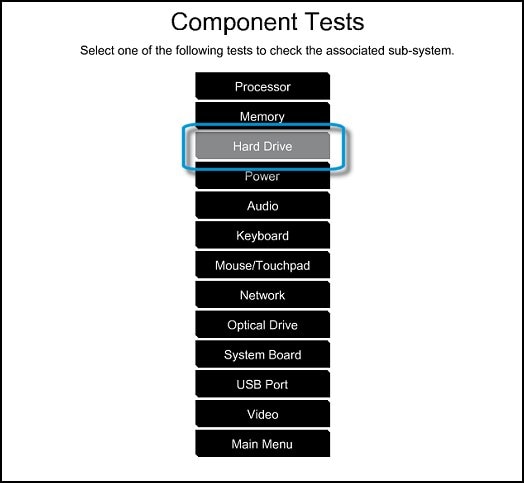
- Click Extensive Test.Figure : Selecting the Hard Drive Extensive Test
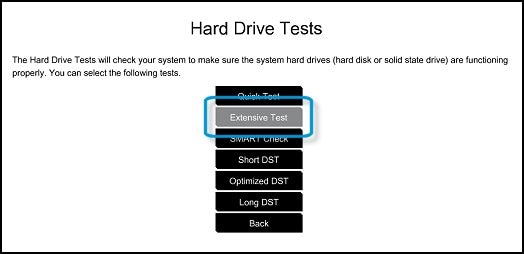
- Click Run to start the test. Let the test continue until the battery is completely discharged and the computer shuts down.Figure : Running the Hard Drive Extensive Test
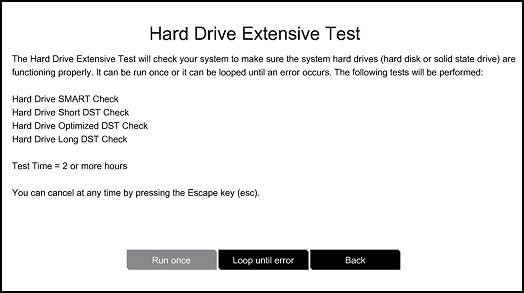
- Plug in the power cord to charge the battery.
- Charge the battery to a full charge, 99% to 100%.
- Check the battery charge. Turn on the computer and start Windows normally. Click to go to the Desktop. Mouse over the battery icon in the system tray to make sure the computer is charging.
NOTE:
The battery continues to charge with the computer on or off. - To be sure the computer reaches a full charge, keep the computer attached to the power cord for at least 3 hours.
NOTE:
If you plug in your power cord and immediately run the HP Battery Check, you might get a false failure showing the battery is bad. If the battery is in a low-charge state (at less than 3%) you might also get a false reading.
- Unplug the power cord and turn off the computer.
- Turn on the computer and immediately press the F2 key repeatedly, once every second until the HP PC Hardware Diagnostics UEFI menu is displayed.
- Click Component Tests in the main menu.Figure : HP PC Hardware Diagnostics (UEFI) main menu

- In the list of Component Tests, click Power.Figure : Selecting the Power Tests
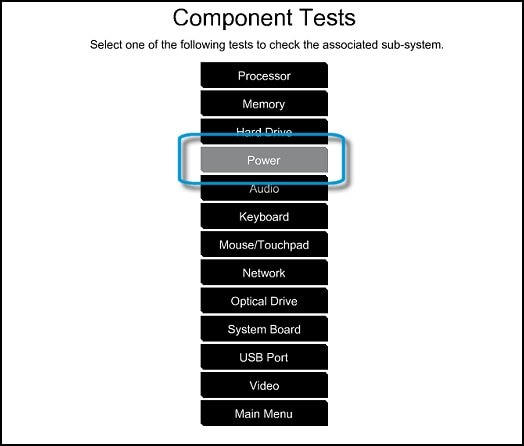
- In the list of Power Tests, click Battery.Figure : Selecting the Battery Test

- On the Battery Test, click Run once. The Battery Test begins.The Battery Test takes about two minutes. The Battery Calibration, if needed, requires 2 to 4 hours. You can cancel at any time by pressing the Escape key (Esc).Figure : Battery Test - Run once
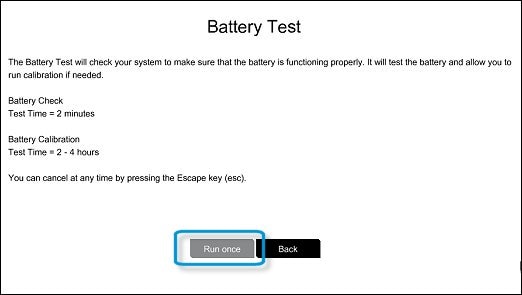
If my post has helped you, click the Kudos Thumbs up!
If it solved your issue, Click the "Accept as Solution" button so others can benefit from the question you asked!
12-21-2017 11:59 AM
hey the same thing is hapening to me to. did you charge your battery for 8 hours the first time you bought it. if you didnt i think thats the reason. cause i didnt charge it for 8 hours before first use my self.
