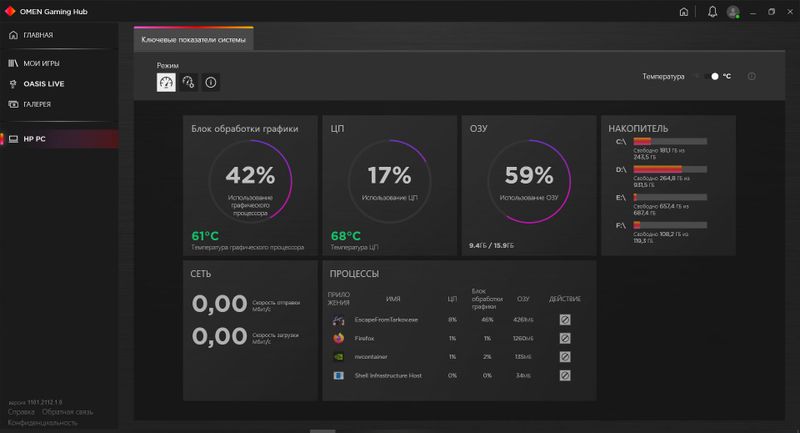-
×InformationNeed Windows 11 help?Check documents on compatibility, FAQs, upgrade information and available fixes.
Windows 11 Support Center. -
-
×InformationNeed Windows 11 help?Check documents on compatibility, FAQs, upgrade information and available fixes.
Windows 11 Support Center. -
- HP Community
- Notebooks
- Notebook Hardware and Upgrade Questions
- Re: CPU & GPU Voltage drop while gaming

Create an account on the HP Community to personalize your profile and ask a question
01-02-2022 09:40 AM
Hello everyone!
For last half a year I have been experiencing the issue - when I am playing game CPU voltage randolmy drops from about 1.2v to 0.6v and GPU voltage drops from 0.88 to 0.6. Of course I get huge lags/stutters, and 12 FPS instead of 55-60. It continues for 2-3 seconds, then voltages and FPS restore to common values. These drops can be shown every 10 seconds sometimes. It realy annoys me.
It is like power cable disconnection. The same behaviour. But it is not. I have already changed the whole charger.
Win10 reinstalled too.
Somewhere I read that it could be bad BIOS. But downgrade are forbidden.
What else could I do to solve my problem? Help please!
01-05-2022 10:05 AM
Hi@xDisaregx,
Welcome to the HP Support Community!
Apologize for the issue with the display. We understand it's a gaming notebook lets try a few troubleshooting steps to fix the issue.
Check for the BIOS Update ?
Tried Adding the game to High performances in the Nivida control panel?
Download GEFORCE EXPERIENCE updates the gaming drivers.
Turn on Game Mode. Game Mode is a new feature in Windows 10 Update that improves gaming performance by limiting background processes and programs from using system resources while a game is running.
Press the Windows key and G to open the Game bar.
In the game bar, click Settings.
Click the check box next to the game title to enable Game Mode for that game.
Plug notebook PCs into an AC adapter to give the graphics card more power.
Hope this helps! Keep me posted.
Please click “Accept as Solution” if you feel my post solved your issue, it will help others find the solution.
Have a great day!
01-09-2022 06:23 AM - edited 01-09-2022 06:23 AM
It seems that Gaming Hub works incorrect due to my PC is not OMEN. It just provides some information about system. And I can not confugure any features. That's that.
Screenshot here (Russian version):
02-04-2022 05:27 AM
Hi@xDisaregx,
Welcome to the HP Support Community! I'd like to help!
I see you are experiencing issues with the HP Pavilion Notebook. It could be a hardware issue on the Notebook as you already tried updating Bios, running all updates and doing a Reset.
As we have limited support boundaries in the support community as of now. I would request you to contact our HP Support Engineers and should be able to sort this out. Hence I encourage you to contact HP support for all warranty service options.
Please reach out to the HP Technical Support team in your region regarding the service/replacement options.
Follow the instructions below to reach them:
1) Click on this link - https://support.hp.com/us-en/contact-hp
2) Select your product type below.
3) Enter the serial of your device.
4) Select the country from the drop-down.
5) Select the chat or get phone number options based on your preferences.
6) Fill the web form and proceed further.
If you are having trouble navigating through the above options, it's most likely because the device is out of warranty. If yes? please send me a private message with the region you are contacting us from. Check next to your profile name, you should see a little blue envelope, please click on it.
For any hardware issue or repair please click on the link Phone Assist Worldwide
Hope this helps! Keep me posted.
Please click “Accept as Solution” if you feel my post solved your issue, it will help others find the solution.
Click on the YES button to reply that the response was helpful and/or to say “Thank You”.
Have a great day!