-
×InformationNeed Windows 11 help?Check documents on compatibility, FAQs, upgrade information and available fixes.
Windows 11 Support Center. -
-
×InformationNeed Windows 11 help?Check documents on compatibility, FAQs, upgrade information and available fixes.
Windows 11 Support Center. -
- HP Community
- Notebooks
- Notebook Hardware and Upgrade Questions
- Camera not found on HP Pavilion 15-CS3046NL

Create an account on the HP Community to personalize your profile and ask a question
07-15-2020 01:21 AM
Hello,
When opening up the Windows 10 Camera application, the message "We can't find your camera" with error code 0xA00F4244<NoCamerasAreAttached> appears:
- The webcam does not function in Microsoft Teams, Zoom, Skype or other webcam-accessing applications
- The camera does not appear in Device Manager under Cameras or Imaging Devices
- I have an USB not recognized under Device Manager
Already restored a previous image of Windows and instaaled all updated drivers without result.
Do you have a solution?
Thank you
Solved! Go to Solution.
Accepted Solutions
07-19-2020 12:10 PM
@RealF11 I'm glad what you've done has resolved the issue, although, we use reformatting as the last resort!
The drivers seems to have been the issue, possibly an interruption caused the driver to be installed incorrectly and the reset fixed it.
Let us know if you need anything else.
Have a good day.
If you wish to thank me for my efforts, you could click on "Accept as solution" on my post as the solution should help others too.
Riddle_Decipher
I am an HP Employee
Learning is a journey, not a destination.
Let's keep asking questions and growing together.
07-17-2020 10:46 AM
Thank you for posting on the HP Support Community.
Don't worry as I'll be glad to help, however, to provide an accurate resolution, I need a few more details:
- Did this happen after a recent window or software update?
- Have you made any hardware/software changes?
- Did you make any changes on the settings of your PC prior to the issue?
- When was the last time it worked fine?
Use these basic steps to troubleshoot the webcam:
Step 1: Locate and toggle the webcam privacy switch or press the webcam shutter key
Select HP notebook models come with a webcam privacy switch or a webcam shutter key that turns the webcam off and on. By default, the webcam is turned on.
Webcam privacy switch
The webcam privacy switch is located on the side of your computer. To turn off your webcam, slide the webcam privacy switch toward the icon next to theswitch. To turn the webcam back on, slide the switch away from the icon.

Webcam shutter key
The webcam shutter key is located on the action key row of your keyboard. To turn off your webcam, press the webcam shutter key. To turn the webcam back on, press the shutter key again.
Webcam shutter LED
Webcam status

LED on: The webcam is off.
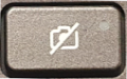
LED off: The webcam is on.
Figure : Webcam shutter key location

Step 2: Configure your antivirus software
You might need to adjust your firewall settings to include the webcam software as an allowed application. See your antivirus software documentation for more information.
Step 3: Verify that your app can use the webcam (Windows 10 only)
Use these steps to make sure your app can access your webcam.
-
From the Start menu, click Settings, Privacy, and then click Camera.
-
In the Allow apps to access your camera section of the menu, choose the setting that is most applicable for your webcam.
-
Under Choose which apps can access your camera, select your preferred individual settings to On or Off.
Hope this helps! Keep me posted for further assistance.
Please click “Accept as Solution” if you feel my post solved your issue, it will help others find the solution.
ECHO_LAKE
I am an HP Employee
07-19-2020 04:02 AM
Echo_Lake
Thank you for the answer.
I have formatted the SSD and for now works.
To answer to your question:
All drivers were updated
hardware change no, but programms installed yes
no change in the configuration (indeed also with the restore does not work)
1 week before was ok, but restoring the windows image before that date, does not work neither.
I hope is only a Driver problem or some program created conflict.
(none of the above soluzion are applicable in my laptop)
thank you
07-19-2020 12:10 PM
@RealF11 I'm glad what you've done has resolved the issue, although, we use reformatting as the last resort!
The drivers seems to have been the issue, possibly an interruption caused the driver to be installed incorrectly and the reset fixed it.
Let us know if you need anything else.
Have a good day.
If you wish to thank me for my efforts, you could click on "Accept as solution" on my post as the solution should help others too.
Riddle_Decipher
I am an HP Employee
Learning is a journey, not a destination.
Let's keep asking questions and growing together.



