-
×InformationNeed Windows 11 help?Check documents on compatibility, FAQs, upgrade information and available fixes.
Windows 11 Support Center. -
-
×InformationNeed Windows 11 help?Check documents on compatibility, FAQs, upgrade information and available fixes.
Windows 11 Support Center. -
- HP Community
- Notebooks
- Notebook Hardware and Upgrade Questions
- Can Anyone Help??? Adjust volume with F6,F7 and F8 keys not ...

Create an account on the HP Community to personalize your profile and ask a question
01-15-2022 05:49 PM - edited 01-16-2022 01:52 PM
Hello
Is there a way to change the volume by simply pressing the F6, F7, F8 without having to simultaneously press the fn key? Please help. I have a new Omen laptop and it arrived this way. My previous HP laptops did not arrive like this. Please help as I use these keys all the time. How do I reassign my F keys?
Thank you in advance for your help.
Solved! Go to Solution.
Accepted Solutions
01-16-2022 02:10 PM - edited 01-16-2022 02:22 PM
Hello 😊,
I figured it out. I am posting the instructions to help any other soul that needs an answer to this question. If you are using an Omen Laptop your F10 mode will look different than the picture below as mine did. Look to enable the action key mode.
How to enable or disable fn (function) or action keys mode:
- Press and hold the Power button for at least five seconds to turn off the computer.
- Turn on the computer and immediately press the f10 key repeatedly to open the BIOS Setup Utility.
- Press the right or left arrow key to select the System Configuration menu.
- Press the up or down arrow key to select Action Keys Mode.
- Press the Enter key to display the Enabled / Disabled options.
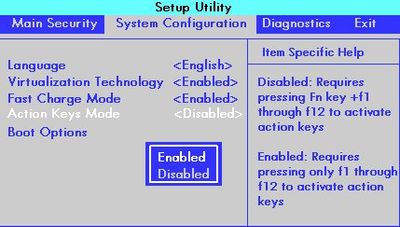
Best Wishes
01-16-2022 02:10 PM - edited 01-16-2022 02:22 PM
Hello 😊,
I figured it out. I am posting the instructions to help any other soul that needs an answer to this question. If you are using an Omen Laptop your F10 mode will look different than the picture below as mine did. Look to enable the action key mode.
How to enable or disable fn (function) or action keys mode:
- Press and hold the Power button for at least five seconds to turn off the computer.
- Turn on the computer and immediately press the f10 key repeatedly to open the BIOS Setup Utility.
- Press the right or left arrow key to select the System Configuration menu.
- Press the up or down arrow key to select Action Keys Mode.
- Press the Enter key to display the Enabled / Disabled options.
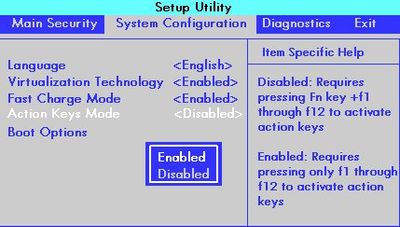
Best Wishes
